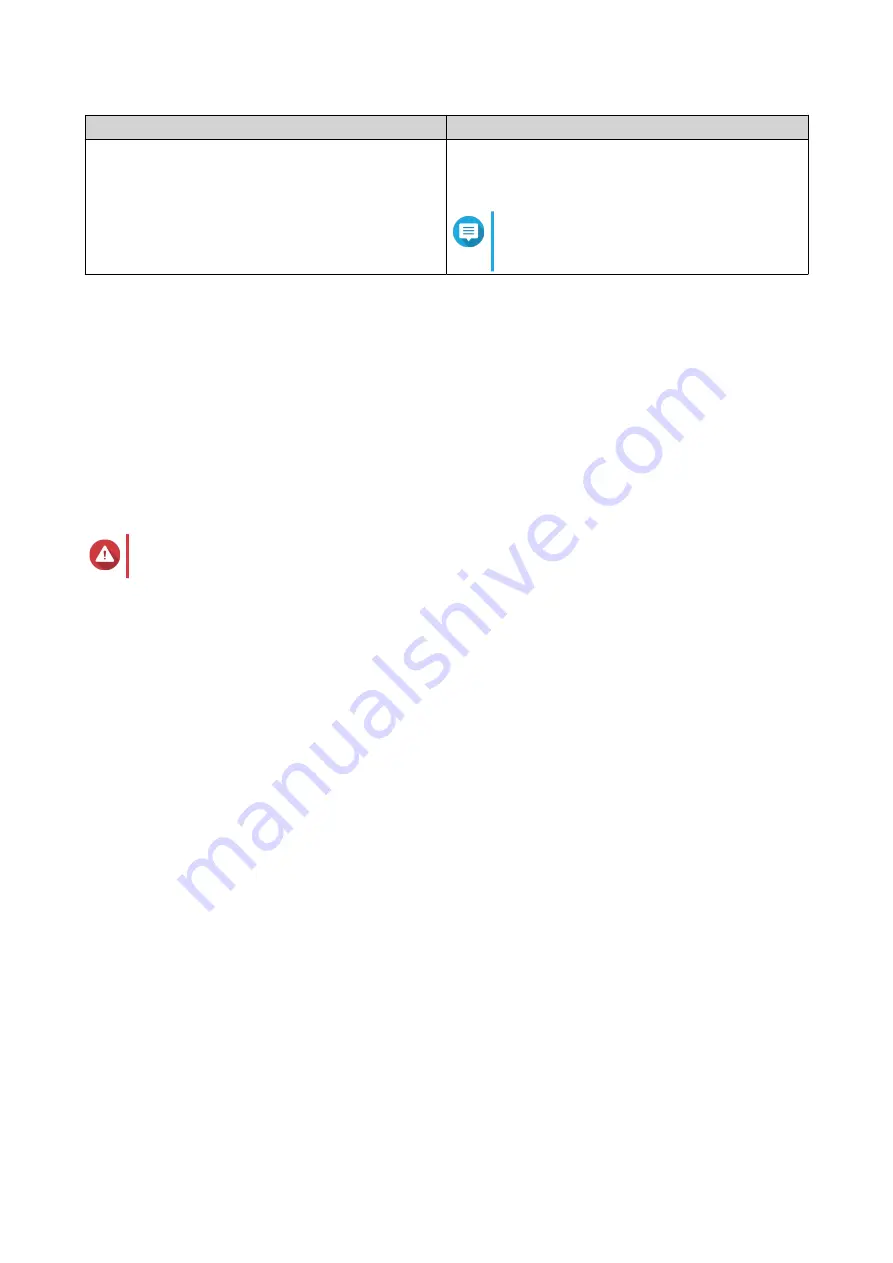
UI Element
Description
Manage
>
View Disks
View the information about the disks installed in the
RAID device, including their status and health
information.
Note
Selecting this option takes you to the
Disks/VJBOD
screen.
Migrating an External RAID Enclosure in NAS Storage Mode
Follow these steps to move a RAID enclosure containing a storage pool or static volume from a QNAP NAS
to a different QNAP NAS (which we will call the target NAS).
1.
Go to
Storage & Snapshots
>
Storage
>
Disks/VJBOD
.
2.
Select an enclosure.
3.
Select
Action
>
Safely Detach
.
The
Safely Detaching Enclosure
window opens.
4.
Click
Apply
.
Warning
Do not disconnect or power off the RAID enclosure until the enclosure has been detached.
A confirmation message appears.
5.
Disconnect the RAID enclosure from the NAS.
6.
Connect the RAID enclosure to the target QNAP NAS.
7.
On the target NAS, go to
Storage & Snapshots
>
Storage
>
Disks/VJBOD
.
8.
Click
Recover
, and then select
Attach and Recover Storage Pool
.
A confirmation message appears.
9.
Click
OK
.
QTS scans the RAID enclosure for storage pools and static volumes, and then displays them on the
Recover Wizard
window.
10.
Click
Apply
.
QTS makes all storage pools, volumes, and LUNs on the RAID enclosure available on the target NAS at
Storage & Snapshots
>
Storage
>
Storage/Snapshots
.
Manually Updating External RAID Device Firmware in QTS
1.
Open
Storage & Snapshots
.
2.
Click
External RAID Device
and then select
External RAID Management
.
The
External RAID Management
window opens.
3.
Select a RAID device.
4.
Click
Check for Update
.
The
Firmware Management
window opens. QTS checks online for the latest device firmware.
QTS 4.5.x User Guide
Storage & Snapshots
231






























