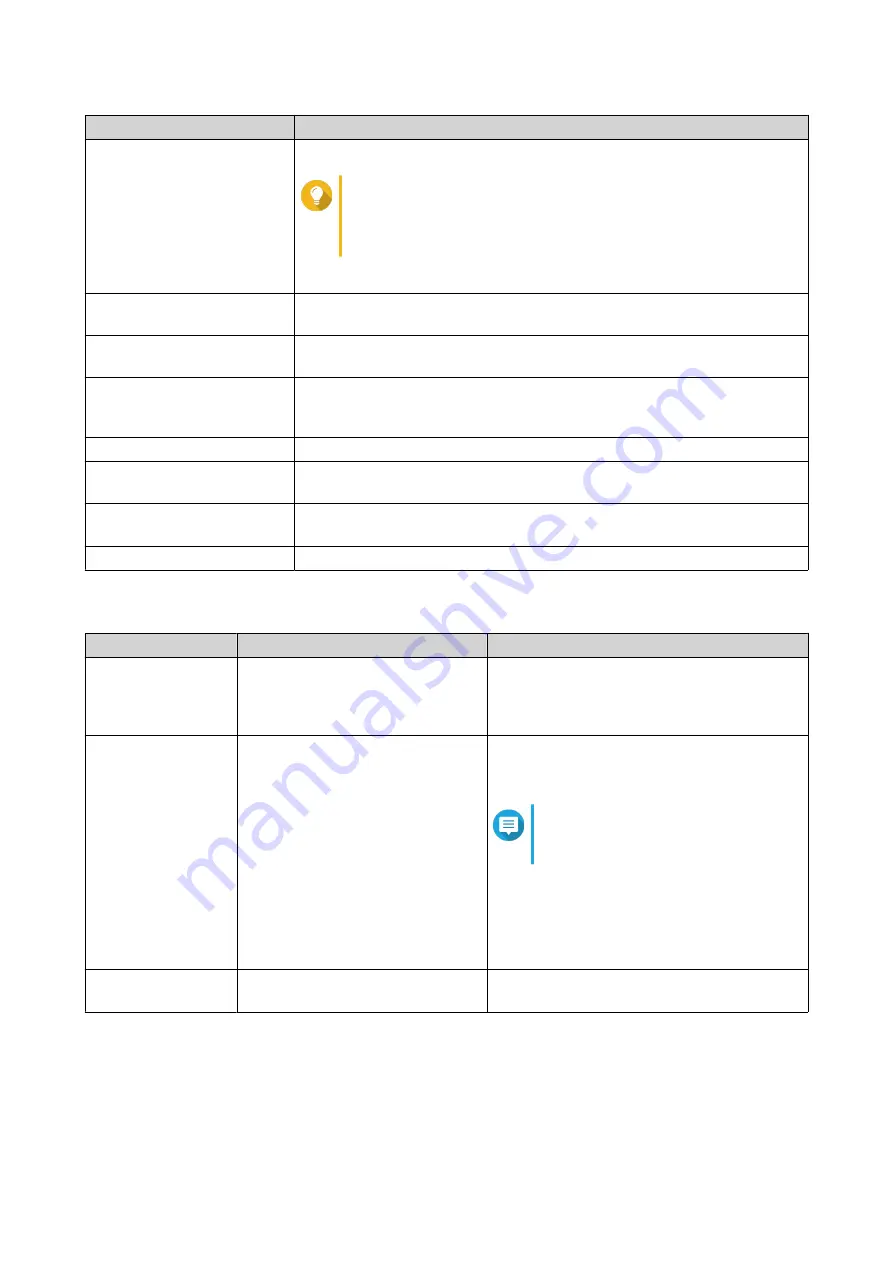
Action
Description
Scan for Bad Blocks
Scan the disk for bad blocks.
Tip
Run this scan if the disk's status changes to
Warning
or
Error
. If QTS does not detect any bad blocks, the status
changes back to
Ready
.
To view the number of bad blocks, see
Disk Health
>
Summary
.
Locate
Prompt the drive LEDs to blink so that you can locate the drive in a NAS or
expansion unit.
Detach
Remove the disk from its RAID group. The group must be of type: RAID 1,
RAID 5, RAID 6, RAID 10.
Set as Enclosure Spare
Assign the disk as a global hot spare for all RAID groups within the same
enclosure (NAS or expansion unit).
For details, see
Configuring an Enclosure Spare Disk
.
Disable Spare
Unassign the disk as a global hot spare.
New Volume
Create a new volume.
For details, see
.
Secure Erase
Permanently erase all data on a disk.
For details, see
.
RAID Group
Select a RAID group to view its RAID type, capacity, and member disks.
Disk Health Information
Tab
Description
Actions
Summary
Displays an overview of S.M.A.R.T.
disk information and the results
from the most recent disk scan and
S.M.A.R.T. test.
-
IronWolf Health
Management
IronWolf Health Management (IHM)
monitors environment and usage
conditions, such as temperature,
shock, and vibration, and suggests
preventative actions to ensure
optimal performance for Seagate
IronWolf disks. Run an IHM test to
view the disk's IHM status.
Click one of the following buttons:
•
Test
: Run an IHM test now.
Note
The IHM test is only available for
HDDs.
•
Set Schedule
: Run the IHM test
periodically on a schedule.
•
Statistics
: View IHM data read/write
statistics.
SSD Features List
Displays all supported SSD ATA
features.
-
QTS 4.5.x User Guide
Storage & Snapshots
176
















































