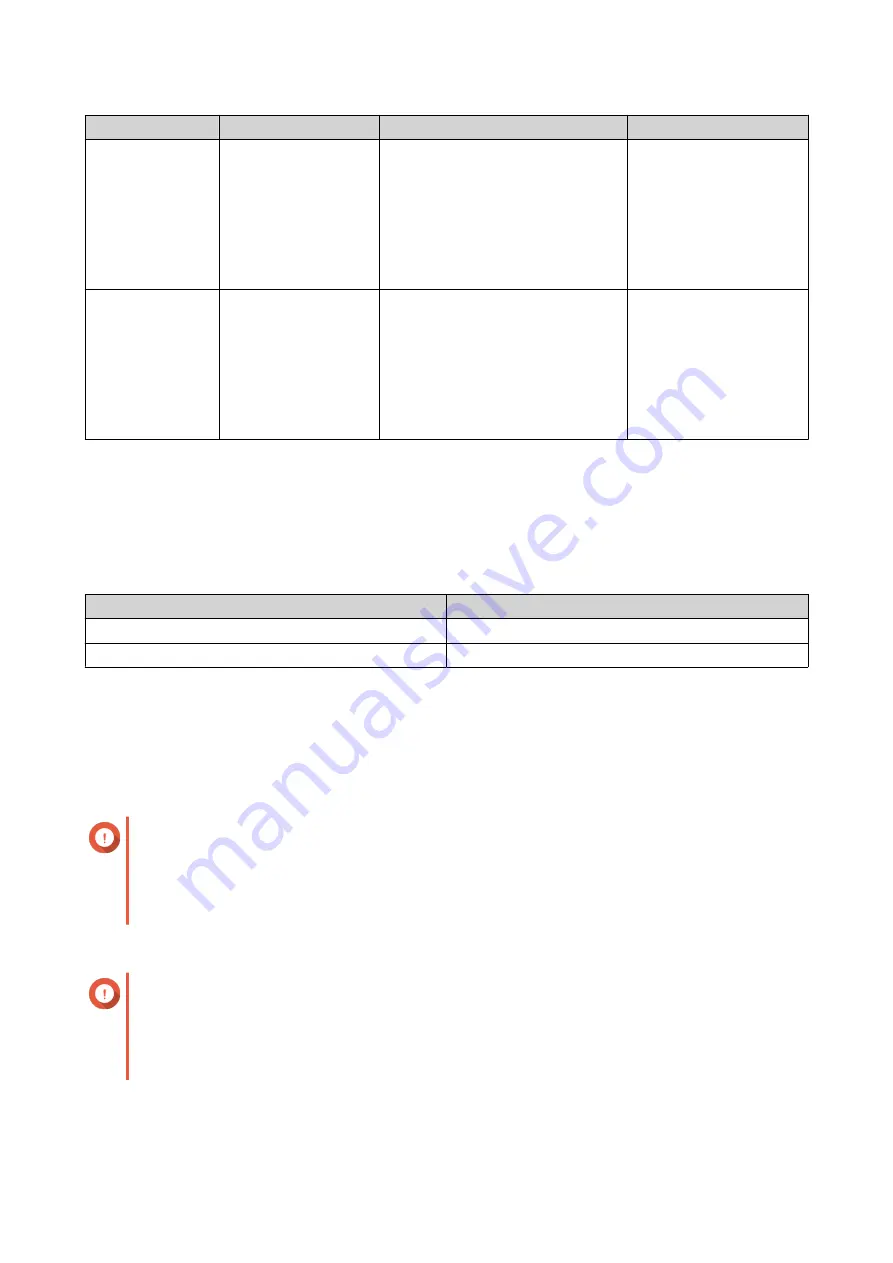
Requirement
User Goal
Single Volume
Multiple Volumes
Multiple snapshot
schedules
Protect document files
using snapshots
Users create a daily snapshot
schedule for a single volume. The
snapshots record all changes made
to document files. However, the
snapshots also record changes to
movie and backup files which
wastes resources and storage
space.
Users create a daily
snapshot schedule for
the document volume
only.
File system repair Fix file system errors
QTS must scan the entire single
volume, which can take a long time.
The volume cannot be accessed
during the scanning process,
making the entire NAS unusable.
QTS only needs to scan
the volume that has an
error. Each volume is
small, so scanning is
relatively quick. Users
can still access files on
other volumes while the
scan is in progress.
Volume Creation
Creating a Static Volume
1.
Go to
Storage & Snapshots
>
Storage
>
Storage/Snapshots
.
2.
Perform one of the following actions.
NAS State
Action
No volumes or storage pools
Click
New Volume
.
One or more volumes or storage pools
Click
Create
>
New Volume
.
The
Volume Creation Wizard
window opens.
3.
Select
Static Volume
.
4.
Click
Next
.
5.
Optional: Select an expansion unit from the
Enclosure Unit
list.
Important
• You cannot select disks from multiple expansion units.
• If the expansion unit is disconnected from the NAS, the storage pool becomes inaccessible
until it is reconnected.
6.
Select one or more disks.
Important
• For data safety, you cannot select disks that have the status
Warning
.
• The status
In Use
means that a disk is currently formatted as an external disk, and may
contain current user data.
QTS 4.5.x User Guide
Storage & Snapshots
183






























