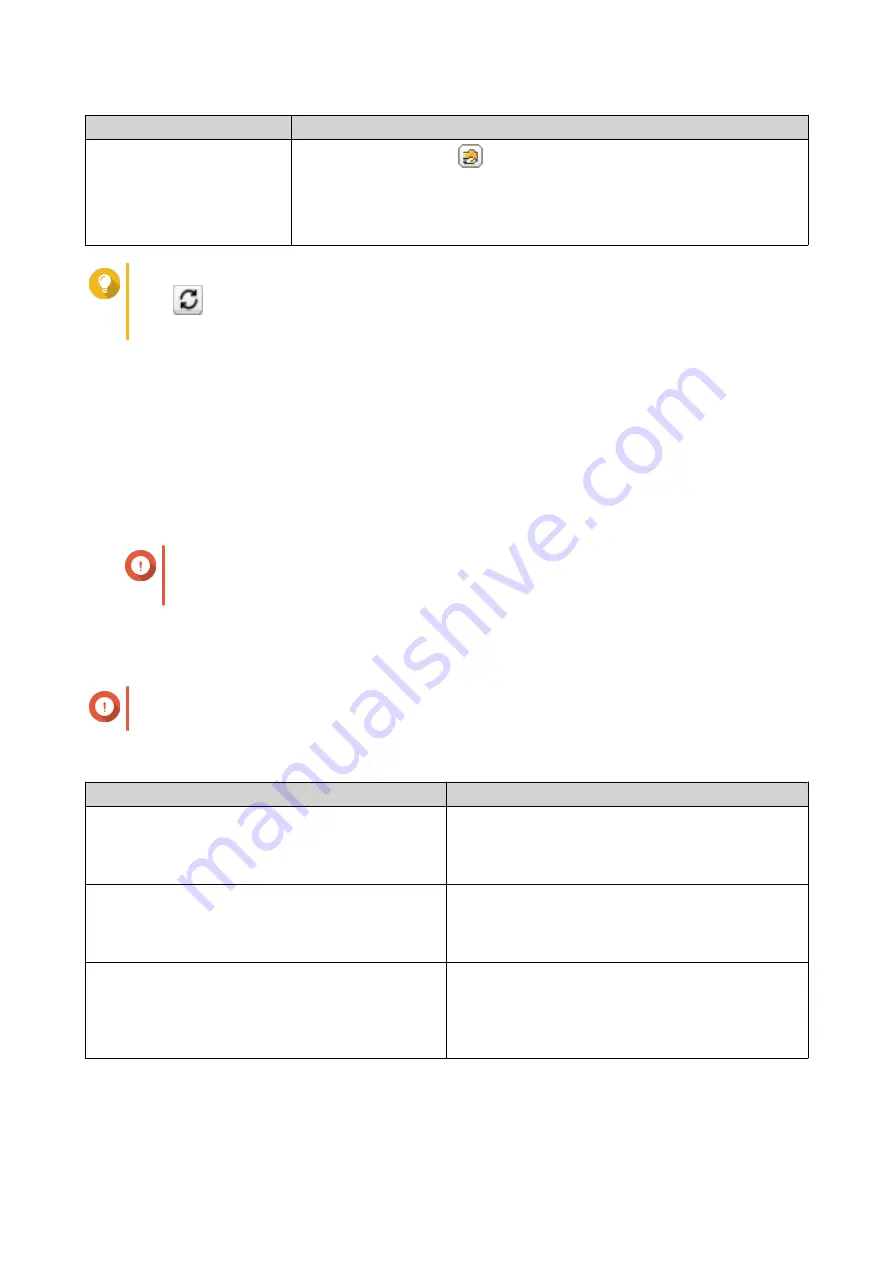
Task
User Action
Edit shared folder
permissions
a.
Under
Action
, click
.
The
Edit Shared Folder Permission
window appears.
b.
Edit the user group's permissions for each shared folder.
For details, see
.
Tip
Click
to display newly created groups on the AD or LDAP server. Permission settings are
automatically synchronized with the domain controller.
5.
Click
Apply
.
Domain Controller
You can configure your QNAP NAS as a domain controller for Microsoft Windows environments. By
configuring the NAS as a domain controller, you can store user account information, manage user
authentication, and enforce security for a Windows domain.
Enabling a Domain Controller
Important
When the NAS is configured as a domain controller, only domain users can access shared
folders through CIFS/SMB (Microsoft Networking). All local NAS users are denied access.
1.
Go to
Control Panel
>
Privilege
>
Domain Controller
.
2.
Select
Enable Domain Controller
.
Important
The domain controller cannot be enabled if an LDAP server is already running on the NAS.
3.
Select the domain controller mode.
Mode
Description
Domain Controller
Only a domain controller can create a domain. The
first NAS that creates the domain must be a domain
controller. In this mode, the NAS can create and
authenticate users.
Additional Domain Controller
If more than one domain controller is needed, you
can add additional domain controllers. When the
NAS is set as an additional domain controller, it can
create and authenticate users.
Read-Only Domain Controller
This configures the NAS as a read-only domain
controller to accelerate the user authentication
process for specified websites. Read-only domain
controllers can authenticate users, but not create
domain user accounts.
4.
Specify the following information.
QTS 4.5.x User Guide
Privilege Settings
105






























