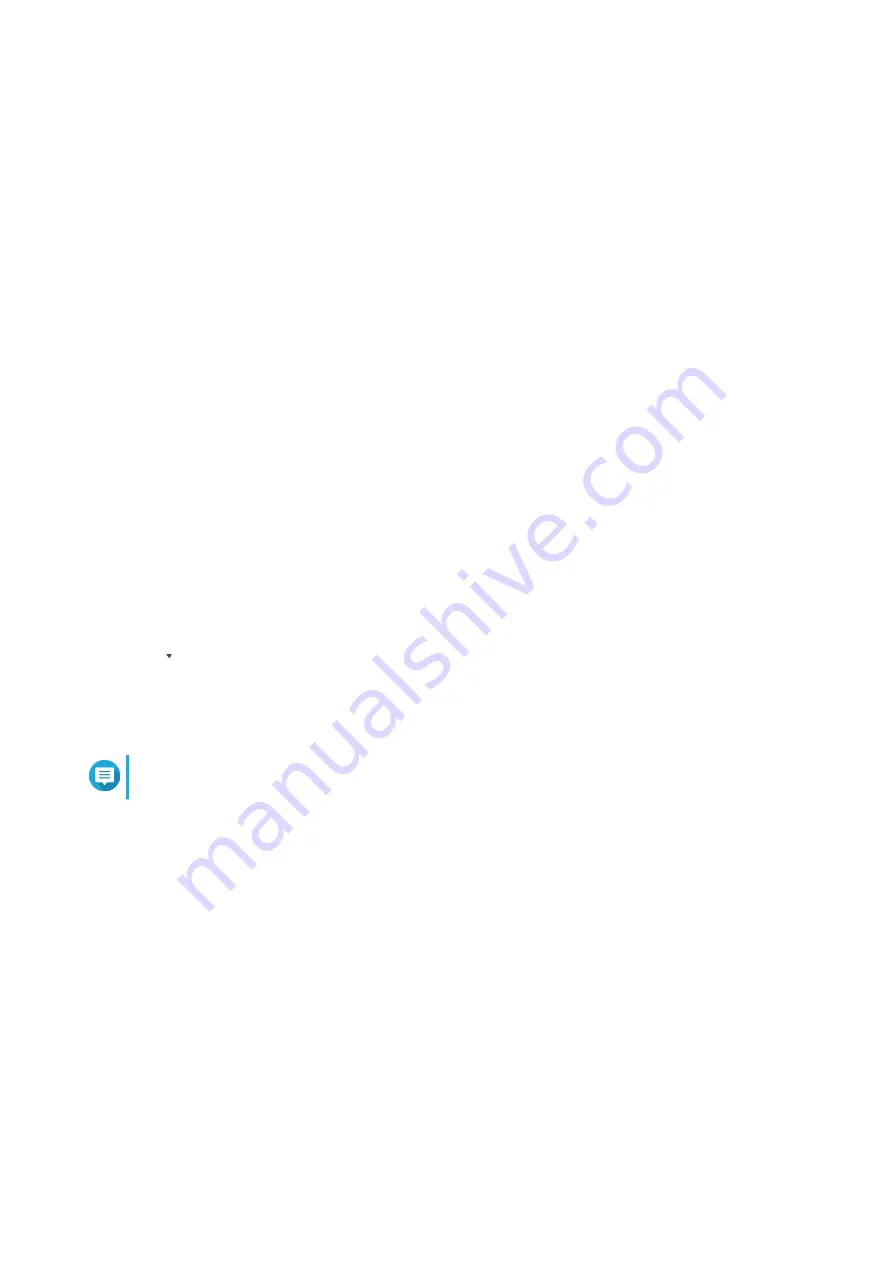
8.
Optional: Click
Reset
to clear all search filters.
Respecify search filters as many times as required.
9.
Click
Search
.
The list of filtered results is displayed.
10.
Click
Add as Customized Tab
.
The
Add as Customized Tab
window appears.
11.
Enter a tab name.
12.
Click
Apply
.
• The custom filter tab is created.
• The custom filter tab is displayed next to the
Main
tab.
Configuring Event Indicators on the Sender Device
The event severity indicators on the device list is displayed according to the event severity level (information,
warning, and error) that occurrs over a specified period. Only the highest severity level icon is displayed
when multiple events occur.
1.
Open QuLog Center.
2.
Go to
QuLog Service
>
Sender Devices
.
3.
Select a device.
4.
Click
Event Indicators
.
5.
Click
.
The event period drop-down menu appears.
6.
Select the event period.
Events that meet the specified criteria are listed in the Event Flag Rules table below.
Note
You can remove event flag rules from the list. For details, see
.
Notification Settings
You can configure notification rules in Notification Center. You can also create filters for sending local NAS
system access logs, QuLog Service system event logs and QuLog Service system access logs.
Configuring Notification Rule Settings
QuLog Center can send notifications to recipients when
Log Receiver
receives system event logs or system
access logs from
Log Sender
.
1.
Open QuLog Center.
2.
Go to
Notification Settings
.
3.
You can perform any of the following actions:
QTS 4.5.x User Guide
QuLog Center
534






























