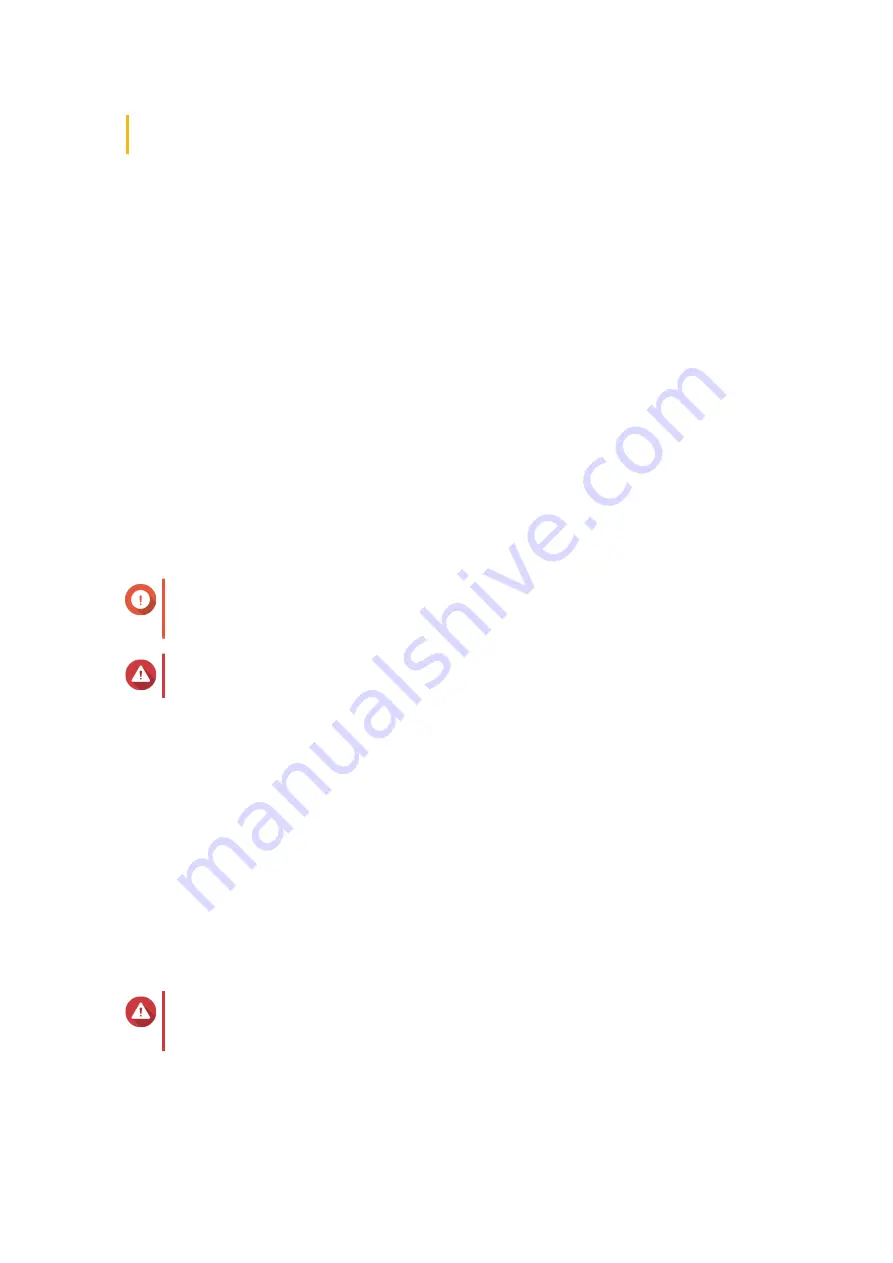
6, or 10 that contains three times more disks than the SSD cache, you should select
Random
I/O
.
6.
Optional: Configure bypass block size.
This value determines the maximum size of the data blocks that are stored in the SSD cache. Selecting
a larger size may improve the cache's hit rate but uses more cache space. The default value is 1 MB.
7.
Click
Finish
.
Cache Missing
If the write-only or read-write cache disks become unavailable because of hardware failure or physical
removal from the NAS, all volumes using the write-cache will also become unavailable and will have
Cache
Missing
as their status. QTS restricts access to these volumes to protect data integrity, as some volume
data may be stored in the write cache without being flushed to disk.
When the SSD cache is missing, restore it using one of the following methods:
• If the SSD cache disks were removed from the NAS, re-insert the disks into the same drive bays.
• Resolve any RAID errors.
• Restart the NAS.
Removing a Missing SSD Cache
Important
You should only delete a missing SSD cache if it is not possible to restore the cache, for
example, because of disk failure.
Warning
Removing a missing SSD write-only or read-write cache will delete all unflushed write data.
1.
Go to
Storage & Snapshots
>
Storage
>
Cache Acceleration
.
2.
Select
Manage
>
Remove
.
A confirmation message appears.
3.
Enter the admin password.
4.
Click
OK
.
5.
Restart the NAS.
6.
Run a file system check on all volumes that used the SSD cache.
For the details, see
.
Removing the SSD Cache
Warning
Removing an SSD from the SSD cache while write caching is enabled may cause data
loss.
1.
Go to
Storage & Snapshots
>
Storage
>
Cache Acceleration
.
2.
Click
Manage
and then select
Remove
.
A confirmation message appears.
QTS 4.5.x User Guide
Storage & Snapshots
270






























