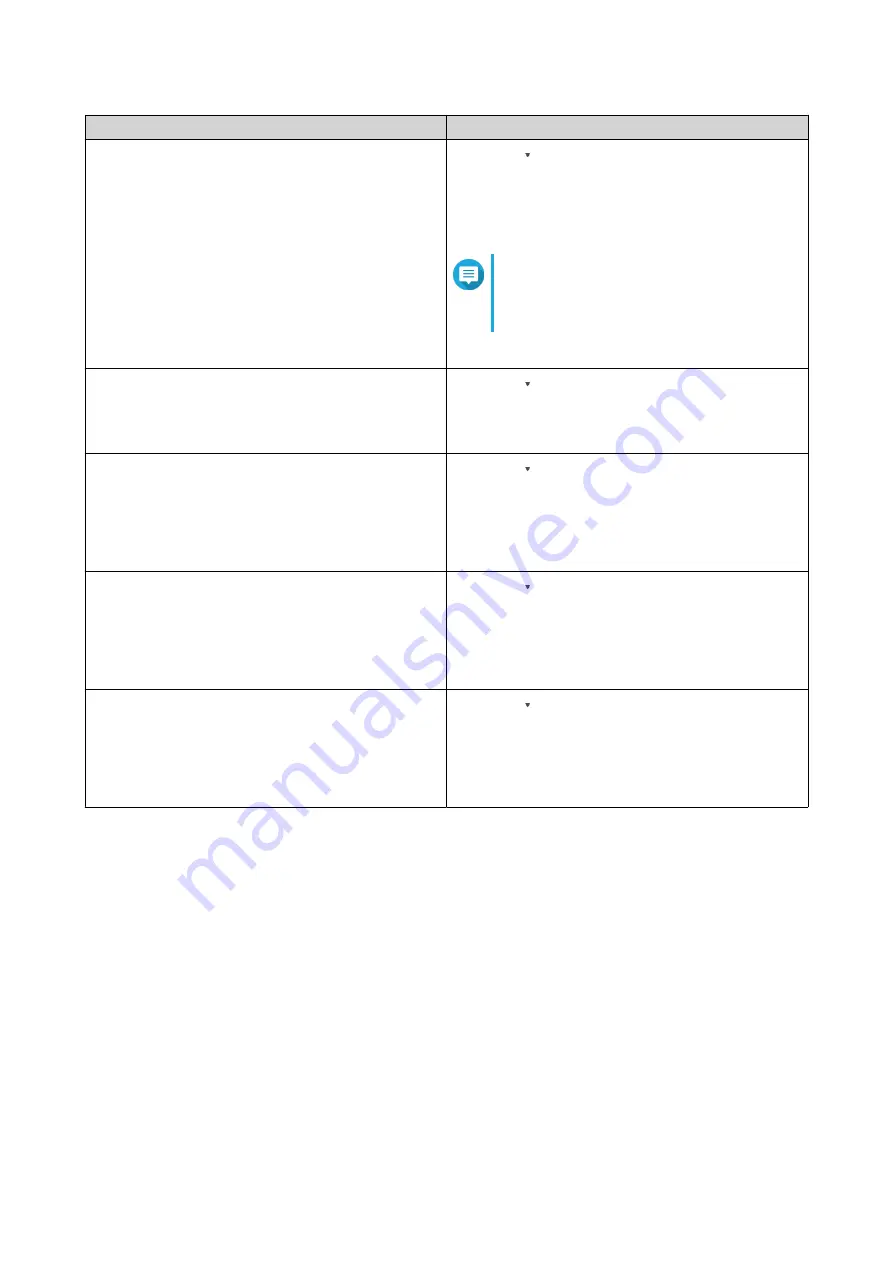
Fields
Steps
Application
a.
Click
.
The application drop-down menu appears.
b.
Select an application.
The
Category
option appears.
Note
The
Category
option does not appear if
you select any applications or do not
specify the application.
c.
Specify the application
Category
.
Date
a.
Click
.
The date drop-down menu appears.
b.
Select a date option.
Content
a.
Click
.
The content condition option appears.
b.
Select a condition.
c.
Specify the content keywords.
User
a.
Click
.
The user condition option appears.
b.
Select a condition.
c.
Specify the keywords.
Source IP
a.
Click
.
The source IP address condition option appears.
b.
Select a condition.
c.
Specify the source IP address.
8.
Optional: Click
Reset
to clear all search filters.
Respecify search filters as many times as required.
9.
Click
Search
.
The list of filtered results is displayed.
10.
Click
Add as Customized Tab
.
The
Add as Customized Tab
window appears.
11.
Enter a tab name.
12.
Click
Apply
.
• The custom filter tab is created.
• The custom filter tab is displayed next to the
Main
tab.
QTS 4.5.x User Guide
QuLog Center
532






























