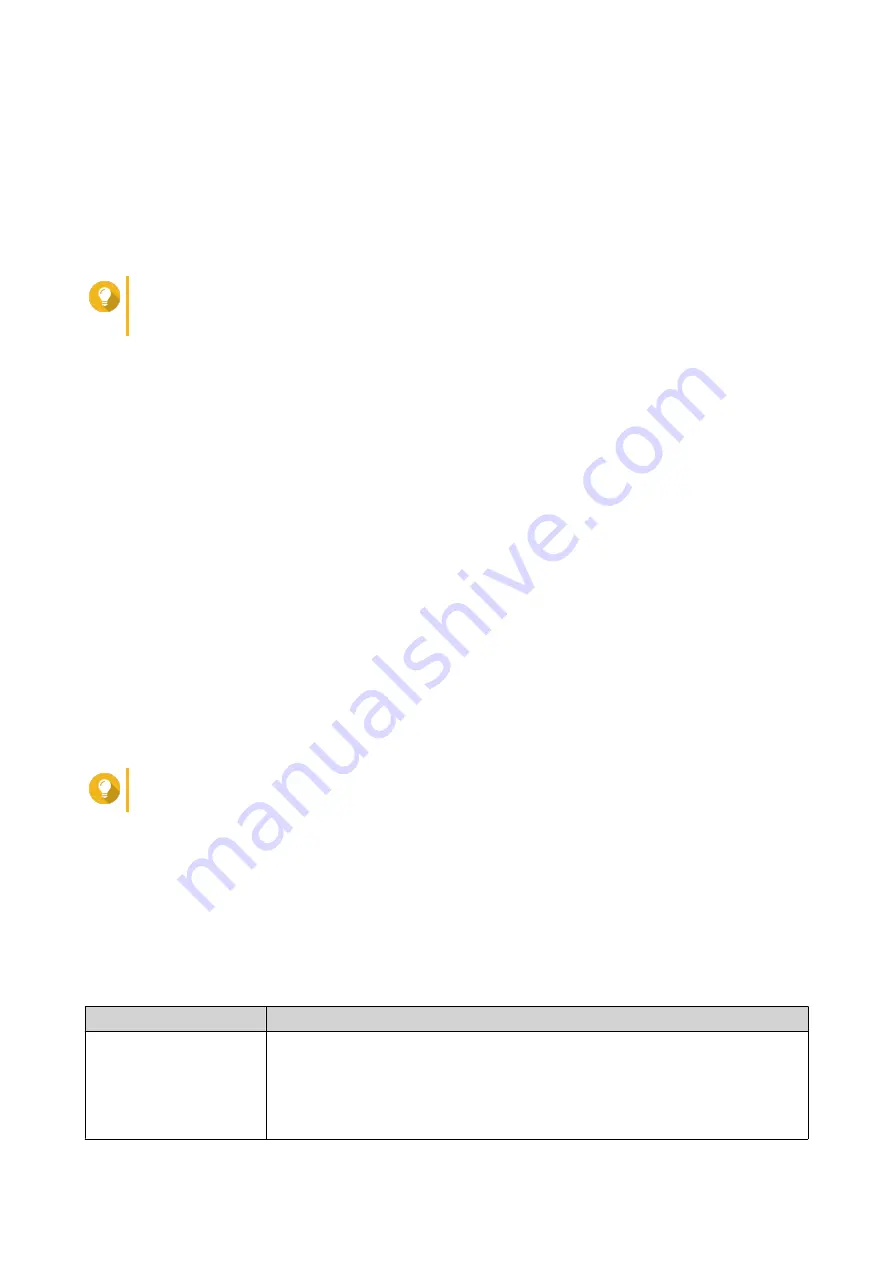
Configuring Port Forwarding
Port forwarding is only available if your router supports UPnP.
1.
Go to
Auto Router Configuration
.
2.
Select
Enable UPnP port forwarding
.
Your device scans for UPnP routers on the network.
Tip
If your device cannot locate the router, click
Rescan
. If the issue persists, click
Diagnostics
,
and then verify your network configuration or contact QNAP support through
Helpdesk
.
3.
Optional: Add a new service to the
Forwarded Services
table.
a.
Click
Add NAS Service
.
The
Add NAS Service
window appears.
b.
Specify a NAS service name that contains 1 to 64 ASCII characters.
c.
Specify a port number.
d.
Select an external port setting.
•
Auto
: myQNAPcloud automatically selects an available external port.
•
Manual
: You can specify a new port if the current service port is being used by other
services.
e.
Select a protocol.
If you are unsure about this setting, select
TCP
.
f.
Click
OK
.
4.
In the
Forwarded Services
table, select the services you want to forward.
5.
Click
Apply to Router
.
Tip
You can go to
Overview
to verify that there are no connectivity errors.
Configuring DDNS Settings
1.
Open myQNAPcloud.
2.
Go to
My DDNS
.
3.
Enable
My DDNS
.
4.
Perform any of the following tasks.
Task
User Action
Change the
myQNAPcloud DDNS
domain name
a.
Click
here
.
The
Change Device Name Wizard
appears.
b.
Specify a device name containing up to 30 alphanumeric characters.
c.
Click
Apply
.
QTS 4.5.x User Guide
myQNAPcloud
455






























