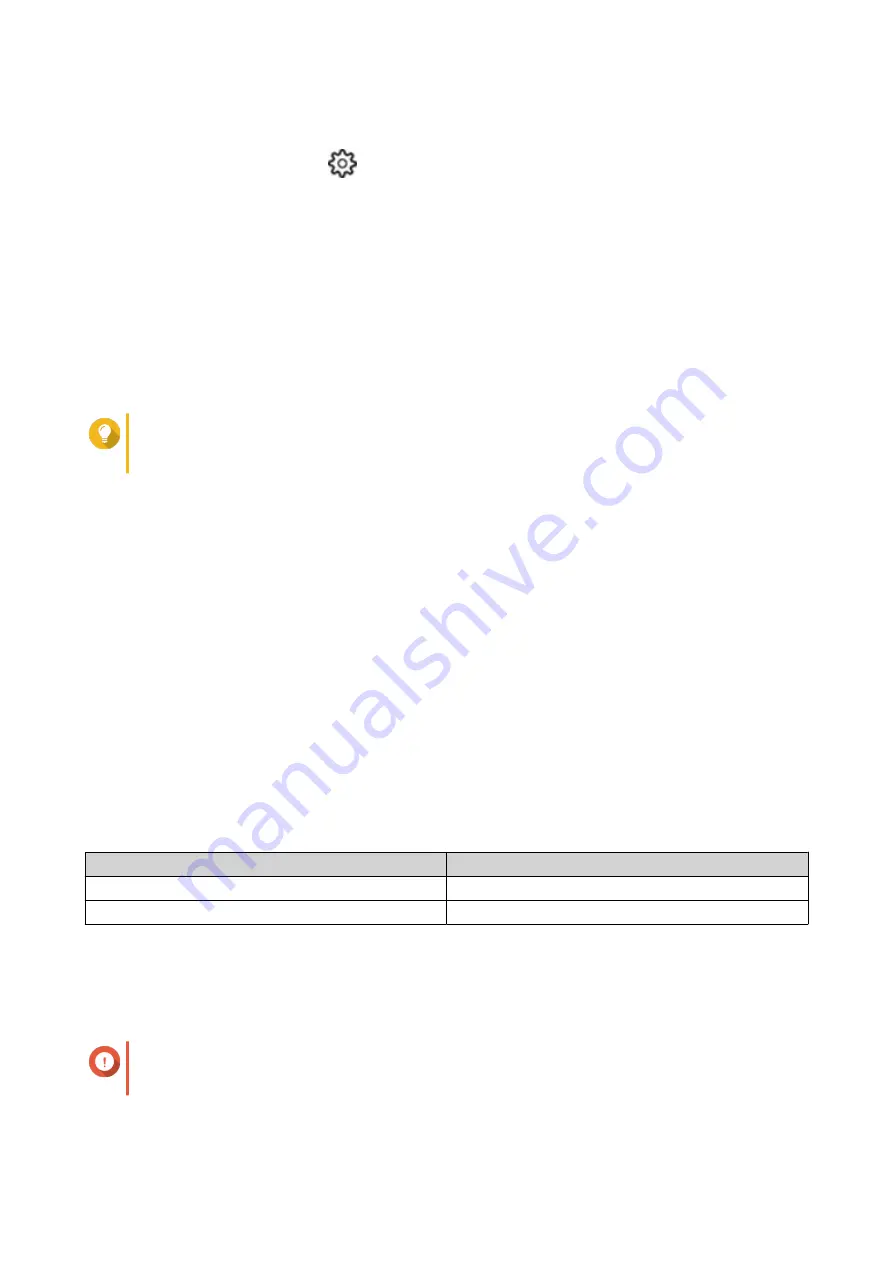
1.
Go to
Storage & Snapshots
>
Storage
>
Storage/Snapshots
.
2.
Click the
Global Settings
icon
.
The
Global Settings
menu opens.
3.
Enable
RAID Scrubbing Schedule
.
4.
Specify how often data scrubbing will run.
• Daily
• Weekly
• Monthly
5.
Specify when data scrubbing will run.
Tip
QNAP recommends specifying a time when the NAS is not in use, such as after business hours
or on weekends.
6.
Click
Apply
.
Data scrubbing will run according to the specified schedule. When data scrubbing is running on a RAID
group, the status of the group changes to
Scrubbing
.
Self-Encrypting Drives (SEDs)
A self-encrypting drive (SED) is a drive with encryption hardware built into the drive controller. An SED
automatically encrypts all data as it is written to the drive and decrypts all data as it is read from the drive.
Data stored on an SED is always fully encrypted by a data encryption key (DEK). The DEK can also be
encrypted by a user-specified authentication key (AK) that allows the SED to be locked and unlocked. Both
encryption keys are stored in the drive's hardware and cannot be accessed by the host operating system or
unauthorized users.
Creating an SED Secure Storage Pool
1.
Go to
Storage & Snapshots
>
Storage
>
Storage/Snapshots
.
2.
Perform one of the following actions.
NAS State
Action
No volumes or storage pools
Click
New Storage Pool
.
One or more volumes or storage pools
Click
Create
, and then select
New Storage Pool
.
The
Create Storage Pool Wizard
window opens.
3.
Click
Next
.
4.
Optional: Select an expansion unit from the
Enclosure Unit
list.
Important
• You cannot select disks from multiple expansion units.
QTS 4.5.x User Guide
Storage & Snapshots
211






























