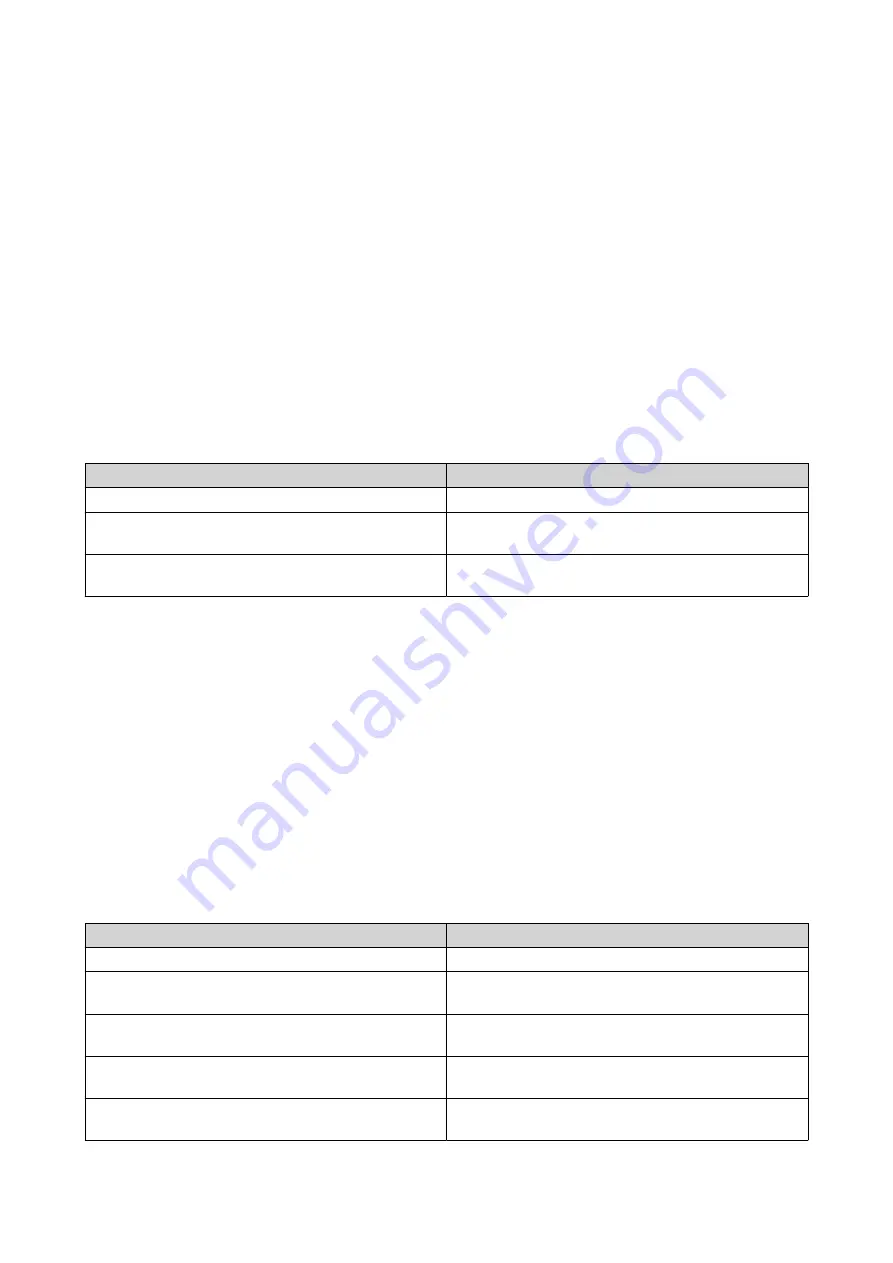
HBS 3 creates the storage space.
Creating a Storage Space on HiDrive
1.
Open HBS 3.
2.
Go to
Storage Spaces
.
3.
Click
Create
.
The storage space type window opens.
4.
Select
HiDrive
.
A sign-in window opens.
5.
Sign in to the cloud service.
A sign-in window opens.
The
Create a Storage Space
window opens.
6.
Configure the storage space settings.
Setting
Description
Name
The name used to identify the storage space
Use a proxy server
Allows you to use the system proxy server or
configure another proxy server
Validate SSL certificate
Verifies the validity of the cloud services SSL
certificate
7.
Click
Create
.
HBS 3 creates the storage space.
Creating a Storage Space on HKT Object Storage
1.
Open HBS 3.
2.
Go to
Storage Spaces
.
3.
Click
Create
.
The storage space type window opens.
4.
Select
HKT Object Storage
.
The
Create a Storage Space
window opens.
5.
Configure the storage space settings.
Setting
Description
Name
The name used to identify the storage space
Access key
The identifier used to sign requests to the cloud
service
Secret key
The identifier used to sign requests to the cloud
service
Use a proxy server
Allows you to use the system proxy server or
configure another proxy server
Use SSL connection
Requires SSL connection when accessing the
remote NAS
QTS 4.5.x User Guide
Hybrid Backup Sync
394















































