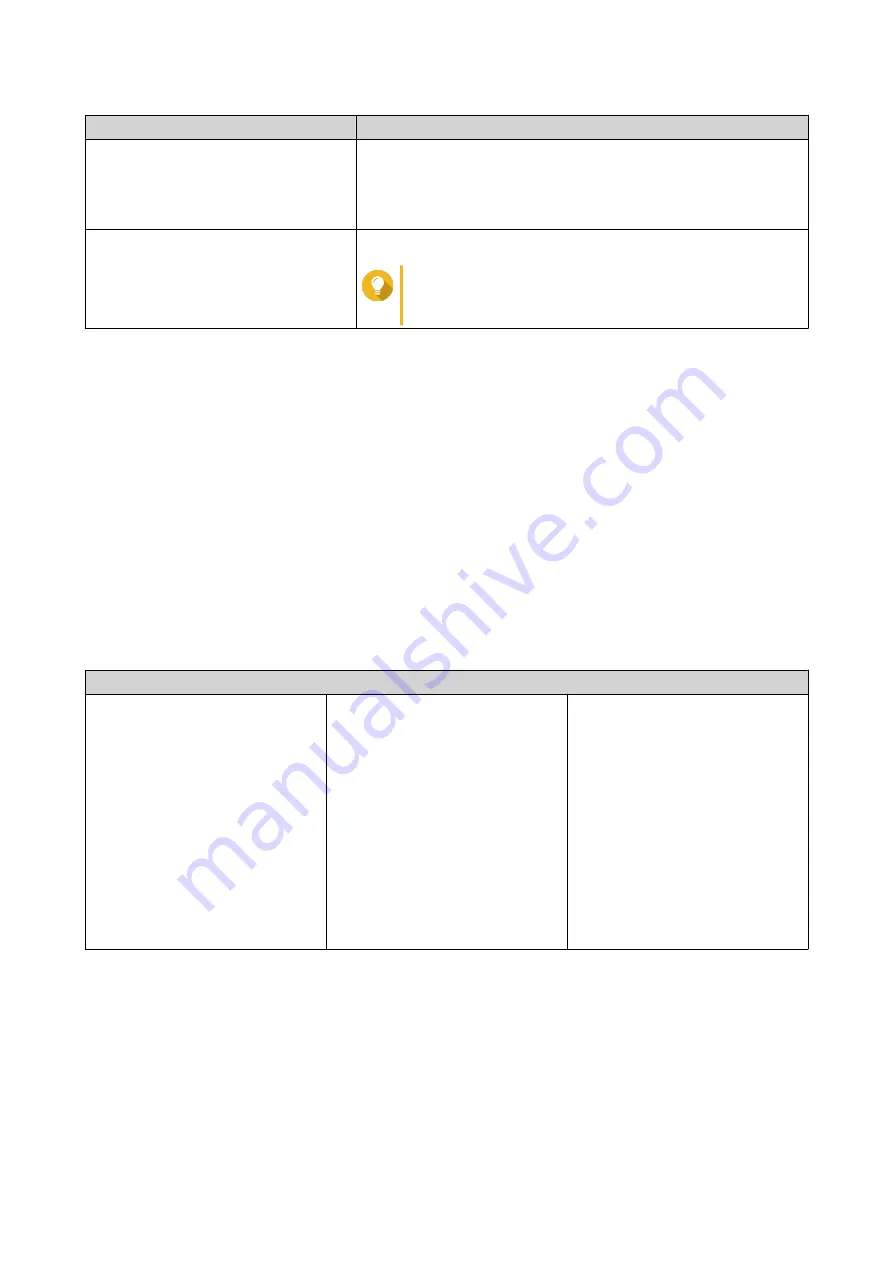
Field
Description
Space Allocation
Select one of the following space allocation options:
•
Thick provisioning
•
Thin provisioning
Allocated space quota
Specify a quota for the snapshot shared folder.
Tip
Click
Set to Max
to allocate all remaining storage
pool space to the volume.
8.
Click
Next
.
9.
Review the settings.
10.
Click
OK
.
ISO Shared Folders
Users can mount ISO image files on the NAS as ISO shared folders and access them without having to burn
discs. By default, most NAS models support up to 256 ISO shared folders.
ISO Shared Folder Requirements
By default, most NAS models can support up to 256 ISO shared folders. However, some NAS models
support fewer than 256 ISO image files, depending on the number of Network Recycle Bin folders: Number
of supported ISO image files = 256 − 6 (default shared folders) − (number of Network Recycle Bin folders).
The following NAS models support fewer than 256 ISO image files.
NAS Model
TS-1x:
• TS-110
• TS-112
• TS-119
• TS-119P+
• TS-120
• TS-121
TS-2x:
• TS-210
• TS-212
• TS-219
• TS-219P
• TS-219P+
• TS-220
• TS-221
Other models:
• TS-410
Mounting an ISO File as a Shared Folder
1.
Go to
Control Panel
>
Privilege
>
Shared Folders
>
Shared Folder
.
2.
Click
Create
, and then select
Create an ISO Share
.
The
Create an ISO Share
window opens.
3.
Select the source ISO image file to be mounted.
4.
Click
Next
.
QTS 4.5.x User Guide
Privilege Settings
80






























