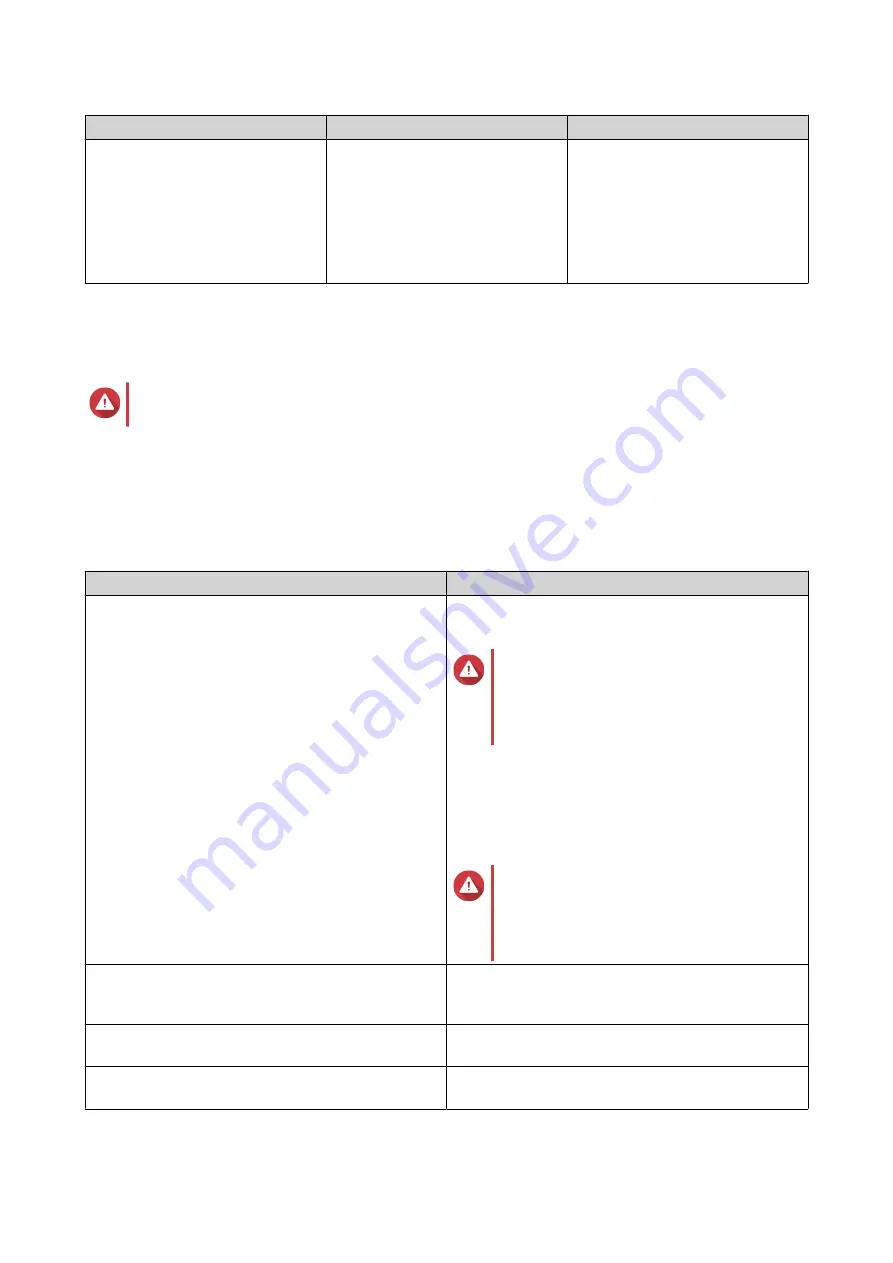
Setting
Description
User Actions
Create a shared folder on the
volume
QTS automatically creates the
shared folder when the volume is
ready. Only the NAS admin
account can access the new
folder.
• Specify a folder name.
• Select
Create this folder as a
snapshot shared folder
.
A snapshot shared folder enables
faster snapshot creation and
restoration.
18.
Click
Next
.
19.
Click
Finish
.
A confirmation message appears.
Warning
Clicking
OK
deletes all data on the selected disks.
QTS creates and initializes the volume, and then creates the optional shared folder.
SED Storage Pool and Static Volume Actions
Go to
Storage & Snapshots
>
Storage
>
Storage/Snapshots
, select a SED pool or volume, click
Manage
,
then select
Actions
>
SED Settings
to perform the following actions.
Action
Description
Change SED Pool Password
Change SED Volume Password
Change the SED security password. You can also
choose to save the encryption key to the local NAS.
Warning
Remember this password. If you forget
the password, the pool will become
inaccessible and all data will be
unrecoverable.
Saving the encryption key enables QTS to
automatically unlock and mount the SED pool when
the NAS starts up. If the encryption key is not saved,
you must specify the encryption password every time
the NAS restarts.
Warning
Saving the encryption key can result in
unauthorized data access if
unauthorized personnel are able to
physically access the NAS.
Lock
Lock the pool or volume. All volumes, LUNs,
snapshots, and data will become inaccessible until it
is unlocked.
Unlock
Unlock a locked SED pool or volume. All volumes,
LUNs, snapshots, and data will become accessible.
Disable SED Security
Remove user password and disable the ability to
lock and unlock the volume or pool.
QTS 4.5.x User Guide
Storage & Snapshots
216






























