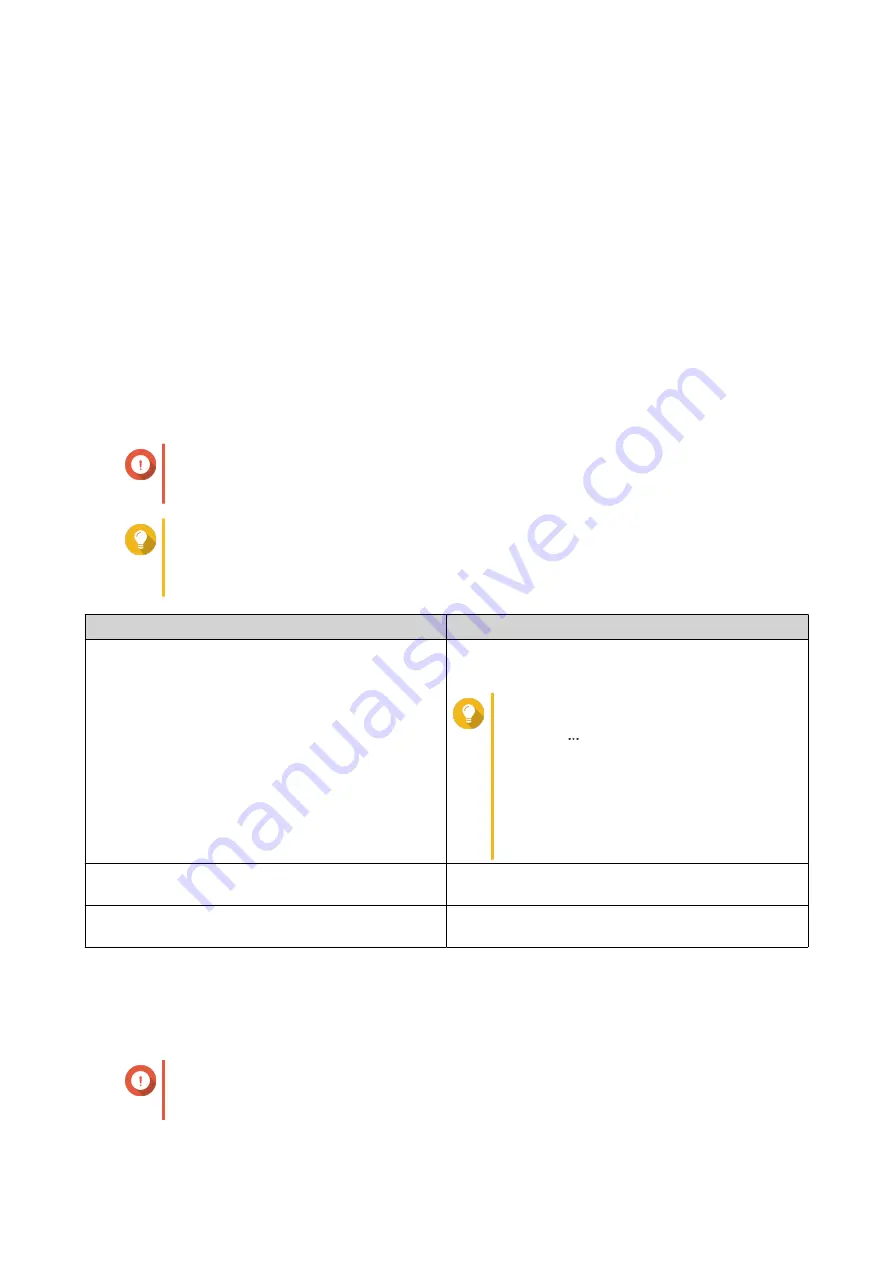
16. QuLog Center
QuLog Center allows you to centrally manage and monitor logs from local devices and remote devices. You
can specify log filters, create notification rules, and configure log settings to stay informed of your device
status and important events. You can view and manage system logs in
Control Panel
>
System
>
QuLog
Center
.
Overview
The
Overview
screen provides statistical graphics to help you visualize system log data and monitor device
status.
System Event Log
The
System Event Log
tab provides the following widgets to visualize the statistical data of the system
event logs from your devices.
Important
You must configure a log destination to enable the system event log feature. For details,
see
Configuring Event Log Settings
Tip
You can choose to view the data of local devices or sender devices. You can choose to
view data from all sender devices or view each device information separately. You can also
specify a time period for the displayed statistics.
Widget
Description
Logs Over Time
This widget displays a line chart to visualize the
number of log entries over time.
Tip
• Click
to specify the event types
that you want to include in the line
chart.
• Hover the mouse pointer over the
line chart to see the number of logs
at a particular point in time.
Top 5 Applications for Error Logs
This widget displays the five applications that have
the largest numbers of error log entries.
Top 5 Applications for Warning Logs
This widget displays the five applications that have
the largest numbers of warning log entries.
System Access Log
The
System Access Log
tab provides the following widgets to visualize the statistical data of the system
access logs from your devices.
Important
You must configure a log destination to enable the system access log feature. For details,
see
Configuring Access Log Settings
QTS 4.5.x User Guide
QuLog Center
507
















































