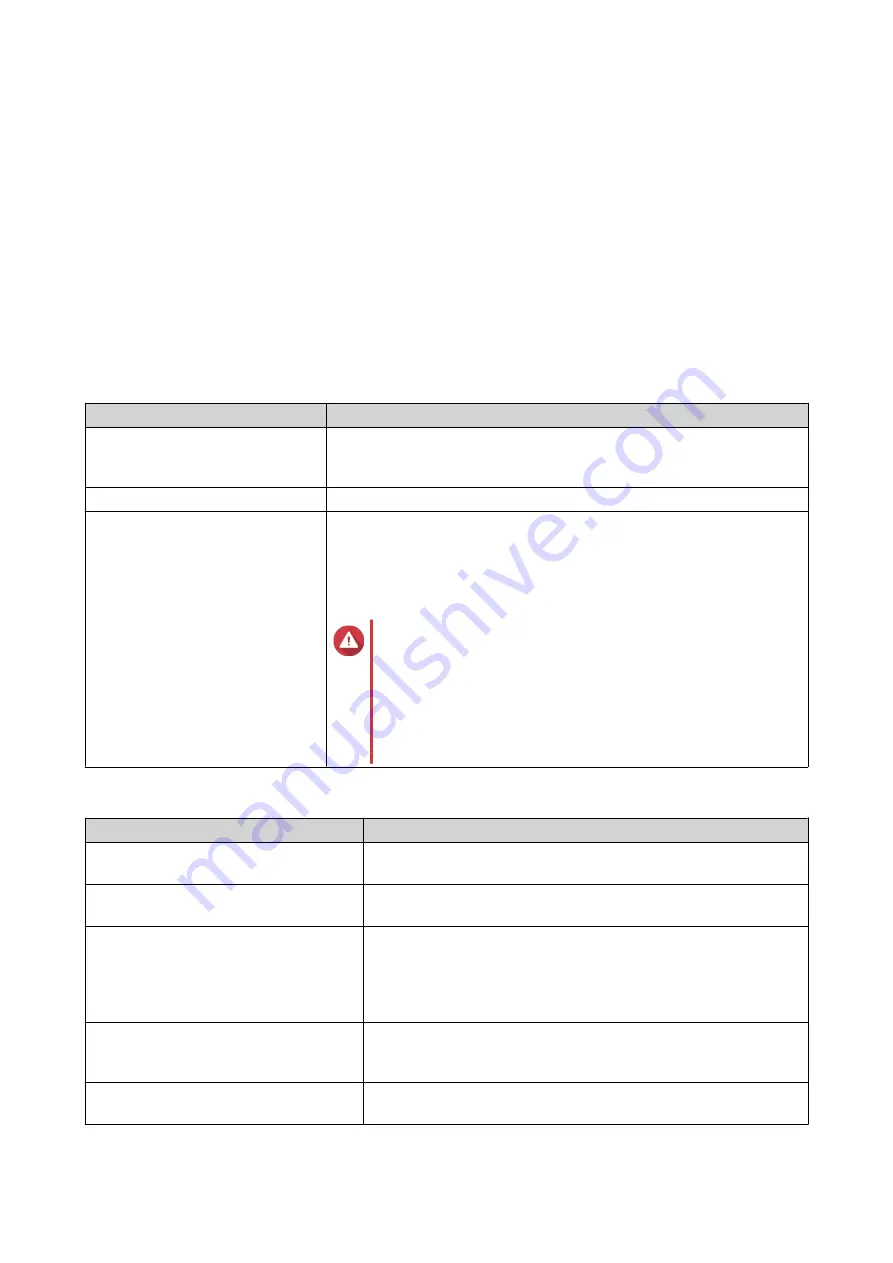
4.
Optional: Configure user access permissions.
a.
Under
Configure access privileges for users
, click
Edit
.
b.
Specify the access permissions for users.
For details, see
5.
Optional: Enable folder encryption.
a.
Under
Folder Encryption
, click
Edit
.
b.
Select
Encryption
.
Folder encryption protects folder content against unauthorized data access when the drives are
physically stolen.
c.
Specify the following information.
Field/Option
Description
Input Password
Specify a password that contains 8 to 32 characters except the
following: " $ : = \
This field does not support multibyte characters.
Verify Password
The password must match the previously specified password.
Save encryption key
When enabled, QTS automatically unlocks the shared folder after the
NAS restarts.
When disabled, the administrator must unlock the folder after the NAS
restarts.
For details, see
.
Warning
• Saving the encryption key on the NAS can result in
unauthorized data access if unauthorized
personnel are able to physically access the NAS.
• If you forget the encryption password, all data will
become inaccessible.
6.
Optional: Configure advanced settings.
Option
Description
Guest Access Right
Select the permission level assigned to users without a NAS
account.
Hide network drive
Selecting this option hides the folder in Windows networks. Users
who know the specific path can still access the folder.
Lock File (Oplocks)
Opportunistic lock (Oplocks) is a Windows file locking mechanism
that facilitates caching and access control to improve
performance. This feature is enabled by default and should only
be disabled in networks where multiple users simultaneously
access the same files.
SMB Encryption
This option is available only when SMB3 is enabled. Selecting
this option encrypts all Microsoft network communication using
the SMB3 protocol.
Enable Windows Previous Versions
When enabled, the Previous Versions feature in Windows can be
used with the shared folder.
QTS 4.5.x User Guide
Privilege Settings
73






























