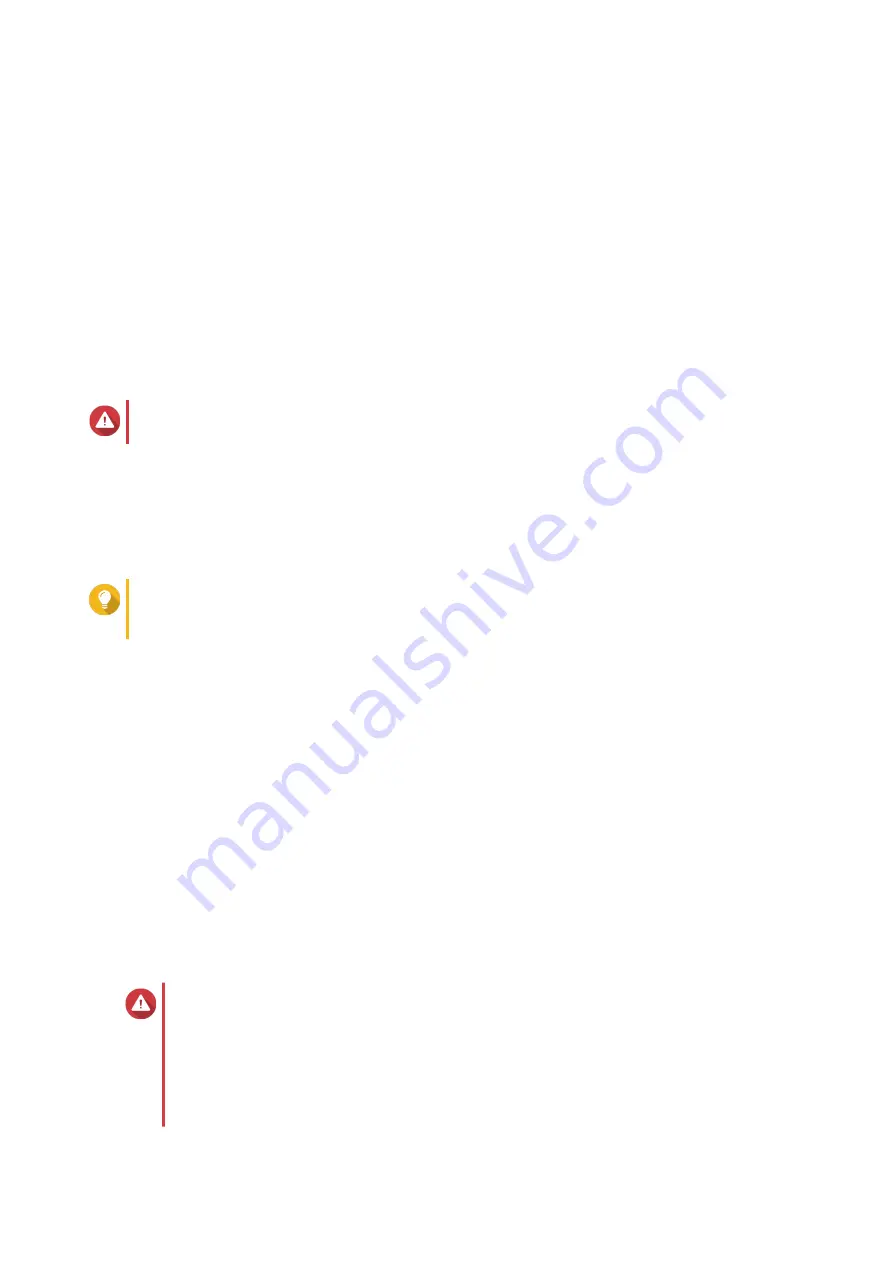
3.
Select a static volume.
4.
Click
Manage
.
The
Volume Management
window opens.
5.
Click
Expand
.
The
Expand Static Volume Wizard
window opens.
6.
Select
Add new disk(s) to an existing RAID group
.
7.
Select a RAID group.
The group must be of type: RAID 1, RAID 5, RAID 6, RAID 50, RAID 60.
8.
Click
Next
.
9.
Select one or more disks.
Warning
All data on the selected disks will be deleted.
10.
Click
Next
.
11.
Optional: Configure SSD over-provisioning.
Over-provisioning reserves a percentage of SSD storage space on each disk in the RAID group to
improve write performance and extend the disk's lifespan. You can decrease the amount of space
reserved for over-provisioning after QTS has created the RAID group.
Tip
To determine the optimal amount of over-provisioning for your SSDs, download and run SSD
Profiling Tool from App Center.
12.
Click
Next
.
13.
Click
Expand
.
A confirmation message appears.
14.
Click
OK
.
15.
Optional: For a RAID 50 or RAID 60 volume, repeat these steps for each sub-group.
QTS starts rebuilding the RAID group. The storage capacity of the volume increases after RAID rebuilding is
finished.
Expanding a Single Static Volume By Adding a New RAID Group
The storage capacity of a static volume can be expanded by creating a new RAID group and then adding it
to the volume. This operation can be performed while the volume is online and accessible to users. QTS
writes data linearly to storage pools containing multiple RAID groups. This means that QTS writes data to a
RAID group until the group is full before writing data to the next RAID group.
Warning
• If a static volume contains multiple RAID groups and one RAID group fails, all data on
the volume will be lost. Ensure that you have a complete data backup plan.
• To expand a RAID 50 or RAID 60 pool, you must create a new RAID 50 or 60 group
with the same number of disks and sub-groups as the original pool. It is not possible to
add additional sub-groups.
QTS 4.5.x User Guide
Storage & Snapshots
193






























