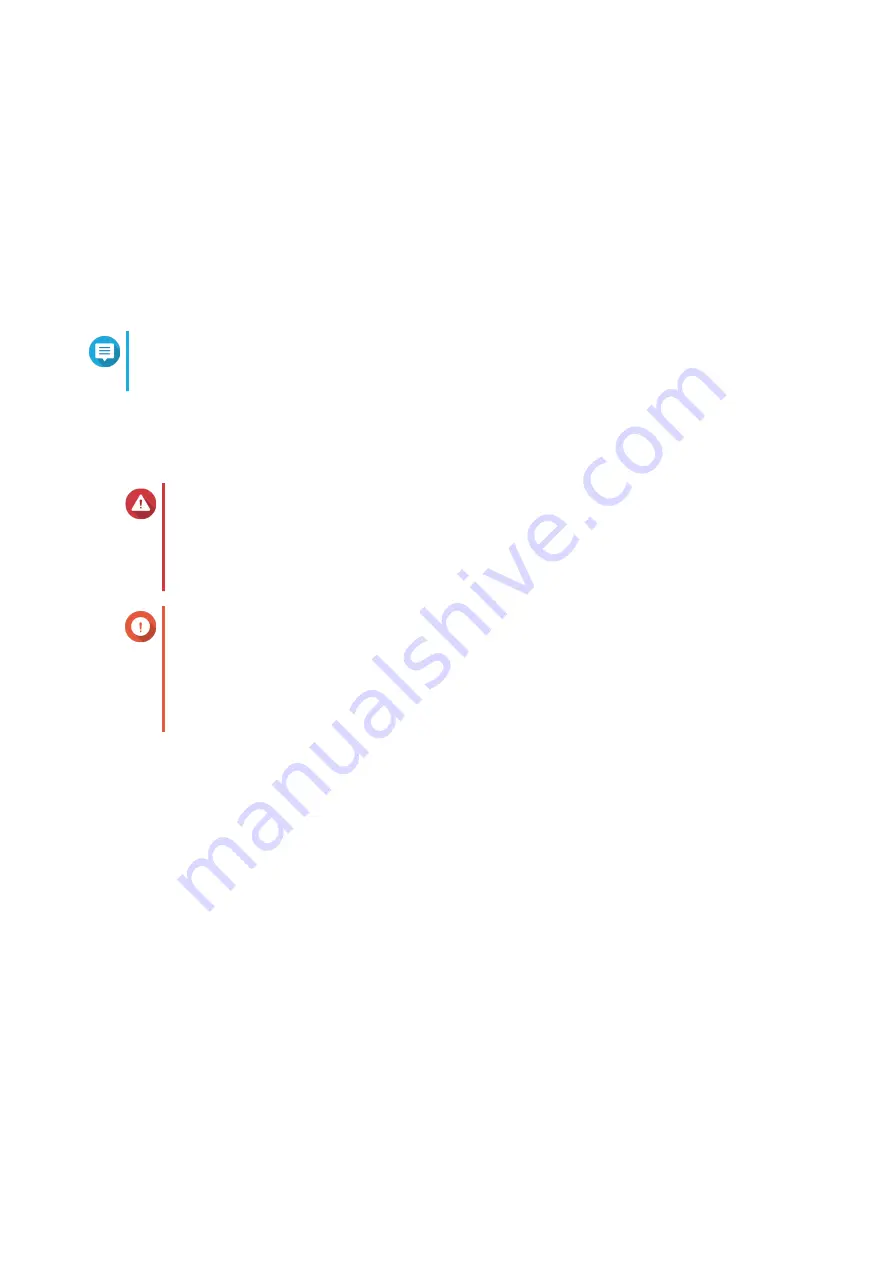
4.
Enable
Auto Update
.
5.
Specify the auto update frequency.
6.
Click
Apply
.
7.
Optional: Select one or more of the following options.
• Automatically check if a newer version is available when logging into the NAS web administration
interface.
• Join the QTS Beta program to receive beta update notifications.
Note
Joining the QTS Beta program allows you to use the latest QTS features and applications
before they are officially released.
8.
Click
Apply
.
Updating the Firmware Manually
Warning
• To prevent data loss, QNAP recommends backing up all data on your device before
updating the firmware. For details about data backup, see
• Do not power off your device during the firmware update process.
Important
• Make sure you read through the
before updating the
firmware.
• The update may require several minutes or longer, depending on your hardware
configuration and network connection.
1.
Download the NAS firmware.
a.
Go to
b.
Select the number of drive bays on your NAS model.
c.
Select your NAS model.
d.
Read the release notes and confirm the following:
• The NAS model matches the firmware version.
• Updating the firmware is necessary.
• Check for any additional firmware update setup instructions.
e.
Ensure that the product model and firmware are correct.
f.
Select the download server based on your location.
g.
Download the firmware package.
h.
Click
Browse
.
QTS 4.5.x User Guide
System Settings
47






























