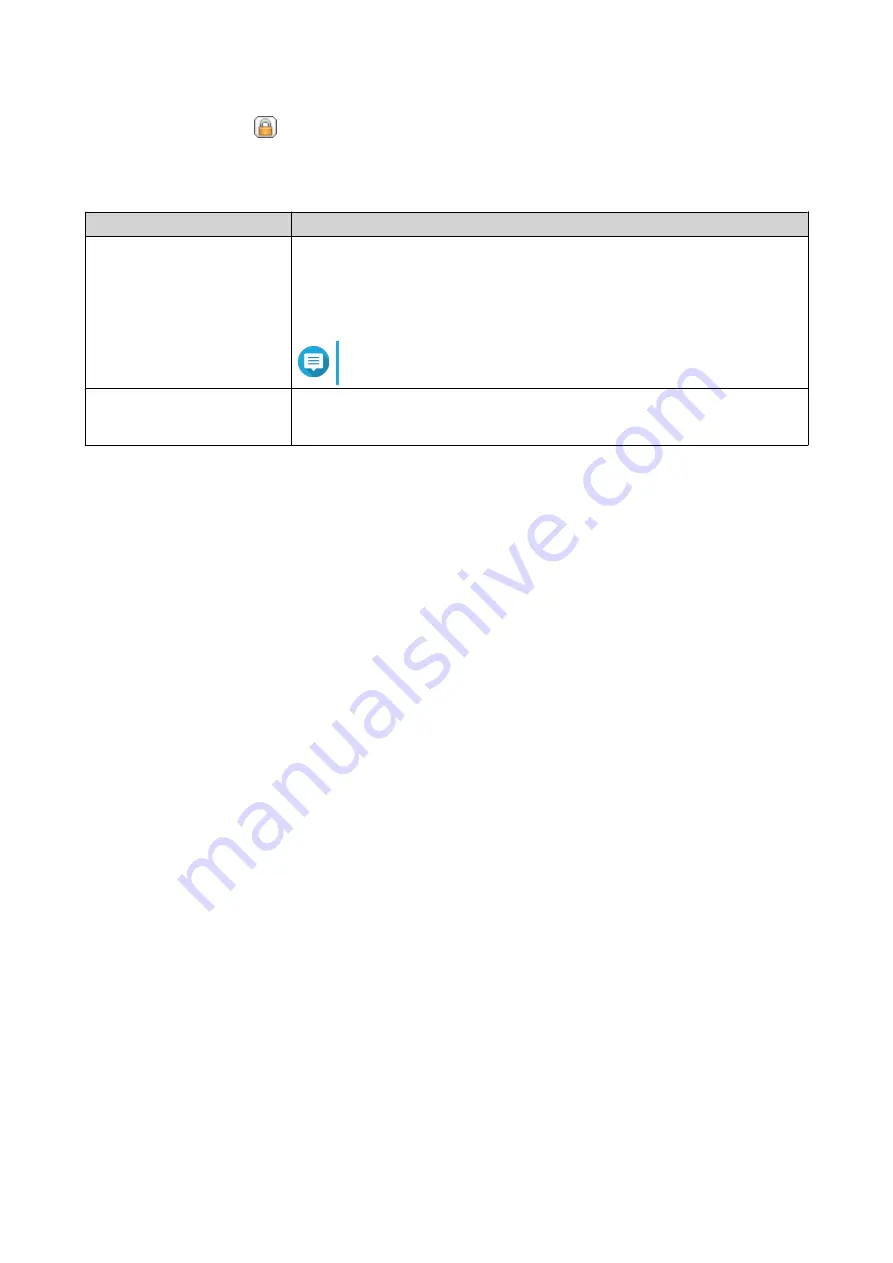
3.
Under
Action
, click
.
The
Unlock Folder
window appears.
4.
Select one of the following options.
Option
User Action
Input Encryption Password
a.
Enter the encryption password.
b.
Optional: Select
Save encryption key
.
When enabled, QTS automatically unlocks the shared folder after the
NAS restarts.
Note
This option is selected by default.
Upload Encryption Key File
a.
Click
Browse
.
b.
Select the encryption key file.
5.
Click
OK
.
Shared Folder Access
You can map or mount a NAS shared folder as a network drive, allowing you to easily access and manage
files from your Windows, Mac, or Linux computer.
For Windows and Mac, you can use Qfinder Pro to map or mount your NAS shared folders. Qfinder Pro is a
desktop utility that enables you to locate and access the QNAP NAS devices in your local area network.
To download Qfinder Pro, go to
https://www.qnap.com/utilities
Mapping a Shared Folder on a Windows Computer
Before mapping a shared folder, ensure that you have Qfinder Pro installed on your Windows computer.
1.
Power on the NAS.
2.
Connect the NAS to your local area network.
3.
Open
Qfinder Pro
.
Qfinder Pro displays all QNAP NAS devices in your local area network.
QTS 4.5.x User Guide
Privilege Settings
90






























