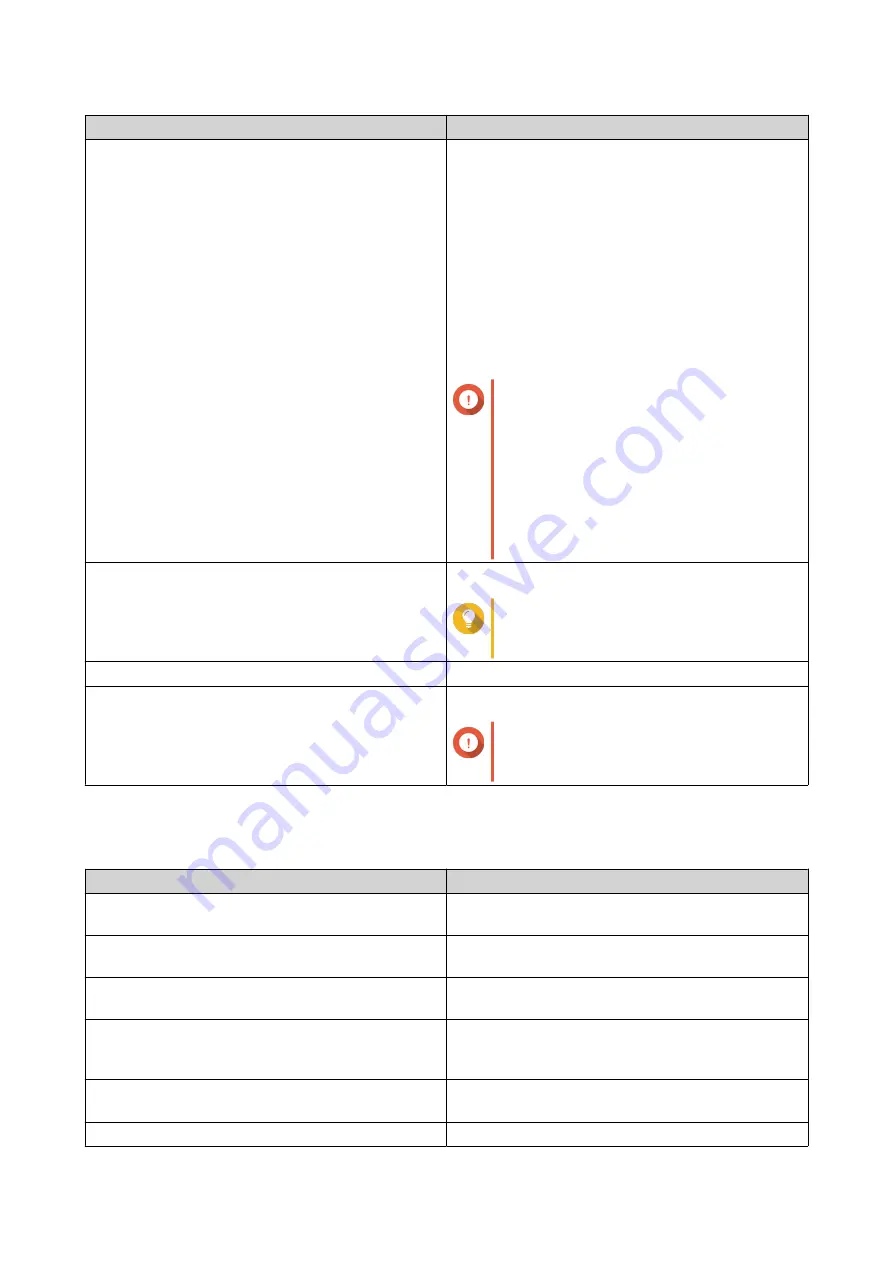
Setting
Description
Jumbo Frame
Jumbo Frames are Ethernet frames that are larger
than 1500 bytes. They are designed to enhance
Ethernet networking throughput, and to reduce CPU
usage when transferring large files. QTS supports
the following Jumbo Frame sizes:
• 1500 bytes (default)
• 4074 bytes
• 7418 bytes
• 9000 bytes
Important
• Jumbo Frames are only supported
by certain NAS models.
• Using Jumbo Frames requires a
network speed of 1000 Mbps or
faster. All connected network
devices must enable Jumbo Frames
and use the same MTU size.
Network Speed
Specify the speed at which the adapter will operate.
Tip
Auto-negotiation
will automatically
detect and set the transfer rate.
Primary DNS Server
Assign an IP address for the primary DNS server.
Secondary DNS server
Assign an IP address for the secondary DNS server.
Important
QNAP recommends specifying at least
one DNS server to allow URL lookups.
c.
Click
Next
.
9.
Configure DHCP settings.
Setting
Description
Start IP Address
Specify the starting IP address in a range allocated
to DHCP clients.
End IP Address
Specify the ending IP addresses in a range allocated
to DHCP clients.
Subnet Mask
Specify the subnet mask used to subdivide your IP
address.
Lease Time
Specify the length of time that an IP address is
reserved for a DHCP client. The IP address is made
available to other clients when the lease expires.
Default Gateway
Specify the IP address of the default gateway for the
DHCP server.
Primary DNS Server
Specify a DNS server for the DHCP server.
QTS 4.5.x User Guide
Network & Virtual Switch
432
















































