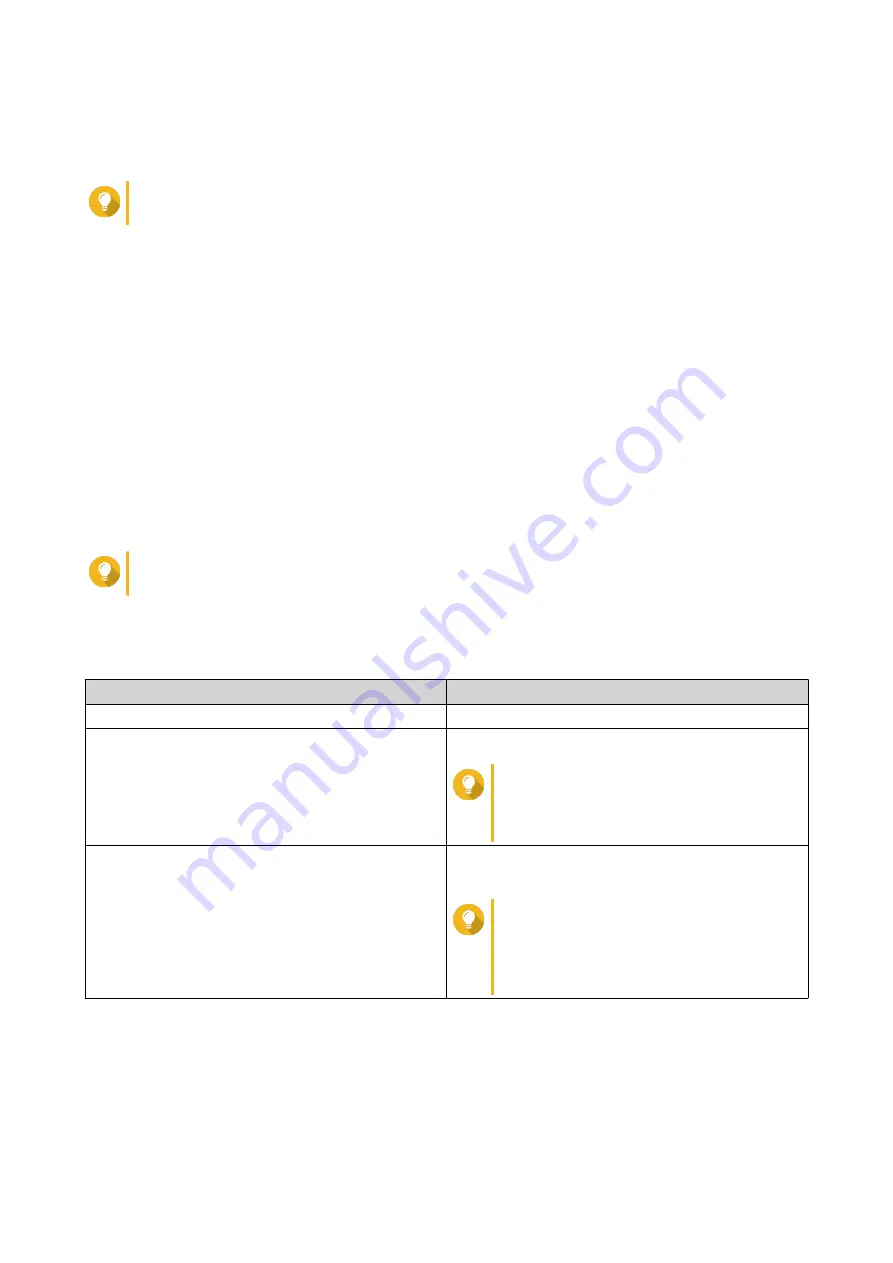
5.
Select one or more adapters.
6.
Optional: Select
Enable the Spanning Tree Protocol
.
Tip
Enabling this setting prevents bridge loops.
7.
Click
Apply
.
Creating a Virtual Switch in Advanced Mode
1.
Go to
Control Panel
>
Network & File Services
>
Network & Virtual Switch
.
The
Network & Virtual Switch
window opens.
2.
Go to
Network
>
Virtual Switch
.
3.
Click
Add
.
The
Create a Virtual Switch
window opens.
4.
Select
Advanced Mode
.
5.
Select one or more adapters.
6.
Optional: Select
Enable the Spanning Tree Protocol
.
Tip
Enabling this setting prevents bridge loops.
7.
Click
Next
.
8.
Configure the virtual switch IP address.
Address Type
Description
DHCP Client
Assigns a dynamic IP address to the virtual switch.
Static IP
Assigns a static IP address to the virtual switch.
Tip
Examine your network setup for
guidance on how to best configure
these settings.
Do not assign IP Addresses
Does not assign an IP address to the virtual switch
after creation.
Tip
This setting should be used when
creating a virtual switch for special
purposes, such as when building an
external or isolated network.
9.
Click
Next
.
10.
Configure the virtual switch services.
a.
Enable the NAT service.
QTS 4.5.x User Guide
Network & Virtual Switch
426






























