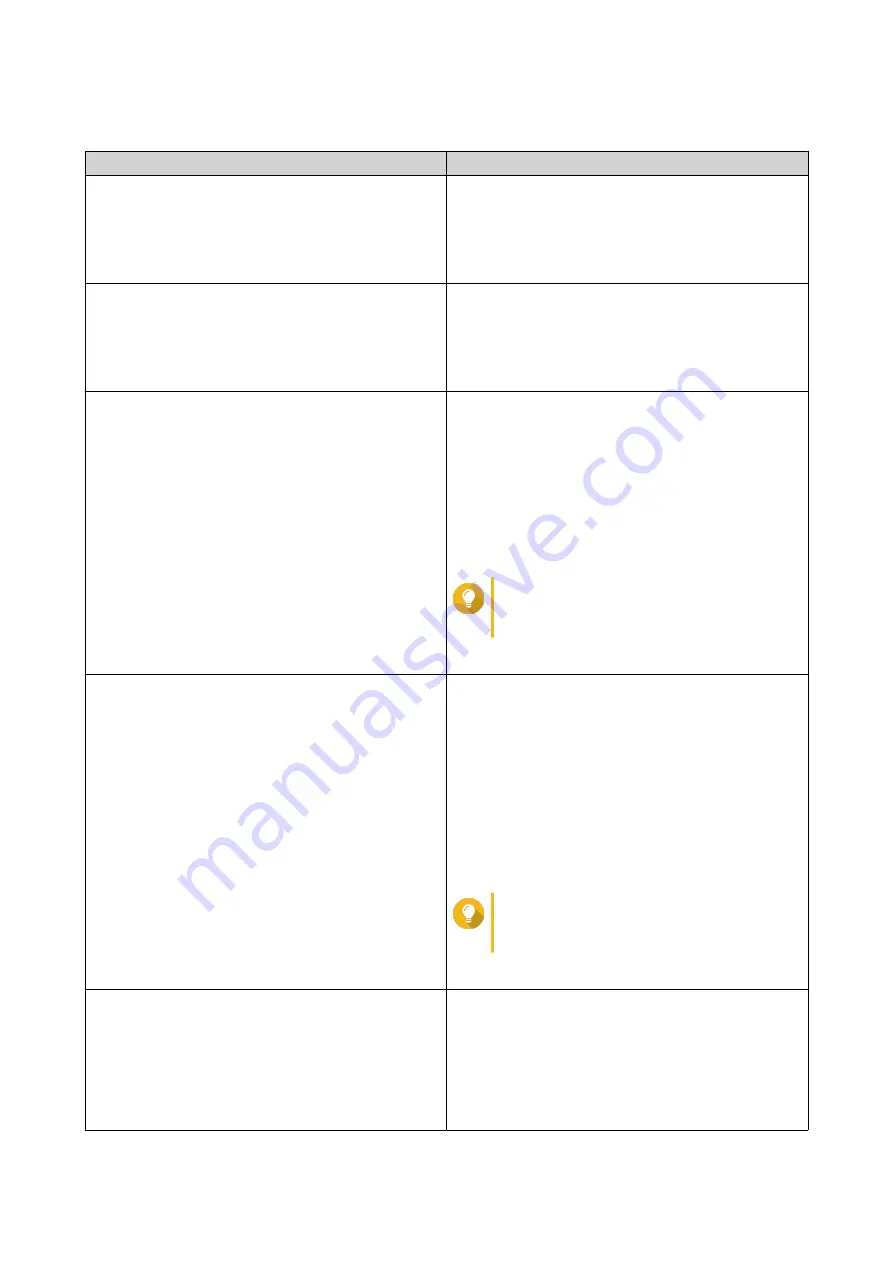
5.
Perform one or more of the following tasks:
Task
Steps
Add a display style
a.
Click
Add Style
.
The
Add Style
window appears.
b.
Specify a name for the style.
c.
Click
Apply
.
Delete a style
a.
Select a display style.
b.
Click
Delete Style
.
A confirmation message appears.
c.
Click
Yes
.
Add a rule to a display style
a.
Select a display style.
b.
Click
Add Rule
.
The
Syle Rule
window appears.
c.
Select a field.
d.
Select a keyword.
e.
Select one or more formatting effects.
Tip
You can instantly preview the results of
the selected formatting effects.
f.
Click
Apply
.
Edit a rule
a.
Select a display style.
b.
Select a rule from the list.
c.
Click
Edit
.
The
Style Rule
window appears.
d.
Select a field.
e.
Specify the condition.
f.
Select one or more formatting effects.
Tip
You can instantly preview the results of
selected formatting effects.
g.
Click
Apply
.
Remove a condition
a.
Select a display style.
b.
Select a condition from the list.
c.
Click
Delete
.
A confirmation message appears.
d.
Click
Yes
.
QTS 4.5.x User Guide
QuLog Center
520






























