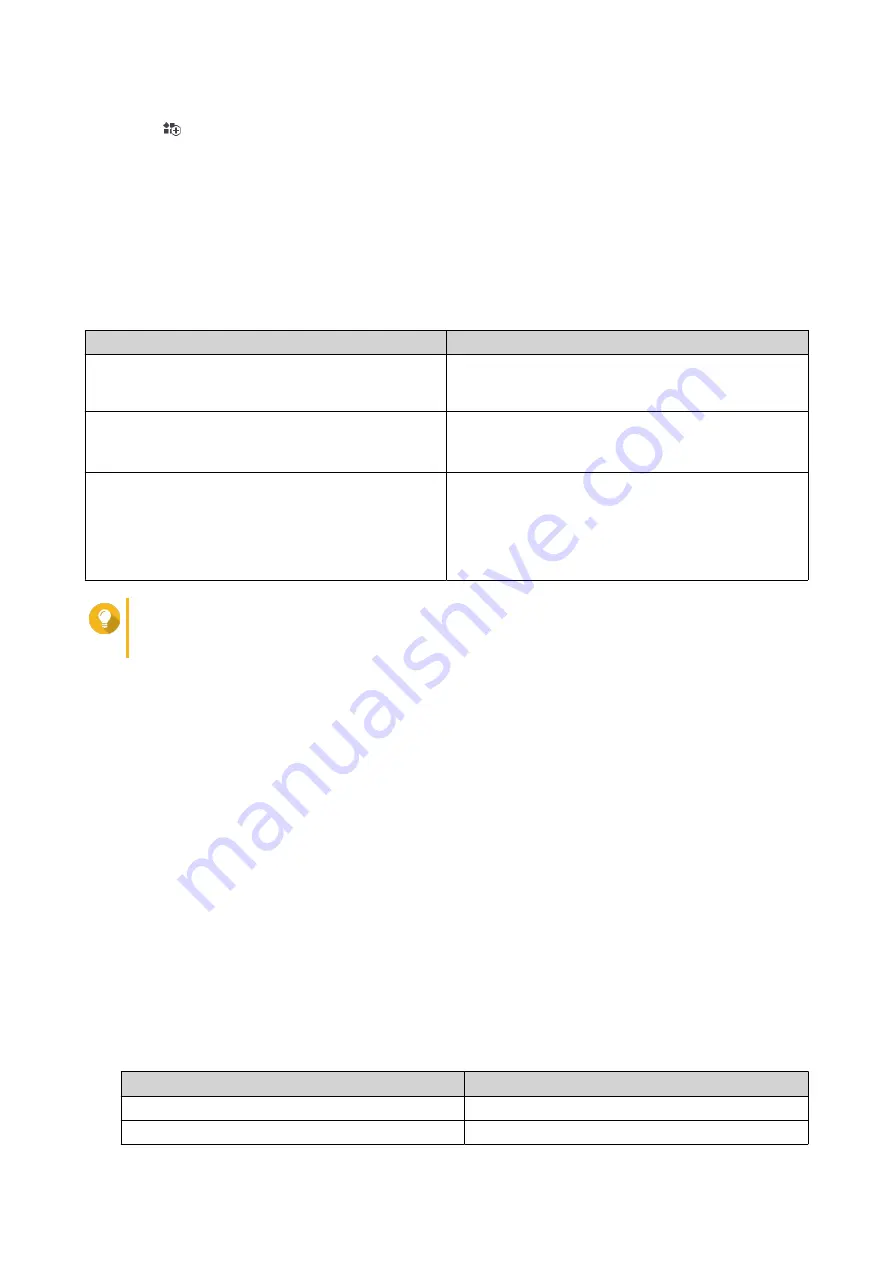
2.
Click
on the toolbar.
The
Install Manually
window appears.
3.
Click
Browse
.
4.
Locate and select the installation package.
5.
Click
Install
.
A message appears.
6.
Depending on the scenario, perform one of the following actions.
Scenario
Actions
The app has a valid digital signature.
a.
Read the confirmation message.
b.
Click
OK
.
The app does not have a valid digital signature, and
you enabled the installation of apps without valid
digital signatures.
a.
Read the confirmation message.
b.
Click
OK
.
The app does not have a valid digital signature, and
you did not enable the installation of apps without
valid digital signatures.
a.
Read the warning message.
b.
Select
I understand the risks and want to
install this application.
c.
Click
Install
.
Tip
For more information on this setting, see
Enabling Installation of Apps without Digital
.
App Center installs the application.
Updating an App
When updates are available for an installed app, App Center moves the app to the
Update
or
Required
Update
section based on the importance of updates. You must perform required updates to ensure the
functionality, compatibility, and data security of your apps.
1.
Open App Center.
2.
Locate an app in the
Update
or
Required Update
section.
3.
Click
Update
or
Required Update
.
A confirmation message appears.
4.
Click
OK
.
Batch Updating Multiple Apps
1.
Open App Center.
2.
Perform one the following updates.
Updates
Action
Only required updates
Below the toolbar, click
Required Update
.
All available updates
Below the toolbar, click
All
.
QTS 4.5.x User Guide
App Center
464






























