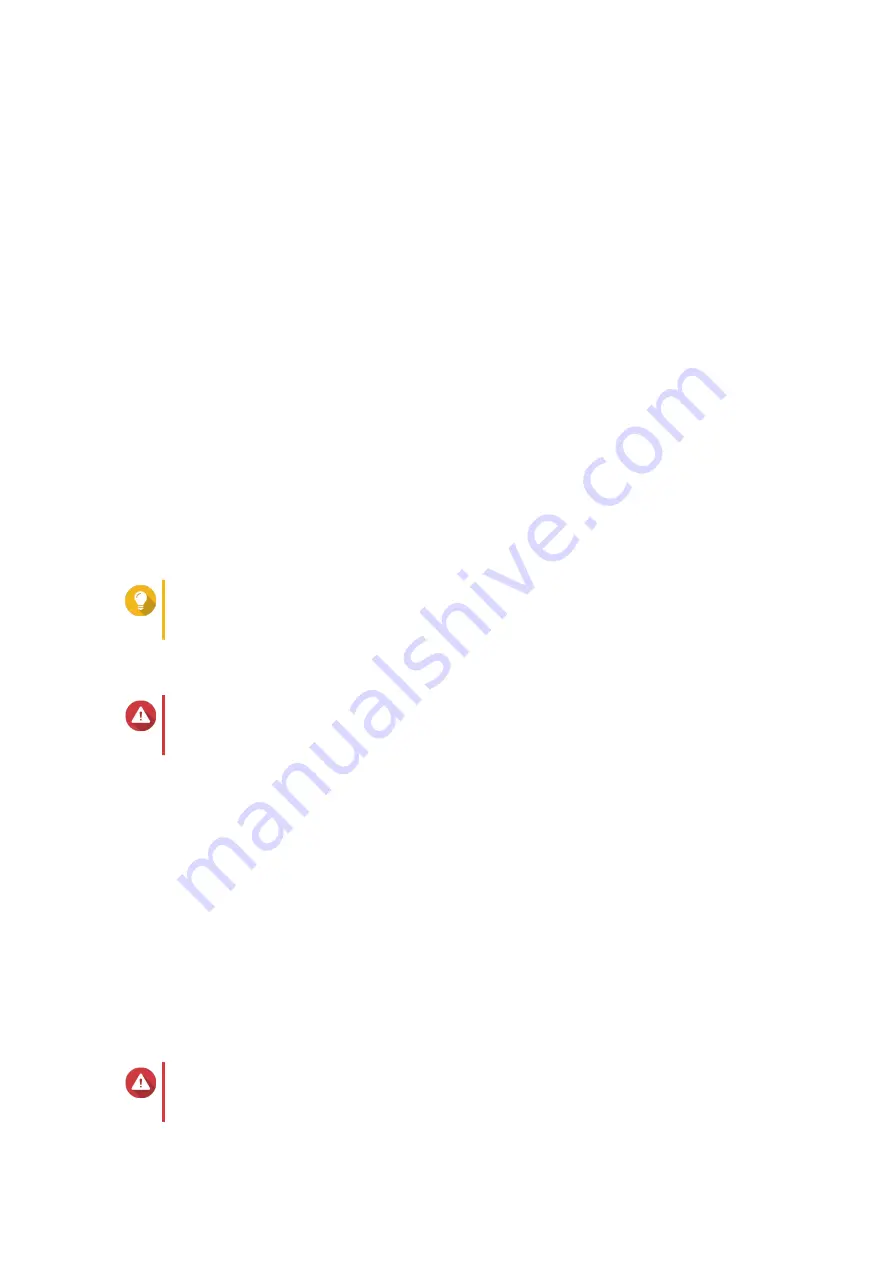
2.
Go to
Storage & Snapshots
>
Storage
>
Storage/Snapshots
.
3.
Select a storage pool or single static volume with the status
Degraded
.
4.
Click
Manage
.
The
Storage Pool Management
or
Volume Management
window opens.
5.
Select a RAID group with the status
Degraded
.
6.
Click
Manage
, and then select
Rebuild RAID Group
.
The
Rebuild RAID Group
window opens.
7.
Click
Rebuild
.
8.
Select one or more disks.
QTS displays the number of disks that you must select, according to the number of disk failures.
9.
Click
Apply
.
QTS starts to rebuild the RAID group.
RAID Scrubbing
RAID scrubbing helps maintain the consistency of data on the NAS. QTS scans the sectors of a RAID 5 or
RAID 6 group and automatically attempts to repair any detected errors. You can run RAID scrubbing
manually, or on a schedule.
Tip
QNAP recommends performing RAID scrubbing at least once a month to maintain system
health and prevent data loss.
Running RAID Scrubbing Manually
Warning
The read/write speeds of the RAID group may decrease while RAID scrubbing is in
progress.
1.
Go to
Storage & Snapshots
>
Storage
>
Storage/Snapshots
.
2.
Select a storage pool or static volume.
3.
Click
Manage
.
4.
Select a RAID 5 or RAID 6 group.
The RAID group status must be
Ready
.
5.
Select
Manage
>
RAID Scrubbing
.
The RAID group status changes to
Scrubbing
.
Running RAID Scrubbing on a Schedule
You can schedule periodic RAID scrubbing of all RAID 5 and RAID 6 groups.
Warning
The read/write speeds of the RAID group may decrease while RAID scrubbing is in
progress.
QTS 4.5.x User Guide
Storage & Snapshots
210






























