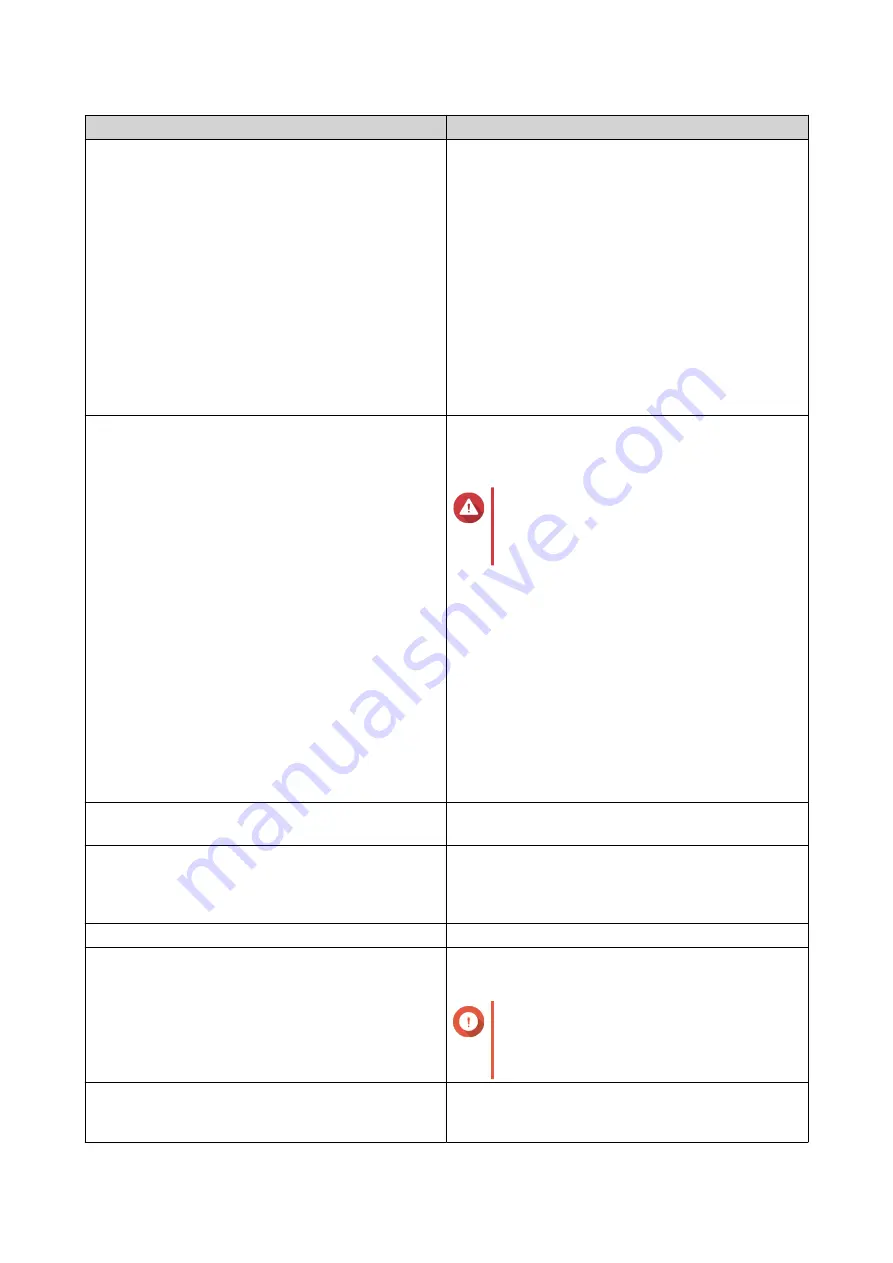
Policy
Description
Use rate limits
Limits the transmission speed to reduce bandwidth
issues
1.
Select
Use rate limits
.
2.
Click
Settings
.
The
Rate limit settings
window opens.
3.
Specify a maximum upload limit.
4.
Specify a maximum download limit.
5.
Specify an operating time.
6.
Click
OK
.
The
Rate Limits
window closes.
Use client-side encryption
Encrypts data before sending it to the destination
This can reduce the risk of unauthorized data
access.
Warning
Client-side encryption cannot be
disabled, and the password cannot be
changed after encryption is applied.
1.
Select
Use client-side encryption
.
2.
Click
Settings
.
The
Client-side encryption
window opens.
3.
Specify an encryption password.
4.
Verify the password.
5.
Acknowledge the warning.
6.
Click
OK
.
The
Client-side encryption
window closes.
Use TCP BBR congestion control
Optimizes transmission speeds allowing for higher
bandwidth and lower latency
Remove additional files in destination folder
Removes destination data that doesn't also exist in
the source folder
Changes to files in the source folder will be mirrored
in the destination folder.
Detect sparse files
Uploads only non-null data for sparse files
Check file contents
Examines file contents, data, size, and name to
determine if two files are identical
Important
Selecting this option may increase the
time & bandwidth used when syncing
data.
Exclude duplicate files
Examines file contents, data, size, and name to
determine if files are duplicates
Duplicate files are excluded from the job.
QTS 4.5.x User Guide
Hybrid Backup Sync
366






























