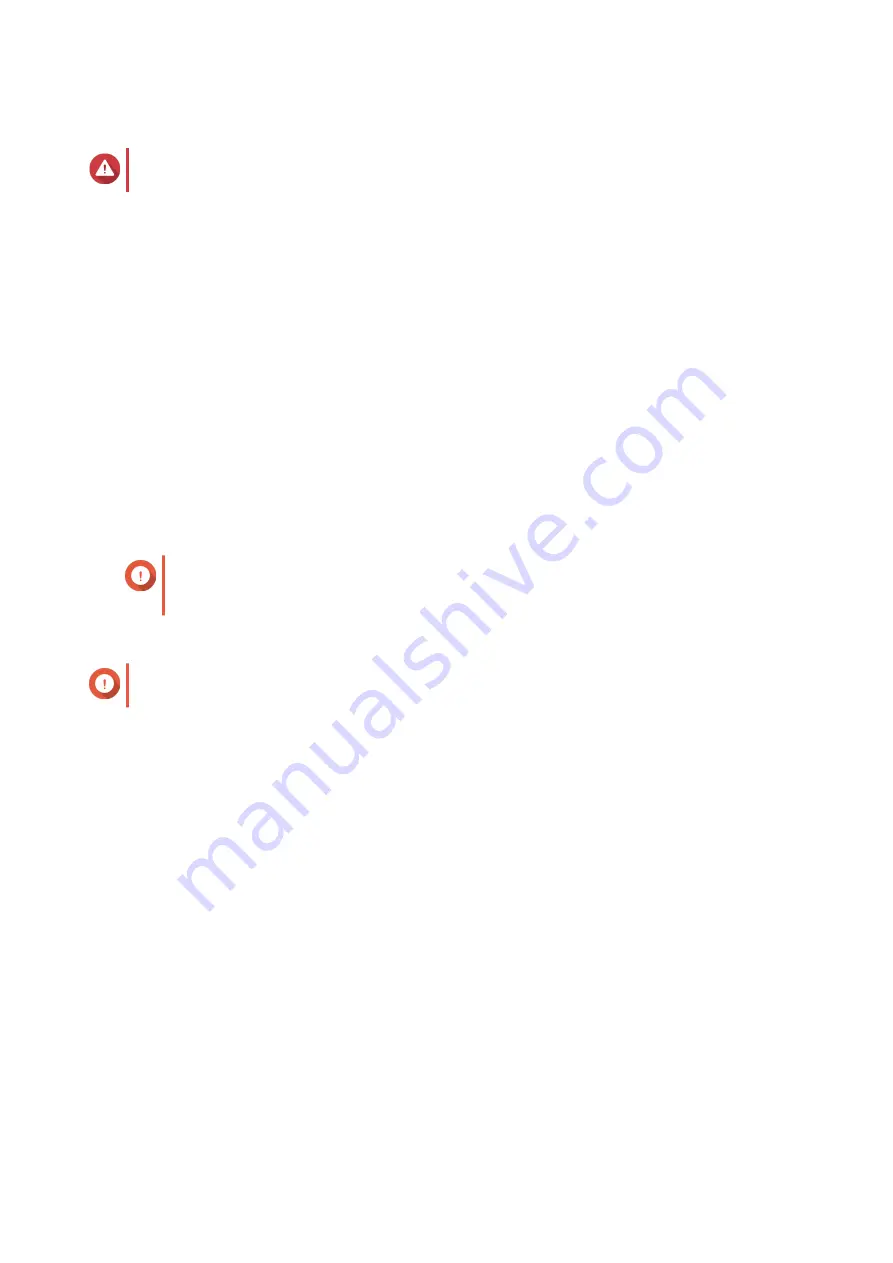
7.
Select one or more disks.
Warning
All data on the selected disks will be deleted.
8.
Click
Apply
.
A confirmation message appears.
9.
Click
OK
.
The RAID group status changes to
Rebuilding...
.
The RAID type changes to the new type and the RAID group status changes to
Ready
after migration has
finished.
Recovering a RAID Group with an Error Status
RAID recovery enables you to recover a RAID group in the event of accidental disk removal or SATA
connector failure. When several disks are removed or disconnected from a RAID group:
• The status of the group changes to
Error
.
• The statuses of all volumes and storage pools using the RAID group change to
Inactive
.
• All data on the affected volumes and LUNs becomes inaccessible.
Important
RAID recovery only helps when disks are temporarily disconnected and then reconnected.
It does not help in the event of disk failure.
1.
Reconnect all disconnected disks.
Important
Ensure that each disk is reinserted into its original drive bay.
2.
Go to
Storage & Snapshots
>
Storage
>
Storage/Snapshots
.
3.
Select a storage pool or single static volume with the status
Inactive
.
4.
Click
Manage
.
The
Storage Pool Management
or
Volume Management
window opens.
5.
Select a RAID group with the status
Error
.
6.
Click
Manage
, and then select
Recover RAID
.
QTS starts to rebuild the RAID group.
Recovering a RAID Group with a Degraded Status
If one of more disks fail in a RAID group, but the number of disk failures is within the tolerance of the group's
RAID type,then the following events occur:
• The statuses of the RAID group and its storage pool change to
Degraded
.
• Data on the RAID group and affected storage pool remains accessible.
1.
Ensure you have one or more free disks in the NAS.
QTS 4.5.x User Guide
Storage & Snapshots
209






























