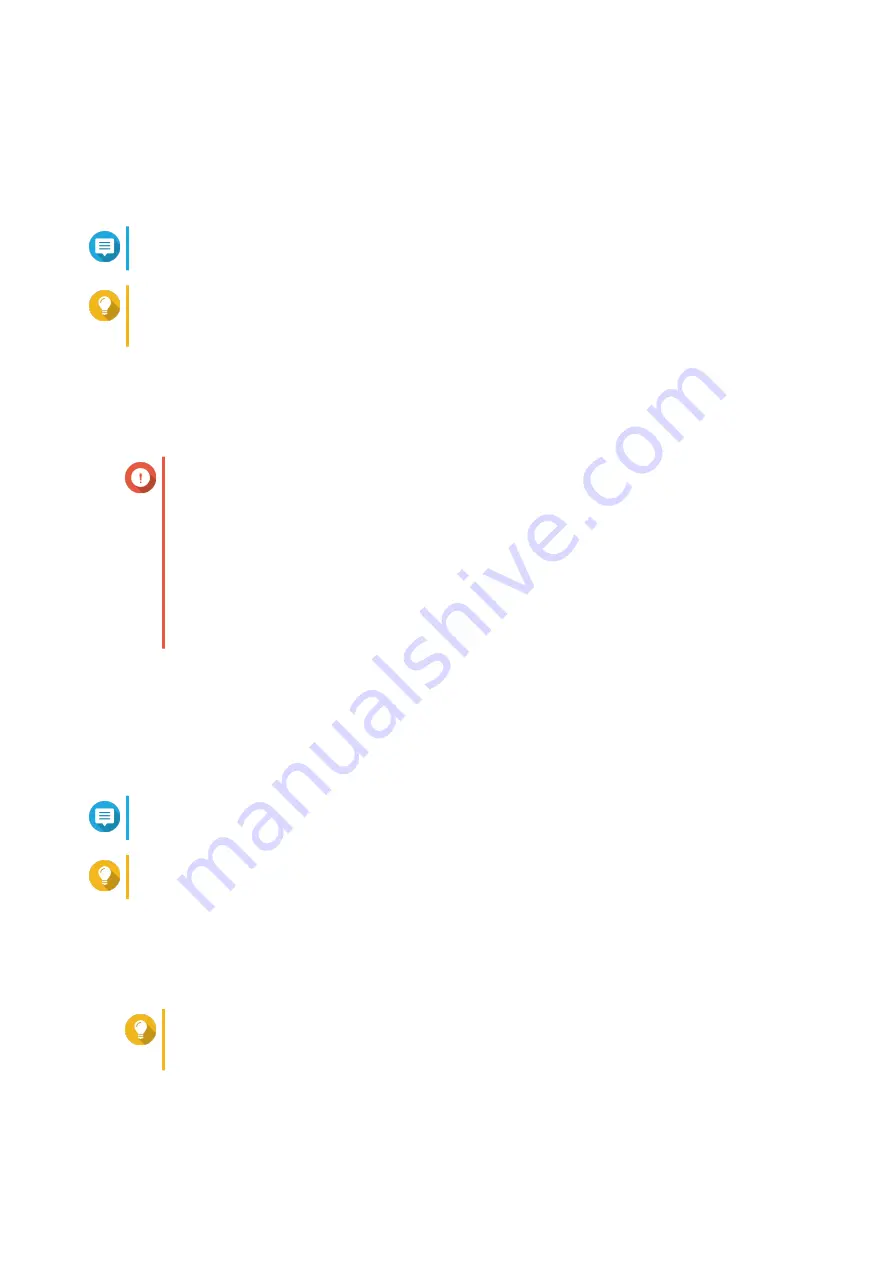
Accessing Console Management for Mac
1.
Open
Terminal
.
2.
Type
ssh admin@NAS_IP
.
Note
Replace
NAS_IP
with the NAS IP address.
Tip
If you encounter an error, run
ssh-keygen-R NAS_IP
. Replace
NAS_IP
with the NAS IP
address.
3.
Press
ENTER
.
A login screen appears.
Logging In to Console Management
Important
Before performing this task, you must first complete the following tasks:
• Enable Secure Shell (SSH).
• Download the third-party software for your platform if it is required. For details, see the
following topics:
•
Accessing Console Management For Windows
•
Accessing Console Management for Mac
1.
Log in as the admin account.
a.
Type the username.
b.
Press
ENTER
.
c.
Type the password.
Note
For security purposes, the password does not show.
Tip
Do not copy and paste the password to the program.
d.
Press
ENTER
.
The
Console Management - Main menu
screen appears.
Managing Existing Applications
Tip
To browse your applications, type
n
or
p
and press
ENTER
to go to the next or previous
page.
1.
Log in to
Console Management
, and then type
5
and press
ENTER
.
The App window and three options appear.
QTS 4.5.x User Guide
Console Management
567






















