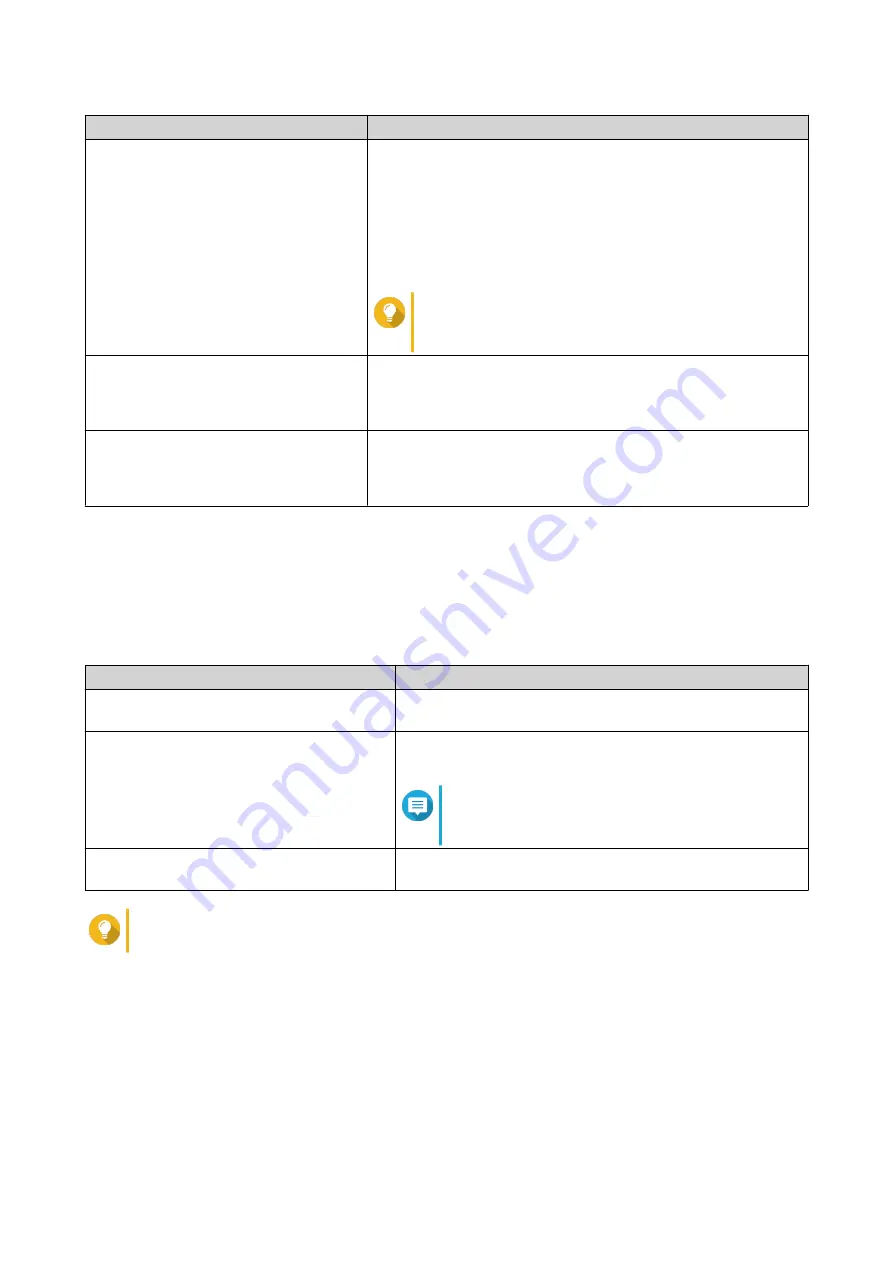
Task
Steps
Postpone thumbnail generation
a.
Next to
Progress
, click
Pause
.
The
Pause
window opens.
b.
Select
Postpone
.
1.
Select the duration.
c.
Click
OK
.
Tip
Click
Resume
when thumbnail generation is
postponed to resume thumbnail generation.
Remove thumbnails
a.
Under
Used
, click
Remove All Thumbnails
.
A dialog box appears.
b.
Click
OK
.
Regenerate thumbnails
a.
Under
Used
, click
Regenerate All Thumbnails
.
A dialog box appears.
b.
Click
OK
.
Configuring Schedule
1.
Open Multimedia Console.
2.
Go to
Thumbnail Generation
>
Schedule
.
3.
Next to
Schedule
, select one of the following options.
Option
Description
Generate in real time
Multimedia Console generates thumbnails for new files as
soon as they are detected.
Generate using schedule
Multimedia Console generates thumbnails according to a
specified schedule.
Note
When selected, you must specify a thumbnail
generation schedule.
Generate manually
Multimedia Console generates thumbnails only after clicking
Generate Now
.
Tip
Click
Generate Now
to force Multimedia Console to start generating thumbnails immediately.
4.
Click
Apply
.
Configuring Advanced Settings
1.
Open Multimedia Console.
2.
Go to
Thumbnail Generation
>
Advanced Settings
.
3.
Configure any of the following settings.
QTS 4.5.x User Guide
Multimedia
497






























