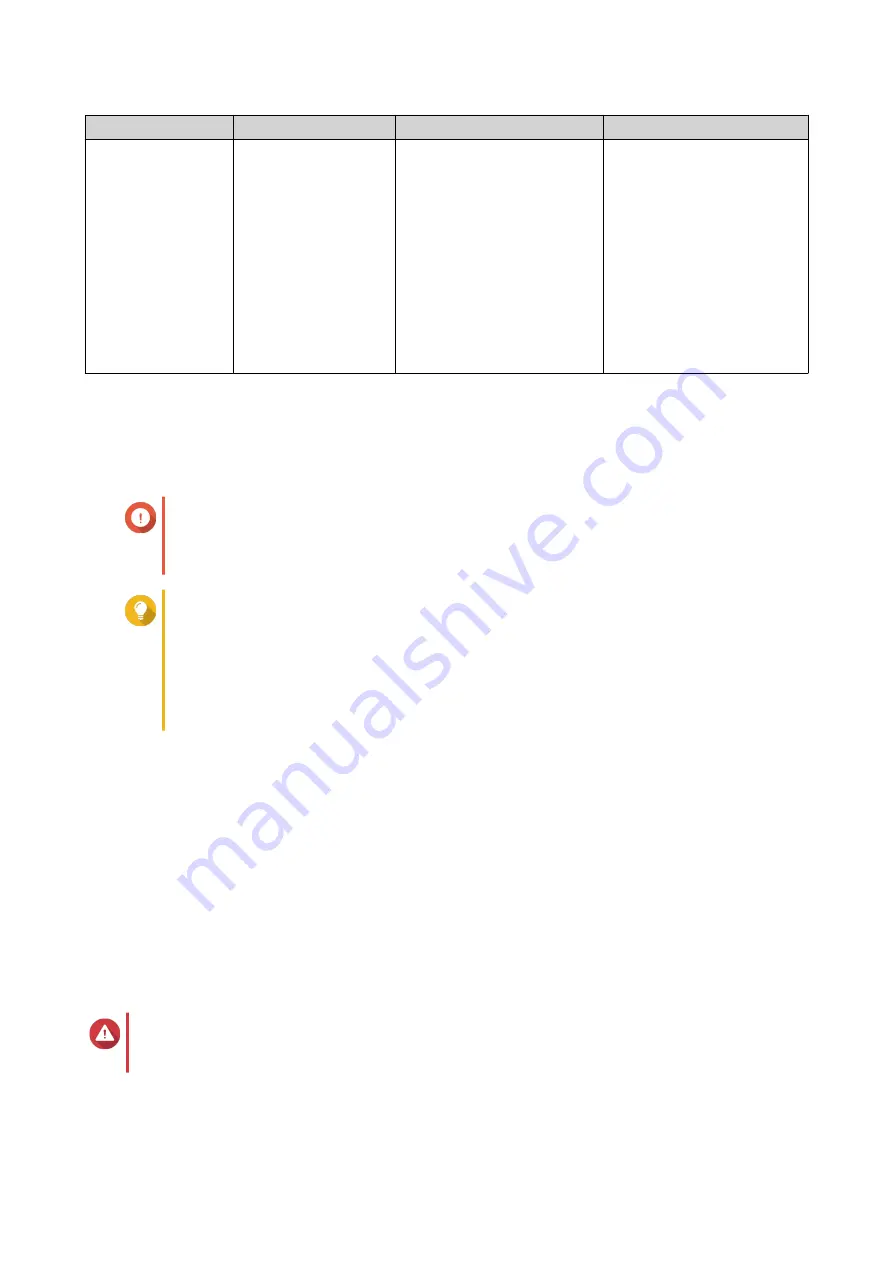
Option
Description
Recommended usage
User Actions
Manually set tiering
schedule
Qtier only move data
at the times you
specify.
The NAS has a regular
known usage pattern. For
example, if the NAS is
primarily used in an office
environment, Qtier can be
scheduled to move data at
night and on weekends.
Specify the hours on the
calendar that Qtier should
perform data tiering. You can
configure the following
settings:
•
Start minutes
: Auto
tiering will start at this
number of minutes past
the hour.
•
Run now
: Start tiering
data immediately.
7.
Click
Apply
.
Removing the Ultra-High Speed Tier
Removing the ultra-high speed tier converts a Qtier storage pool into a regular storage pool.
Important
You can only remove the ultra-high speed tier if the allocated storage pool space is less
than the remaining storage pool capacity (Total storage pool capacity - Ultra-high speed
tier capacity = Remaining capacity).
Tip
This feature is useful in the following situations:
• You want to use the SSD drives for another purpose.
• You want to increase the amount of SSD over-provisioning in the ultra-high speed tier.
• You want to change the RAID configuration of the ultra-high speed tier.
1.
Go to
Storage & Snapshots
>
Storage
>
Storage/Snapshots
.
2.
Select a Qtier storage pool.
3.
Click
Manage
.
The
Storage Pool Management
window opens.
4.
Click
Remove
and then select
Remove Ultra-High Speed Tier
.
The
Ultra-High Speed Tier Removal Wizard
window opens.
5.
Click
Next
.
6.
Confirm that you want to remove the remove ultra-high speed tier.
7.
Click
Next
.
Warning
The storage pool will be inaccessible while QTS removes the ultra-high speed tier. This process
might take a long time.
8.
Click
Finish
.
QTS creates a background task. The status of the storage pool changes to
Removing SSD Tier...
.
QTS 4.5.x User Guide
Storage & Snapshots
245






























