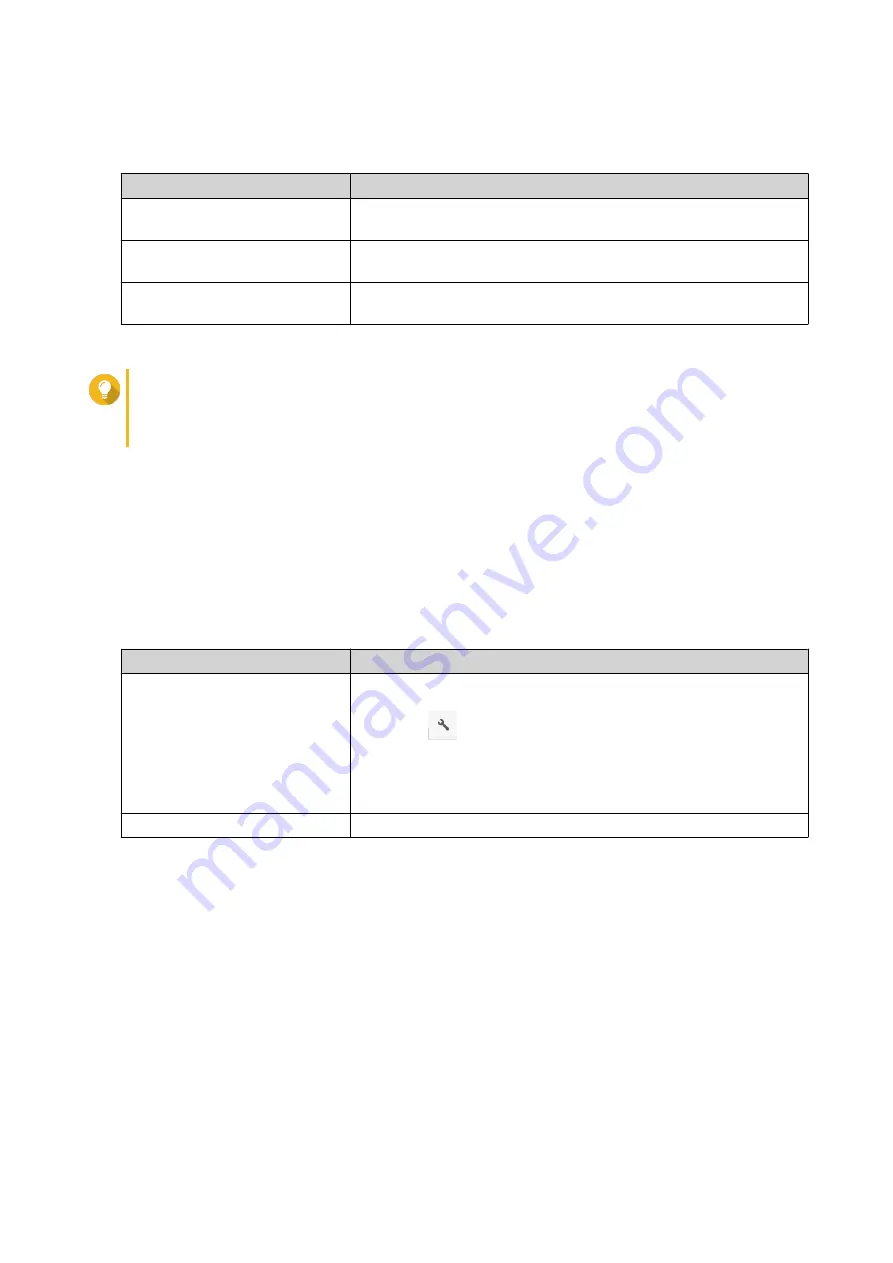
A confirmation message appears.
3.
Select one of the following policies for handling duplicate files.
Option
Description
Rename duplicate files
Upload and rename a file if another file with the same name and
extension already exists in the destination folder.
Skip duplicate files
Do not upload a file if another file with the same file name and
extension already exists in the destination folder.
Overwrite duplicate files
Upload the file and then overwrite an existing file with the same
name and extension in the destination folder.
Tip
You can set the selected option as the default policy. File Station will not ask again after
remembering the setting. You can still change the policy in
File Station
>
More Settings
>
Settings
>
File Transfer
.
4.
Click
OK
.
File Station uploads the file.
Downloading a File
1.
Open File Station.
2.
Locate the file.
3.
Perform one of the following actions.
Action
Steps
Use the toolbar
a.
Select the file.
b.
Click
.
c.
Select
Download
.
d.
Click
OK
.
Use the context menu
Right-click the file and then click
Download
.
Depending on your browser, a confirmation message appears before the file is downloaded to your
computer.
Opening a File
1.
Open File Station.
2.
Locate the file.
3.
Perform one of the following actions.
QTS 4.5.x User Guide
File Station
128






























