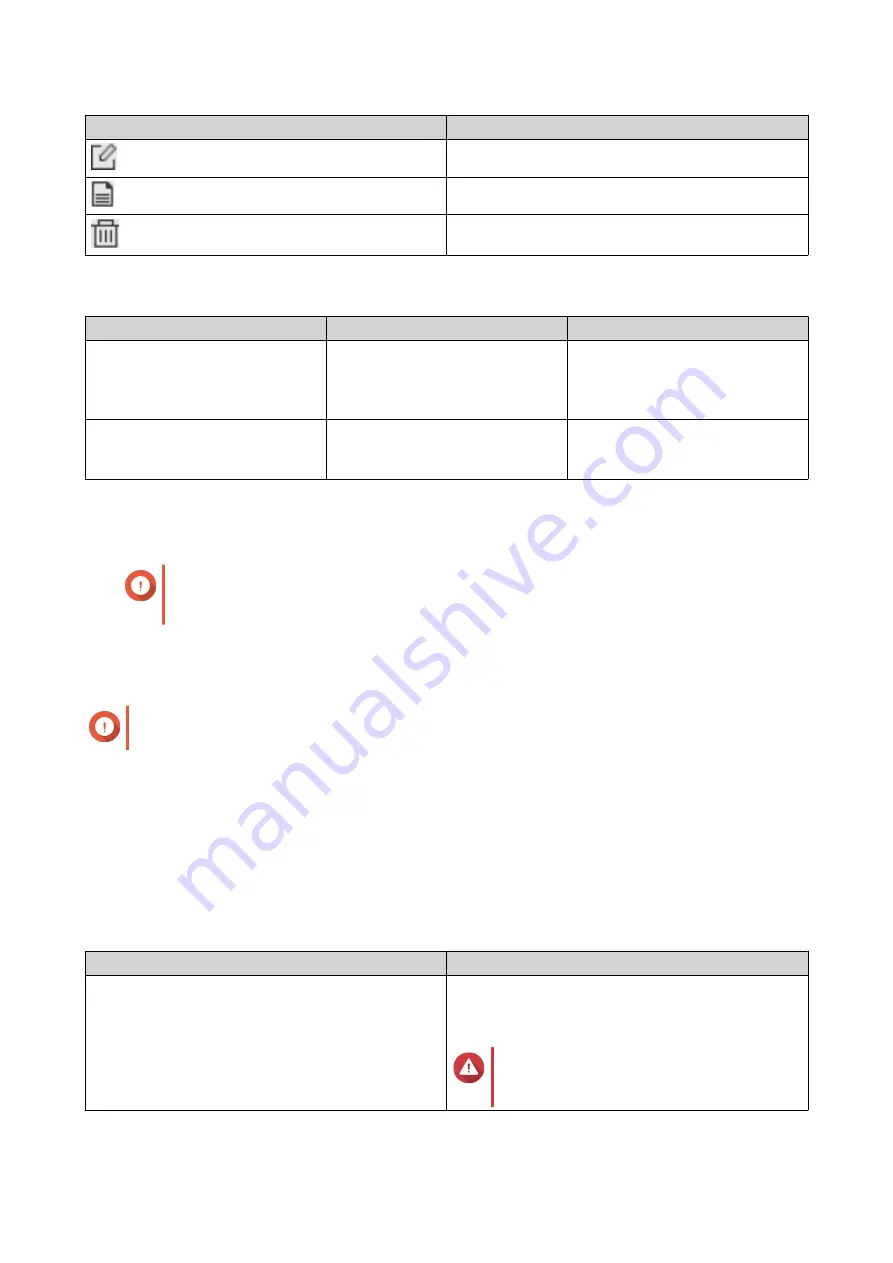
Icon
Description
Edit settings
View logs
Delete
Snapshot Replica Options
Setting
Description
Default Value
Timeout (seconds)
When a job is interrupted, QTS
waits the specified number of
seconds before canceling the job
and marking it as failed.
600
Number of retries
When a job fails, QTS runs the job
again the specified number of
times.
3
Data Recovery on a Source NAS
Restoring Files and Folders from a Remote Snapshot
Important
Restoration time depends on the amount of data being restored and the connection speed
between the two NAS devices.
1.
Go to
Storage & Snapshots
>
Storage
>
Storage/Snapshots
.
2.
Select a thick or thin volume.
Important
The volume must be the source volume for a Snapshot Replica job.
3.
Click
Snapshot
, and then select
Snapshot Manager
.
The
Snapshot Manager
window opens.
4.
Under
Select snapshot location
, select a remote NAS.
5.
Select a snapshot.
6.
Select the files and folders to be restored.
7.
Perform one of the following actions.
Action
Description
Select
Restore
>
Restore Files
Restore the files or folders to their original storage
location. If the files or folders still exists on the NAS,
then they will be overwritten with the older versions.
Warning
All changes made after the snapshot
was taken will be deleted.
QTS 4.5.x User Guide
Storage & Snapshots
260






























