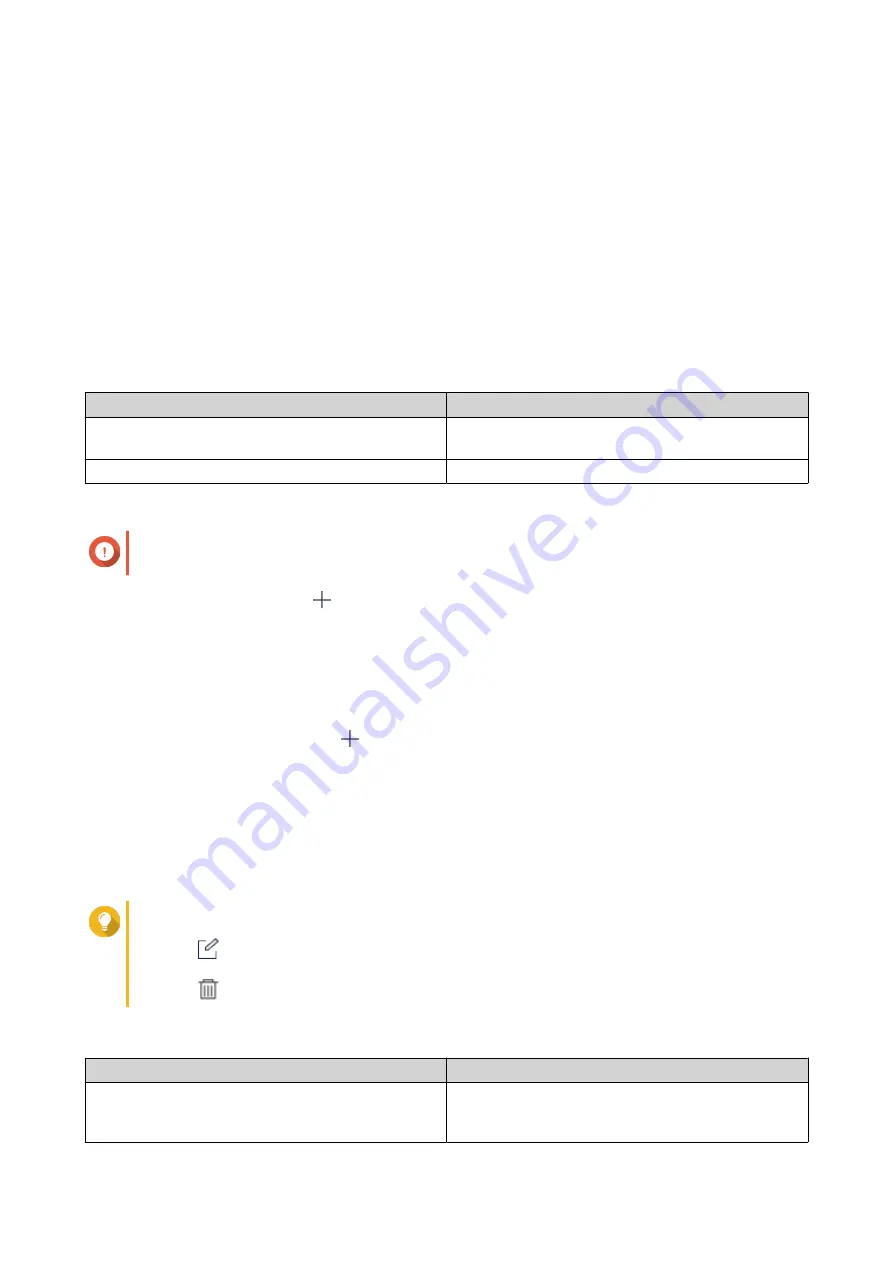
Creating a Two-Way Sync Job
1.
Open HBS 3.
2.
Go to
Sync
.
3.
Click
Create
>
Two-way Sync Job
.
The
Create a Sync Job
window opens.
4.
Select a storage space.
For more information, see Storage Space Creation.
5.
Click
Select
.
6.
Optional: Specify the job identification information.
Field
Description
Job Name
Specify a job name that doesn't contain the following
characters. / | \ : ? < > * "
Description
Specify a job description
7.
Select the paired folders.
Important
Selecting a folder also selects all files and subfolders located inside.
a.
Under the source, click
.
A dialog box opens.
b.
Select a folder.
c.
Click
OK
.
The dialog box closes.
d.
Under the destination, click
.
A dialog box opens.
e.
Select a folder.
f.
Click
OK
.
The dialog box closes.
g.
Optional: Repeat steps a - f to add additional paired folders.
Tip
•
Click
to edit an existing folder.
• Click to delete an existing pair.
8.
Configure the conflict policy.
Policy
Description
Rename local files
Appends the current date and an iterated number to
the end of any duplicate local files
Remote files retain their original name.
QTS 4.5.x User Guide
Hybrid Backup Sync
357






























