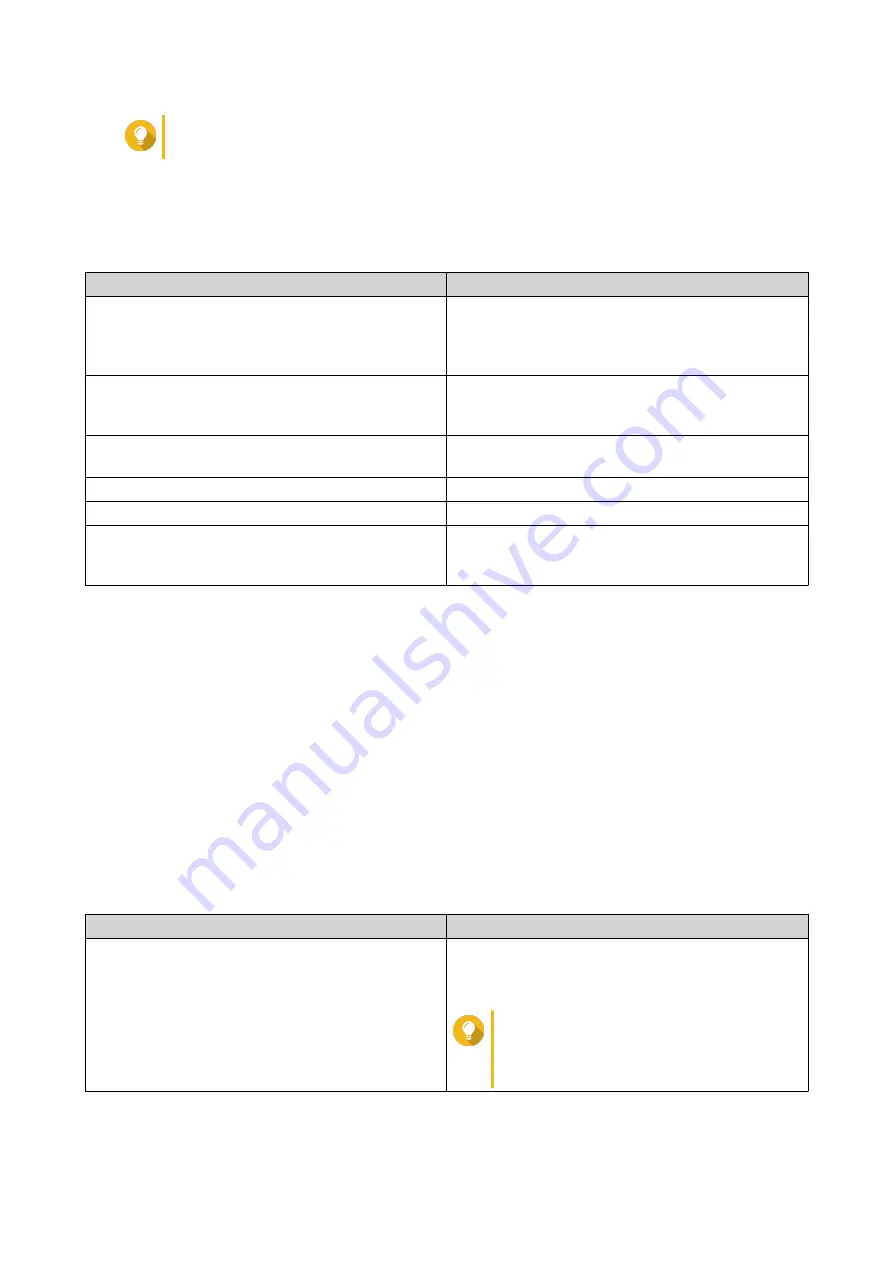
Tip
Expansion units used to be known as JBODs.
Expansion Unit Actions
Go to
Storage & Snapshots
>
Storage
>
Disks/VJBOD
and select an expansion unit to perform one of the
following actions.
Action
Description
Enclosure Info
View full hardware details of the expansion unit,
including the model, serial number, firmware version,
BUS type, CPU temperature, system temperature,
power status, and fan speeds.
Action
>
Locate
Prompt the expansion unit chassis LEDs to blink, so
that you can locate the device in a server room or
rack.
Action
>
Safely Detach
Stop all activity and safely unmount the enclosure
from the host NAS.
Action
>
Update Firmware
Update the expansion unit's firmware.
Action
>
Rename Enclosure
Rename the selected expansion unit.
RAID Group
View details about each RAID group on the
expansion unit, including its RAID type, capacity, and
member disks.
Expansion Unit Automatic Recovery
If an expansion unit is accidentally disconnected from the NAS, for example by an unscheduled shutdown or
disconnected cable, then the following changes to storage state will occur:
• The status of all storage pools on the expansion unit will change to
Error
.
• The status of all RAID groups on the expansion unit will change to
Not Active
.
If you encounter this situation, reconnect the expansion unit to the NAS and QTS will automatically guide you
through the recovery process.
Expansion Unit Recovery
Go to
Storage & Snapshots
>
Storage
>
Disks/VJBOD
, select an expansion unit, and then click
Recover
to perform one of the following actions.
Action
Description
Reinitialize enclosure ID
Reset all expansion unit IDs, and then give each unit
a new ID number starting from 1 based on the order
than they are physically connected.
Tip
Use this action if the expansion unit IDs
appear out of sequential order in the
enclosure list.
QTS 4.5.x User Guide
Storage & Snapshots
218






























