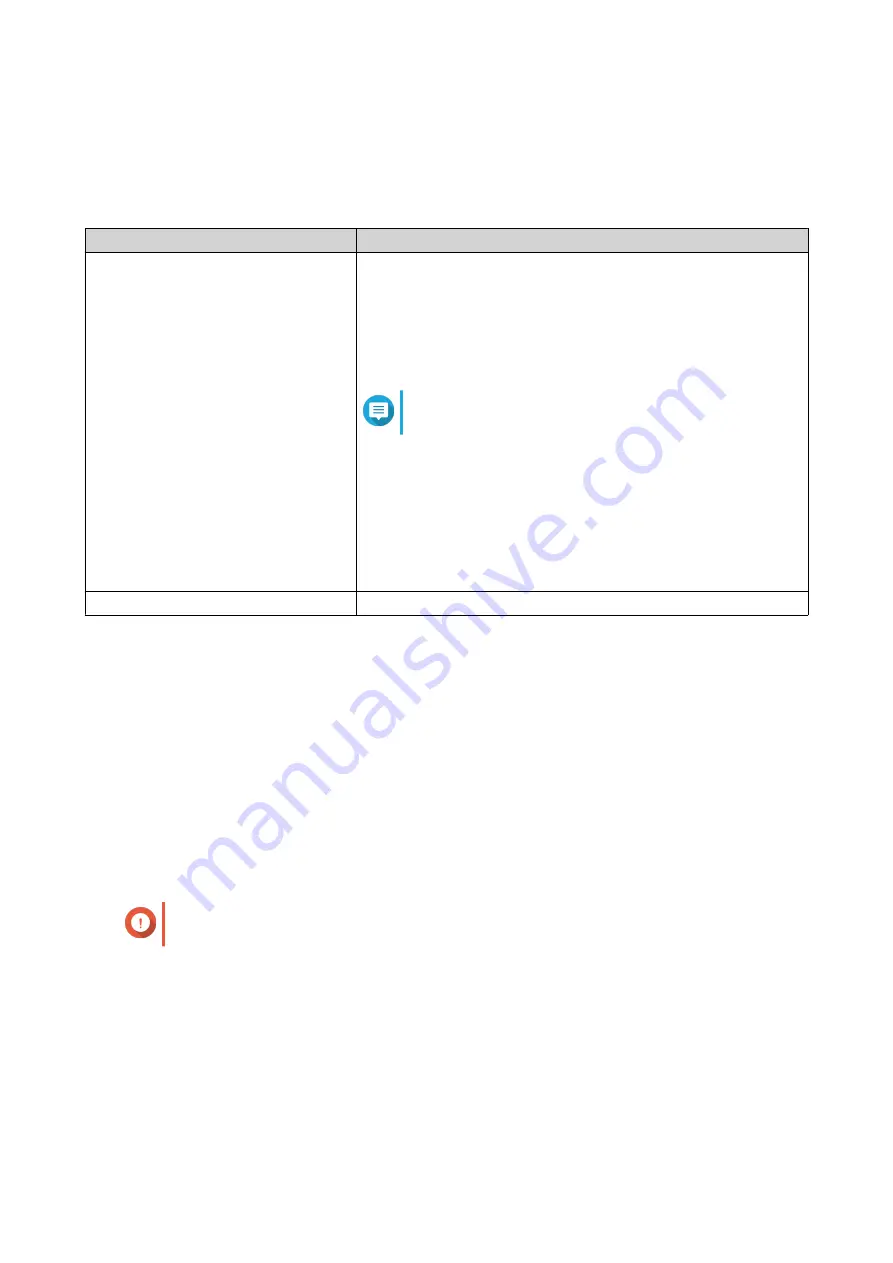
Configuring Smart Fan Settings
1.
Go to
Control Panel
>
System
>
Hardware
>
Smart Fan
.
2.
Select fan rotation speed settings.
Setting
User Action
Automatically adjust fan speed
(recommended)
Select from the two automatic fan speed adjustment options.
a.
QTS monitors the temperatures of the system, disks, and CPU
and automatically adjusts the fan speed.
b.
QTS adjusts the fan speed according to user-specified
temperatures.
Note
Modes are only available for system fans.
•
Quiet mode
: Fans run on low speed to decrease noise.
•
Normal mode
: Fans run on normal speed. This is the default
setting.
•
Performance mode
: Fans run on high speed to lower the
system temperature. This mode is suitable for high loading
systems.
Manually set fan speed
Move the slider to set the fan speed.
3.
Click
Apply
.
Backup Battery Unit (BBU)
You can schedule a learning cycle for the backup battery units (BBUs). A learning cycle is when a controller
performs a battery calibration operation to determine the battery's condition. During this cycle, the system
switches to write-through mode to protect data integrity.
In write-through mode, the NAS writes data directly to HDDs/SSDs instead of writing to the RAM first. This
prevents data loss if a power outage occurs before the NAS finishes writing data.
This function is only available for models with redundant power supply units.
Configuring the Backup Battery Unit (BBU) Settings
Important
QNAP strongly recommends scheduling the learning cycle during off-peak hours.
1.
Go to
Control Panel
>
System
>
Hardware
>
BBU
.
2.
Select
Enable BBU learning schedule
.
3.
Specify a learning cycle schedule.
4.
Click
Apply All
.
QTS 4.5.x User Guide
System Settings
42






























