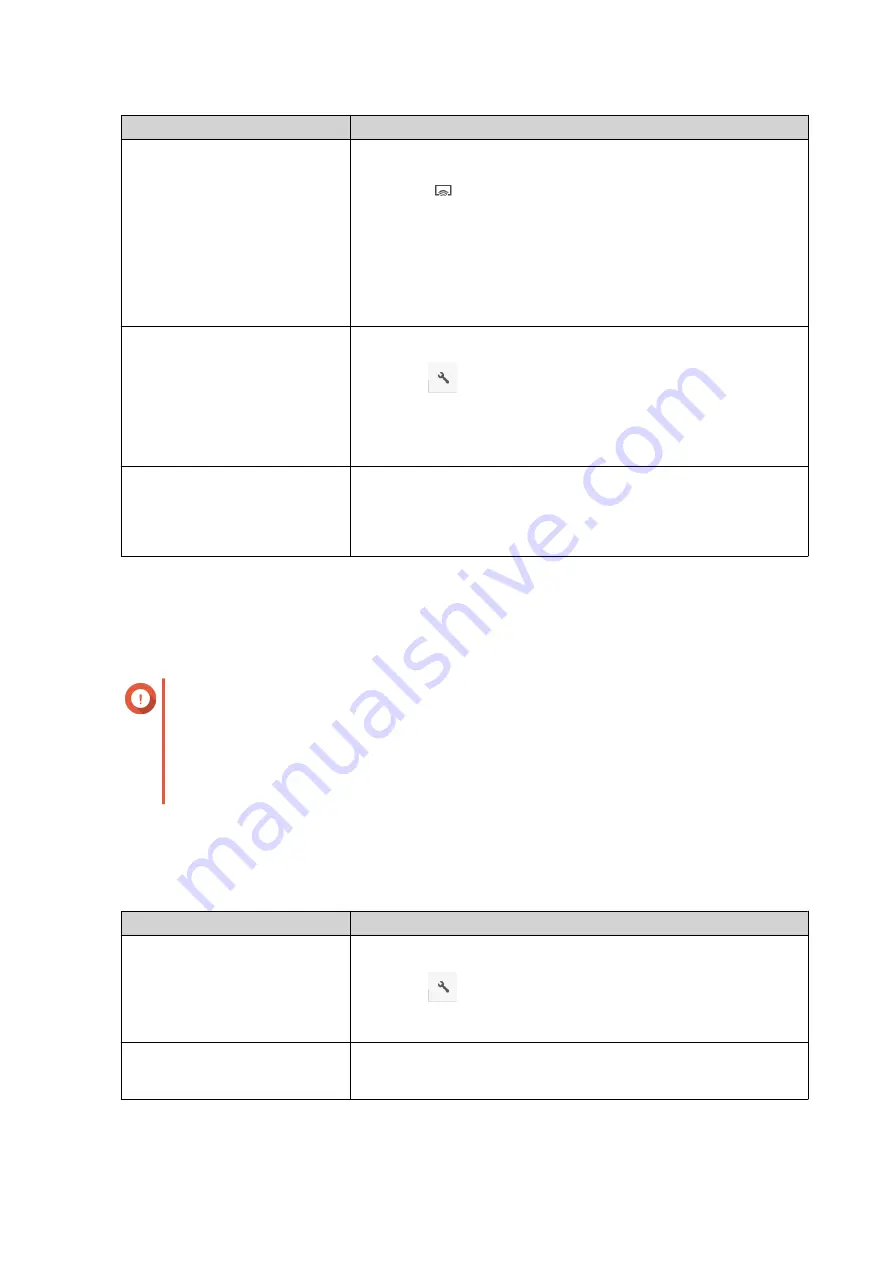
Action
Steps
Use the toolbar
a.
Select the file.
b.
Click
on the toolbar.
c.
Select a media player.
The
Media Viewer
window appears.
d.
Select
Play the selected item on this player
.
e.
Click
OK
.
a.
Select the file.
b.
Click
.
c.
Hover the mouse pointer over
Streaming to
.
d.
Under
Network Media Player
, select a media player.
Use the context menu
a.
Right-click the file.
b.
Hover the mouse pointer over
Streaming to
.
c.
Under
Network Media Player
, select a media player.
File Station plays the selected file using the specified network media player.
Adding a File to the Transcoding Folder
Important
• Video files cannot be converted to a resolution higher than the original. If a higher
resolution is selected, File Station automatically transcodes the file in its original
resolution.
• This task requires transcoding to be enabled on the Multimedia Console.
1.
Open File Station.
2.
Locate the file.
3.
Perform one of the following actions.
Action
Steps
Use the toolbar
a.
Select the file.
b.
Click
.
c.
Select
Add to Transcode
.
Use the context menu
a.
Right-click the file.
b.
Select
Add to Transcode
.
QTS 4.5.x User Guide
File Station
149






























