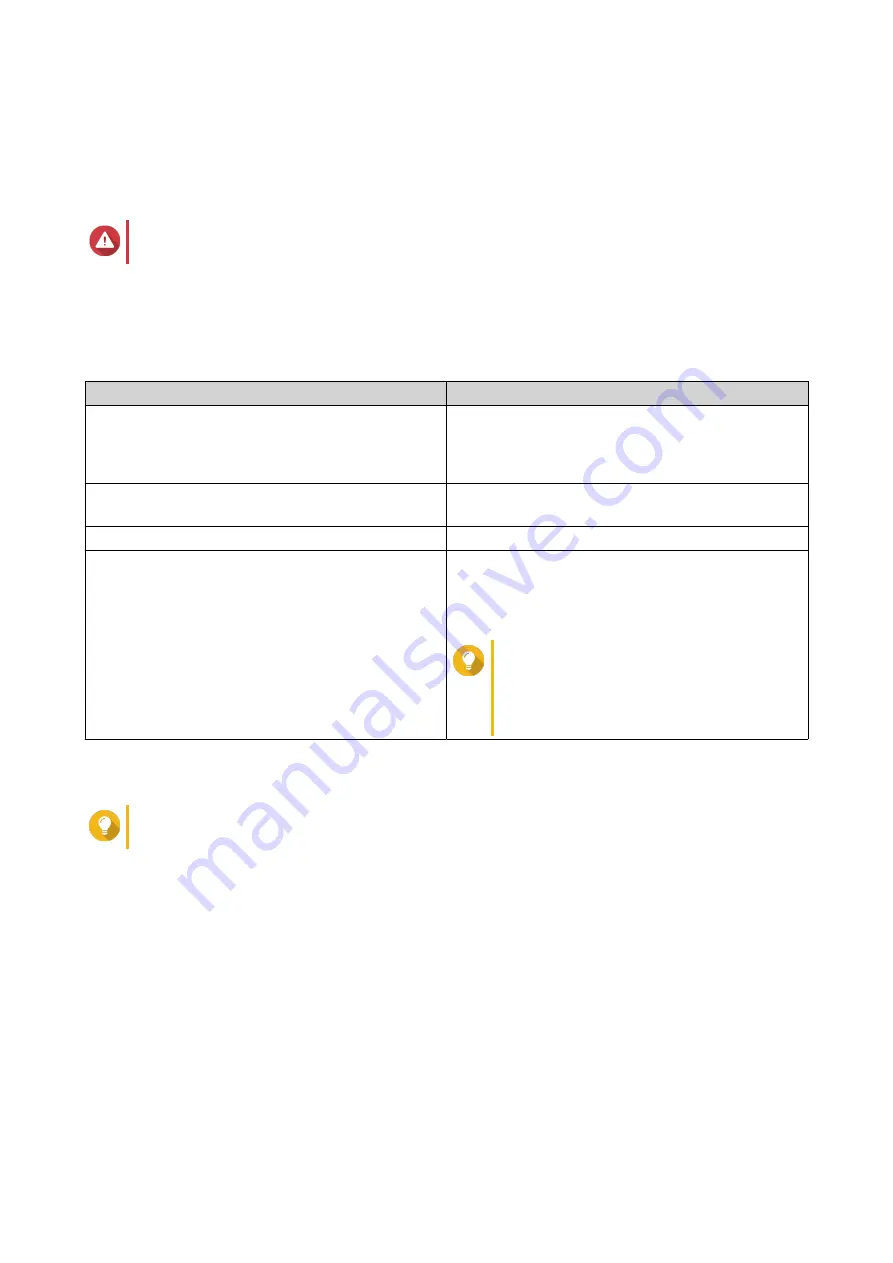
5.
Select one or more disks.
Selecting a single SSD determines the optimum amount of over-provisioning for all SSDs of the same
model and capacity. Selecting multiple SSDs determines the optimum amount of over-provisioning for
that specific combination of disks and RAID type. Testing multiple disks gives more accurate results,
but takes significantly longer than testing a single disk.
Warning
All data on the selected disks will be deleted.
6.
Select a RAID type.
7.
Click
Next
.
8.
Optional: Configure the test settings.
Setting
Description
Test data size
SSD Profiling Tool writes the specified amount of test
data to the SSD during each test phase. Decreasing
the test data size decreases test time but gives less
accurate results.
Over-provisioning test range
Specific the minimum and maximum amount of over-
provisioning to test.
Test interval
Specific over-provisioning increments to test.
End a test phase early if consistent performance is
too low
SSD Profiling Tool will end a test phase after 5
minutes of testing if the random write speeds during
the phase are lower than a system-defined
threshold.
Tip
Enabling this avoids wasting time
testing disks when the specified amount
of over-provisioning is producing no
measurable benefits.
9.
Review the estimated time required.
For multiple SSDs, the test may take more than 24 hours.
Tip
If the estimated test time is too long, reduce the test range, test interval or the test data size.
10.
Click
Next
.
11.
Verify the test information.
12.
Click
Finish
.
A confirmation message appears.
13.
Click
OK
.
SSD Profiling Tool creates and starts running the test. The test appears as a background task in QTS.
Review
This screen controls the creation and management of SSD tests and displays information about SSDs
installed in the NAS.
QTS 4.5.x User Guide
SSD Profiling Tool
332






























