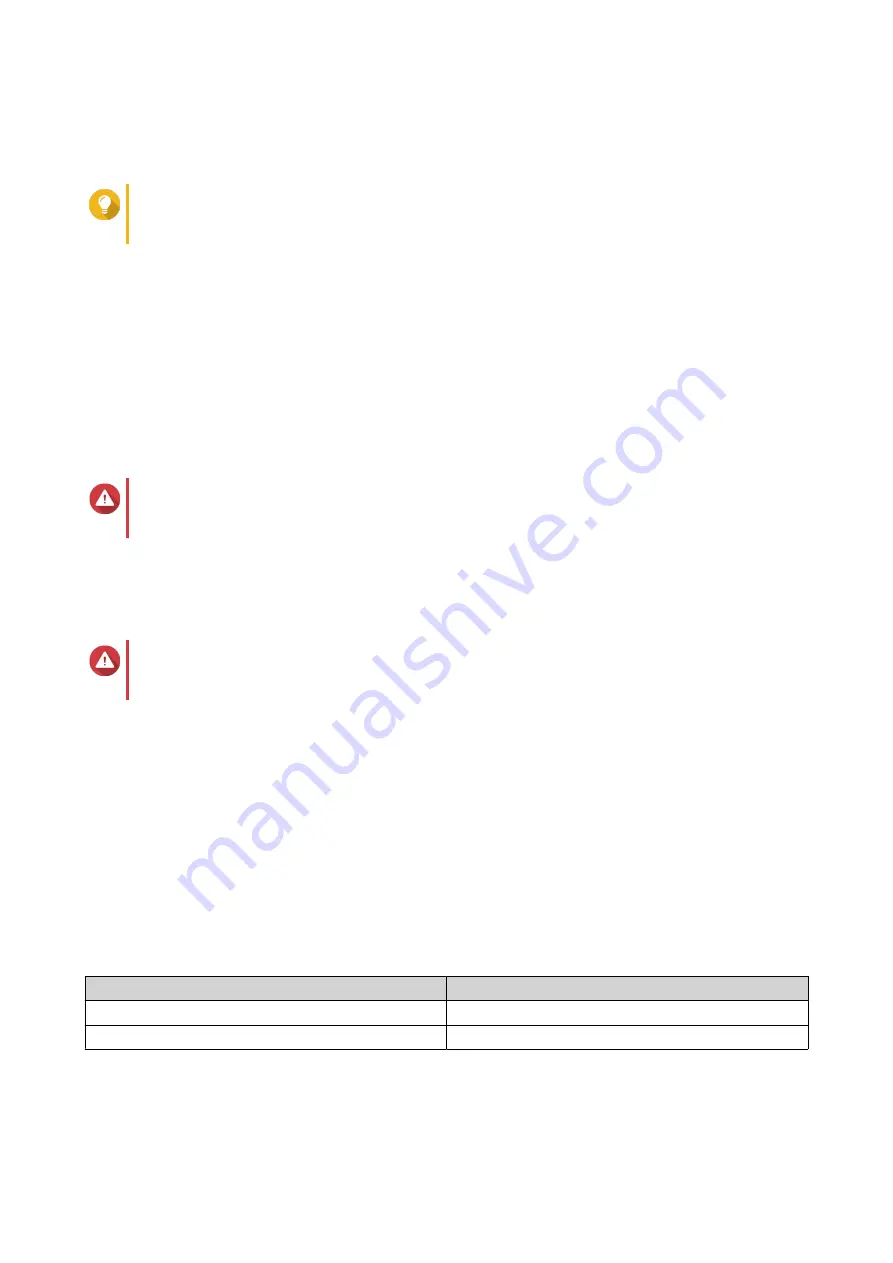
Over-provisioning reserves a percentage of SSD storage space on each disk in the RAID group to
improve write performance and extend the disk's lifespan. You can decrease the amount of space
reserved for over-provisioning after QTS has created the RAID group.
Tip
To determine the optimal amount of over-provisioning for your SSDs, download and run SSD
Profiling Tool from App Center.
12.
Optional: Configure the alert threshold.
QTS issues a warning notification when the percentage of used pool space is equal to or above the
specified threshold.
13.
Specify the SED password.
The SED password must consist of 8 to 32 characters from any of the following groups:
• Letters: A to Z, a to z
• Numbers: 0 to 9
• Special characters: Any except for space ( )
Warning
Remember this password. If you forget the password, the pool will become inaccessible and all
data will be unrecoverable.
14.
Optional: Save the encryption key to the local NAS
Saving the encryption key enables QTS to automatically unlock and mount the SED pool when the
NAS starts up. If the encryption key is not saved, you must specify the encryption password every time
the NAS restarts.
Warning
Saving the encryption key can result in unauthorized data access if unauthorized personnel are
able to physically access the NAS.
15.
Click
Next
.
16.
Click
Create
.
A confirmation message appears.
17.
Click
OK
.
QTS creates the storage pool and then displays the information on the
Storage/Snapshots
screen.
Creating an SED Secure Static Volume
1.
Go to
Storage & Snapshots
>
Storage
>
Storage/Snapshots
.
2.
Perform one of the following actions.
NAS State
Action
No volumes or storage pools
Click
New Volume
.
One or more volumes or storage pools
Click
Create
>
New Volume
.
The
Volume Creation Wizard
window opens.
3.
Select
Static volume
.
QTS 4.5.x User Guide
Storage & Snapshots
213






























