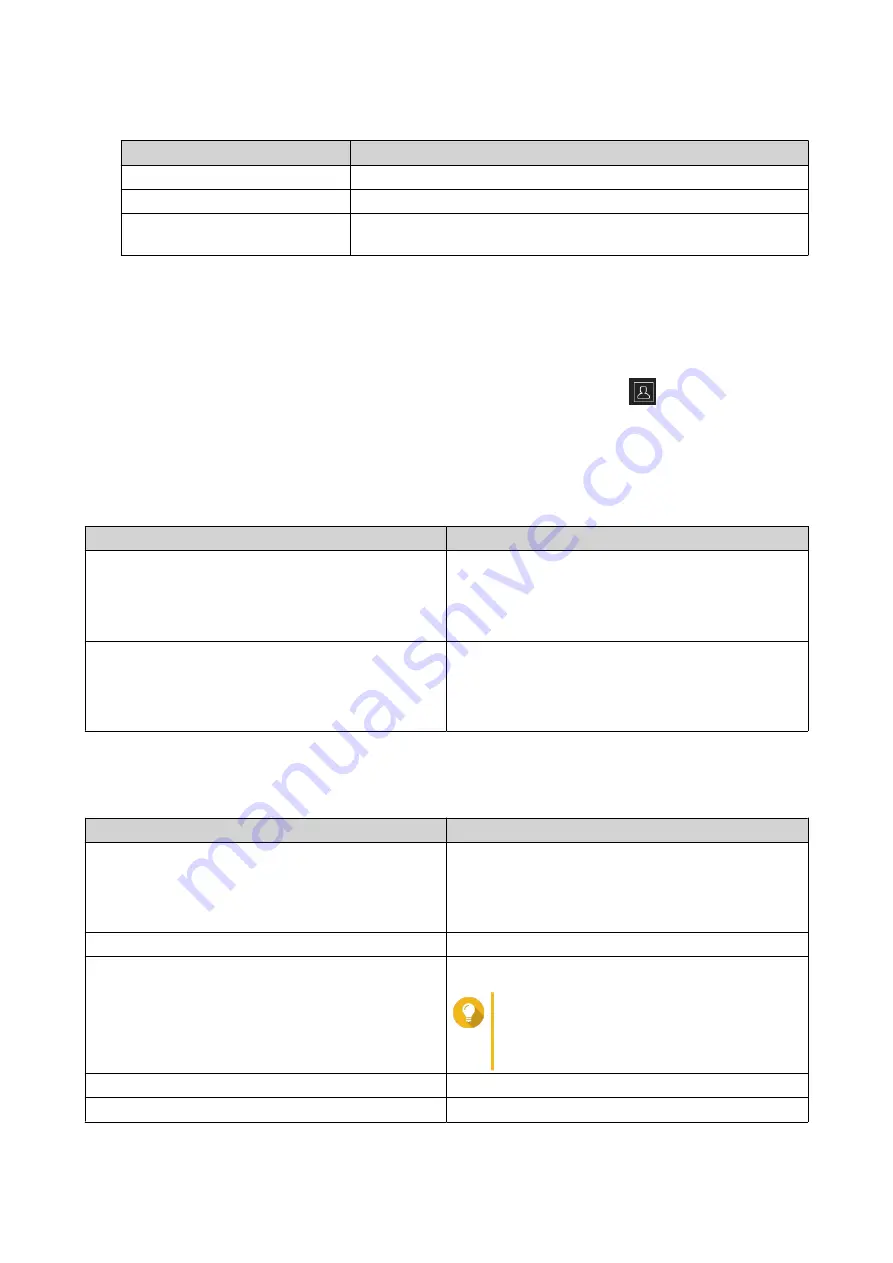
4.
Select one of the following extraction options.
Option
Description
Extract files
Select specific files to extract.
Extract here
Extract all files in the current folder.
Extract to /<new folder>/
Extract all files in a new folder.
The new folder uses the file name of the compressed file.
File Station extracts the compressed files to the specified folder.
Sharing a File or Folder by Email
Before starting this task, you must configure the QTS email settings in
Desktop
>
>
E-mail Account
.
1.
Open File Station.
2.
Locate the file or folder.
3.
Perform one of the following actions.
Action
User Action
Use the toolbar
a.
Select the file or folder.
b.
Click
Share
.
c.
Select
Via Email
.
Use the context menu
a.
Right-click the file or folder.
b.
Select
Share
.
c.
Select
Via Email
.
The
Share
window appears.
4.
Configure the following settings.
Field
User Action
Send from
Select the email delivery method.
• Use NAS to mail the links.
• Use local computer to mail the links.
Sender
Select an email account.
To
Specify the email address of the recipient.
Tip
You can select a recipient from your
contact list if Qcontactz is installed on
the NAS.
Subject
Specify the email subject line.
Message
Enter a new message or use the default message.
QTS 4.5.x User Guide
File Station
139






























