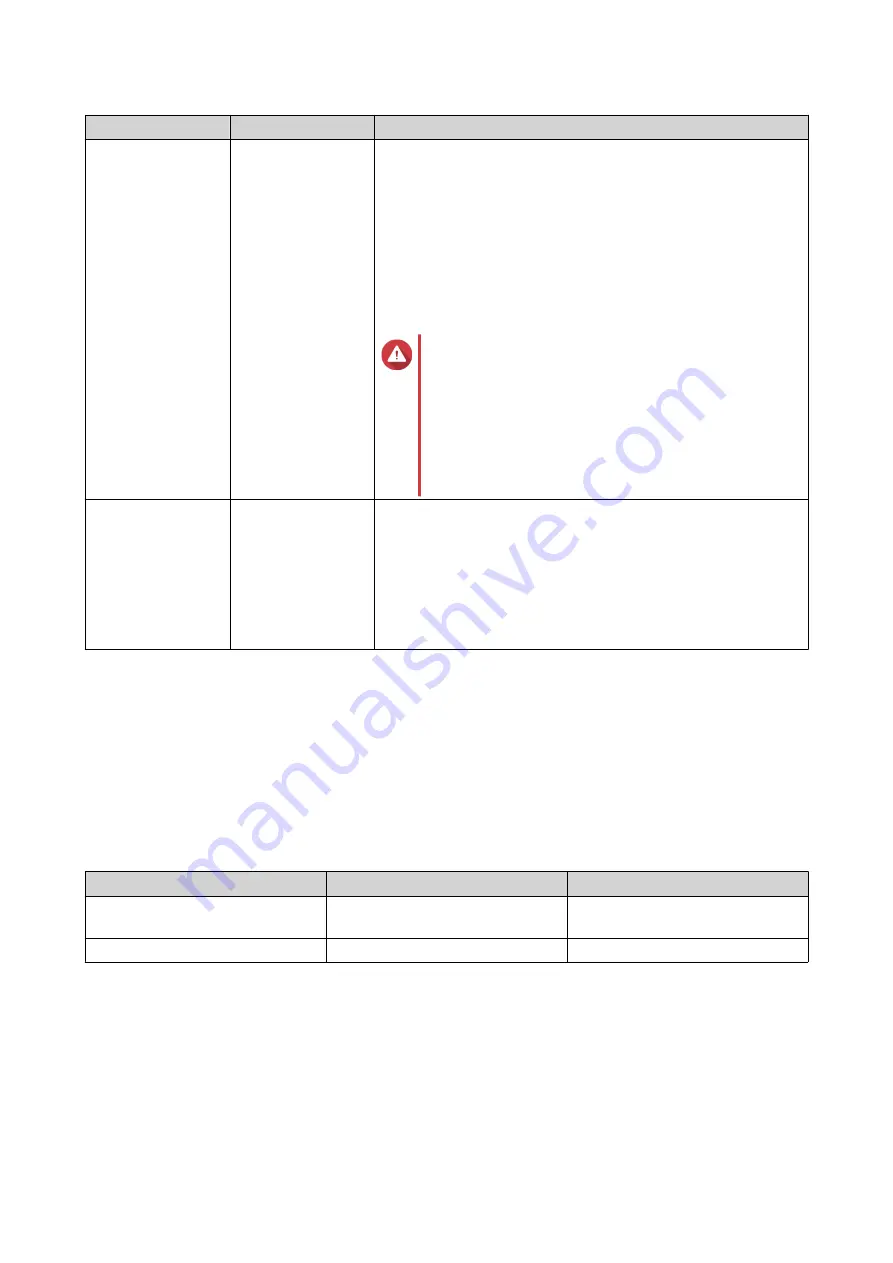
Setting
Description
User Actions
Encryption
QTS encrypts all
data on the volume
with 256-bit AES
encryption.
• Specify an encryption password containing 8 to 32
characters, with any combination of letters, numbers and
special characters. Spaces are not allowed.
• Select
Save encryption key
to save a local copy of the
encryption key on the NAS. This enables QTS to
automatically unlock and mount the encrypted volume
when the NAS starts up. If the encryption key is not saved,
you must specify the encryption password each time the
NAS restarts.
Warning
• Saving the encryption key on the NAS can
result in unauthorized data access if
unauthorized personnel are able to physically
access the NAS.
• If you forget the encryption password, all
data will become inaccessible.
Create a shared
folder on the
volume
QTS automatically
creates the shared
folder when the
volume is ready.
Only the NAS
admin account can
access the new
folder.
Specify a folder name.
15.
Optional: Specify the number of bytes per inode.
The number of bytes per inode determines the maximum volume size and the number of files and
folders that the volume can store. Increasing the number of bytes per inode results in a larger
maximum volume size, but a lower maximum number of files and folders.
16.
Allocate stored space.
Stored space is space used to store a copy of the volume's data locally on the NAS.
a.
Select a storage pool.
b.
Specify the capacity of the stored space.
Limit
Amount
Notes
Minimum stored space capacity
1.25x the volume's capacity
Additional space is needed to
store metadata.
Maximum stored space capacity
2x the volume's capacity
-
17.
Click
Next
.
18.
Review the summary information, and then click
Finish
.
The VJBOD Cloud volume appears in the
Cloud Storage
table at
VJBOD Cloud
>
Overview
.
Creating a VJBOD Cloud LUN
1.
Open the
VJBOD Cloud
app.
QTS 4.5.x User Guide
Storage & Snapshots
284
















































