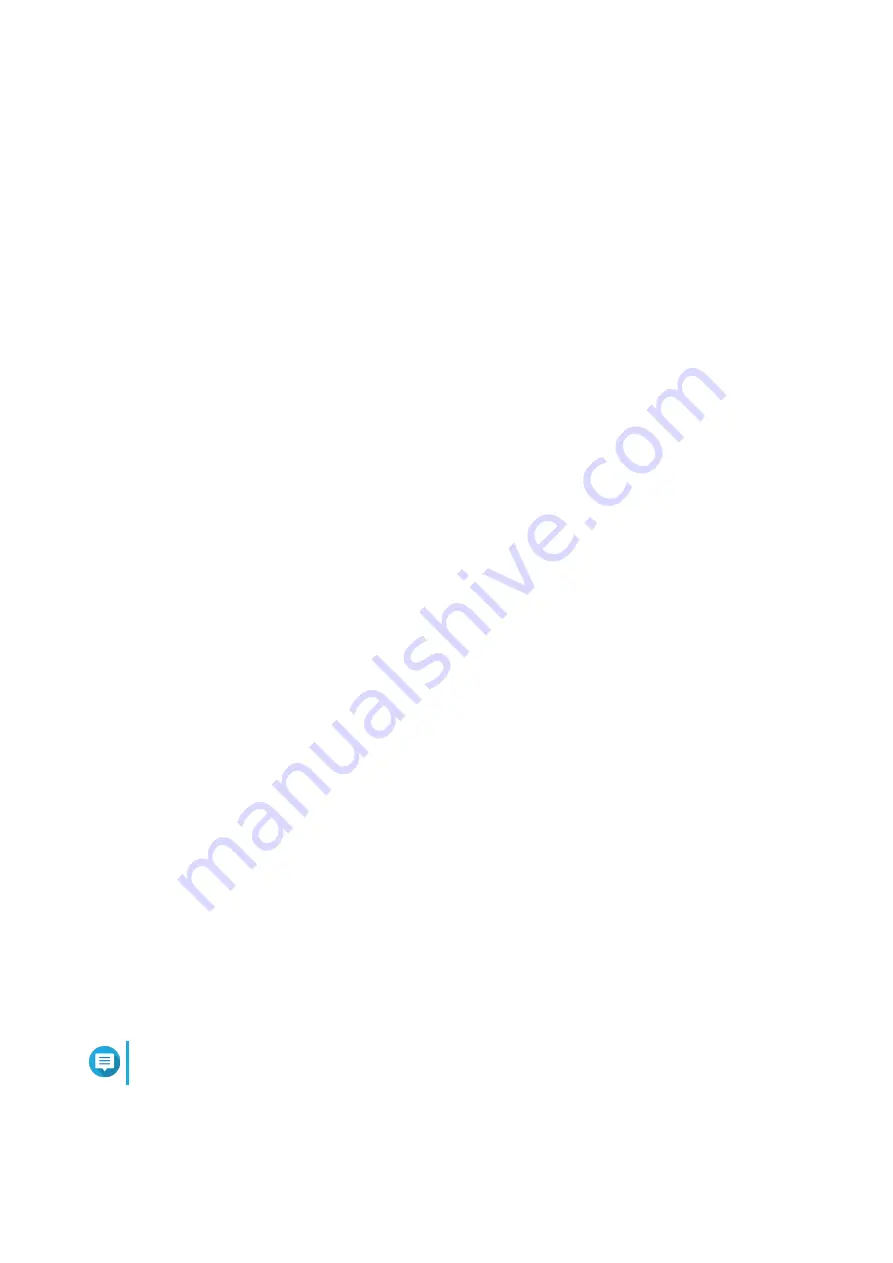
20. Console Management
Console Management is a text-based tool that helps the admin account perform basic configuration or
maintenance tasks, and provide technical support to the NAS users. The program is accessible only after the
operating system has finished initialization.
Only the admin account can use Console Management, and it is automatically launched when the admin
account logs in using SSH login, a serial console, or an HDMI monitor and a USB keyboard.
Enabling Secure Shell (SSH)
Secure Shell (SSH) is a cryptographic network protocol that can access Console Management. If you want
to access Console Management using SSH, you must first enable SSH on the NAS.
Enabling SSH on the NAS
1.
Log in to the NAS as the admin account.
2.
Go to
Control Panel
>
Network & File Services
>
Telnet / SSH
.
3.
Select
Allow SSH connection (Only administrators can login remotely.)
.
4.
Optional: Change the port number.
5.
Click
Apply
.
Enabling SSH on the NAS Using Qfinder Pro
1.
Open
Qfinder Pro
, and then locate the NAS you want to access.
2.
Click
Settings
.
3.
Select
Connect via SSH
.
The
Connect via SSH
screen appears.
4.
Log in to the NAS as the admin account.
Accessing Console Management
Before you can access Console Management, you must first enable SSH using the NAS or Qfinder Pro. A
third-party software is also required on Windows platforms but not on Mac platforms.
Accessing Console Management For Windows
1.
, and then follow the on-screen instructions.
2.
Open PuTTY, and type the NAS IP address underneath
Host Name (or IP address)
.
3.
Click
Open
.
A
PuTTY Security Alert
window appears.
Note
This window only appears when you first run the application.
4.
Click
Yes
.
A login screen appears.
QTS 4.5.x User Guide
Console Management
566























