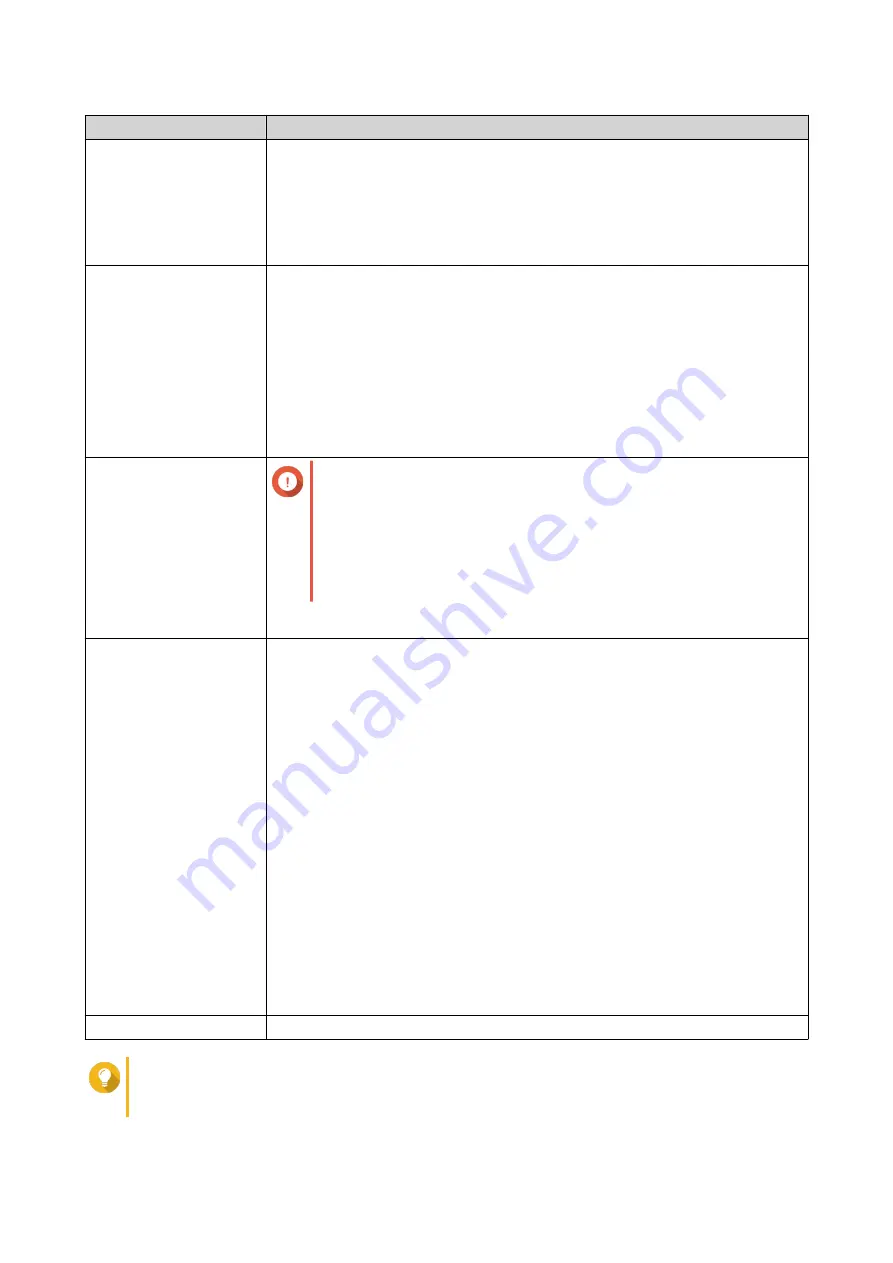
Service Provider
User Action
Outlook
a.
Click
Add account
.
The email account window appears.
b.
Specify the email address that will act as the sender for QTS notifications.
A confirmation message appears.
c.
Click
Allow
.
Gmail
a.
Click
Add account
.
The email account window appears.
b.
Specify the email address that will act as the sender for QTS notifications.
A warning notification appears.
c.
Click
Advanced
.
d.
Click
Go to connector alpha-myqnapcloud.com (unsafe)
.
e.
Click
Allow
.
Yahoo
Important
Before configuring the Yahoo Mail settings, do the following.
a.
Log in to your Yahoo Mail account.
b.
Go to
Help
>
Account Info
>
Account Security
.
c.
Enable
Allow apps that use less secure sign in
.
Specify a valid Yahoo mail address and its account password.
Custom
a.
Specify the domain name or the IP address of your SMTP service such as
smtp.gmail.com
.
b.
Specify the port number for the SMTP server. If you specified an SMTP port
when you configured the port forwarding settings, use this port number.
c.
Specify the email address that will act as the sender for QTS notifications.
d.
Specify a username that contains a maximum of 128 ASCII characters.
e.
Specify a password that contains a maximum of 128 ASCII characters.
f.
Select one of the following secure connection options.
•
SSL
: Use SSL to secure the connection.
•
TLS
: Use TLS to secure the connection.
•
None
: Do not use a secure connection.
QNAP recommends enabling a secure connection if the SMTP server
supports it.
Others
Specify a valid email address and its account password.
Tip
To configure multiple email servers, click
Add SMTP Service
, and then perform the previous
steps.
QTS 4.5.x User Guide
Notification Center
541






























