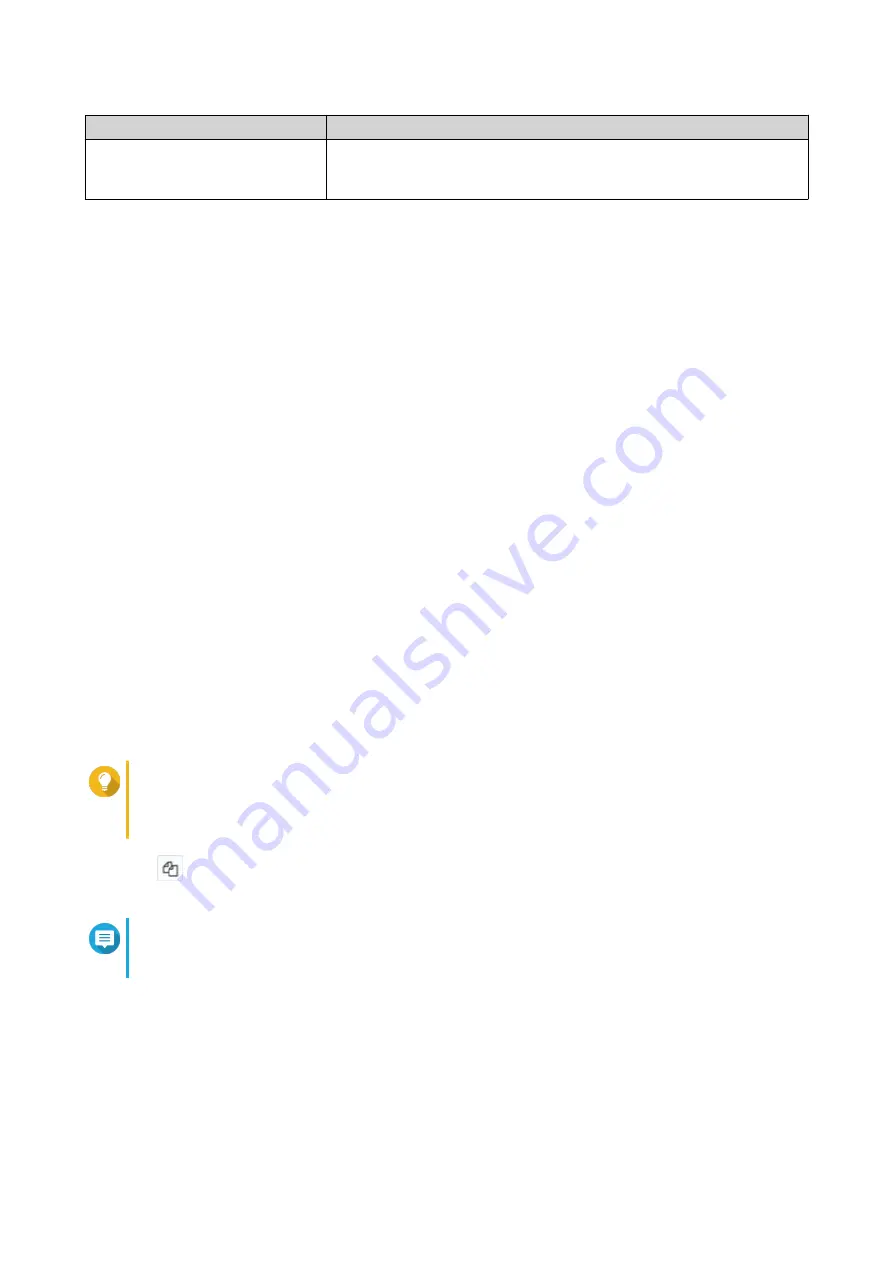
Key
Description
License key
Users can generate a license key from the QNAP License Manager
website.
For details, see
9.
Read and agree to the terms of service.
10.
Click
Activate
.
A notification message appears.
11.
Click
Activate
.
The license is activated.
A confirmation message appears.
12.
Click
Close
.
The license appears on the list of active licenses.
Generating a License Key
1.
Open your web browser.
2.
Go to
3.
Sign in with your QNAP ID.
4.
Go to
My Licenses
.
5.
From the list of licenses, select the license you want to generate a key for.
6.
In the table below, select
Activation and Installation
and then select
Activate on QNAP Device
.
The
Activate License
window appears.
7.
Select
Activate using the license key
.
8.
Click
Next
.
License Manager generates the license key.
Tip
Click
Renew License Key
to generate a new key.
This renews your license key and protects you from any unauthorized access to your existing
license key.
9.
Click
.
Your system copies the license.
Note
The copied license key can be pasted later for license activation. For details, see
License Using a Product or License Key
10.
Click
Done
.
Activating a License Using a PAK
Before activating a license using a product authorization key (PAK), ensure the following.
• Your NAS is connected to the internet.
QTS 4.5.x User Guide
Licenses
474






























