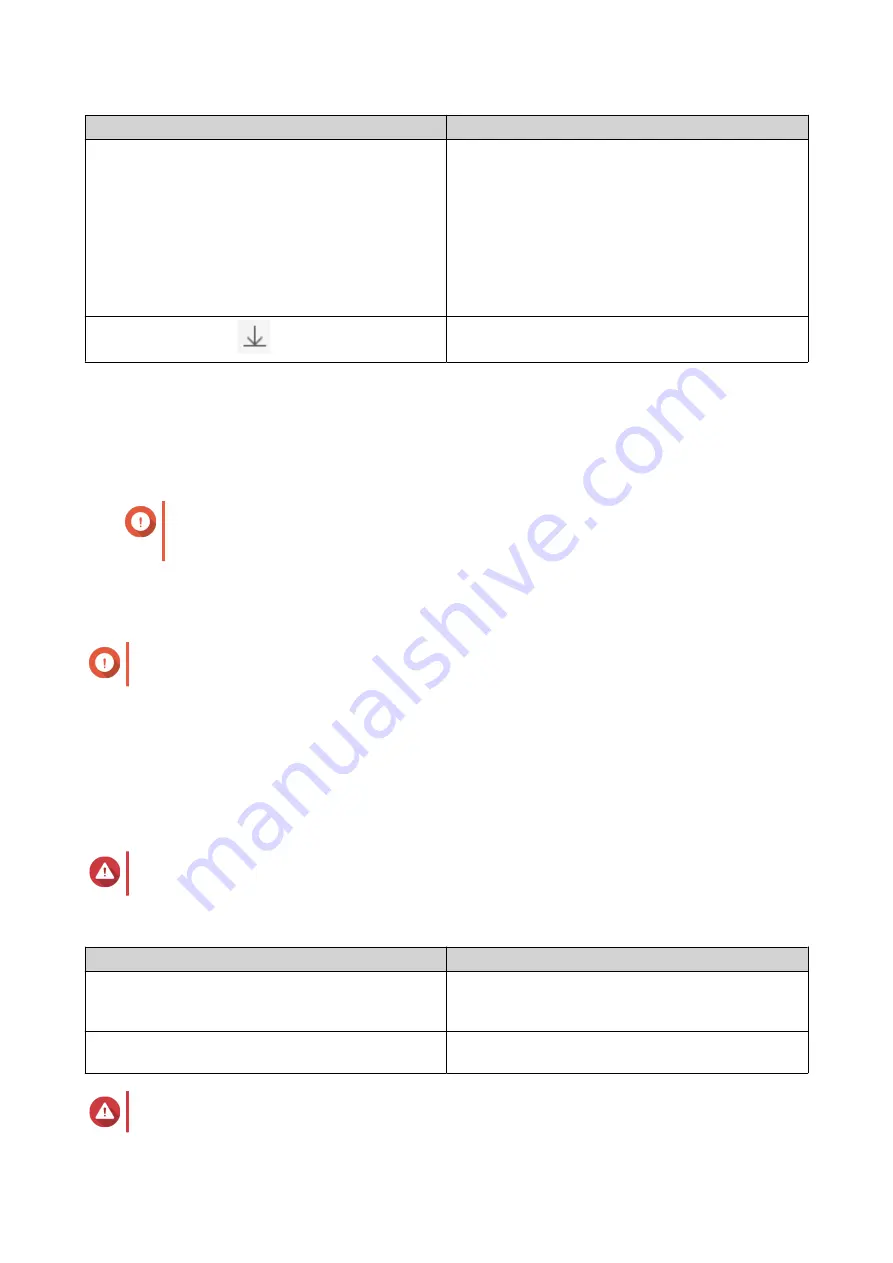
Action
Description
Select
Restore
>
Restore Files to
Choose one of the following restoration options.
• Restore the files or folders to a different location
on the NAS.
• Restore the files or folders to remote mounted
storage space.
• Restore a single shared folder as a new shared
folder.
In the menu bar, click
Download the files and folders to your computer in a
ZIP file.
QTS restores the files and folders then displays a confirmation message.
Reverting a Volume Using a Remote Snapshot
Reverting restores a volume or LUN to the state at which the snapshot was taken. Restoring data using
snapshot revert is significantly faster than restoring individual files and folders.
Important
Restoration time depends on the amount of data being restored and the connection speed
between the two NAS devices.
1.
Go to
Storage & Snapshots
>
Storage
>
Storage/Snapshots
.
2.
Select a thick or thin volume.
Important
The volume must be the source volume for a Snapshot Replica job.
3.
Click
Snapshot
, and then select
Snapshot Manager
.
The
Snapshot Manager
window opens.
4.
Under
Select snapshot location
, select a remote NAS.
5.
Select a snapshot.
6.
Click
Revert Volume Snapshot
.
Warning
All changes made after the snapshot was taken will be deleted.
7.
Optional: Configure the following settings.
Setting
Description
Take a new snapshot before reverting
QTS takes a snapshot before starting the revert.
This ensures that changes made to data since the
snapshot was taken are not permanently lost.
Enable encryption during transfer
QTS encrypts the snapshot before sending it for
additional security.
Warning
QTS 4.5.x User Guide
Storage & Snapshots
261






























