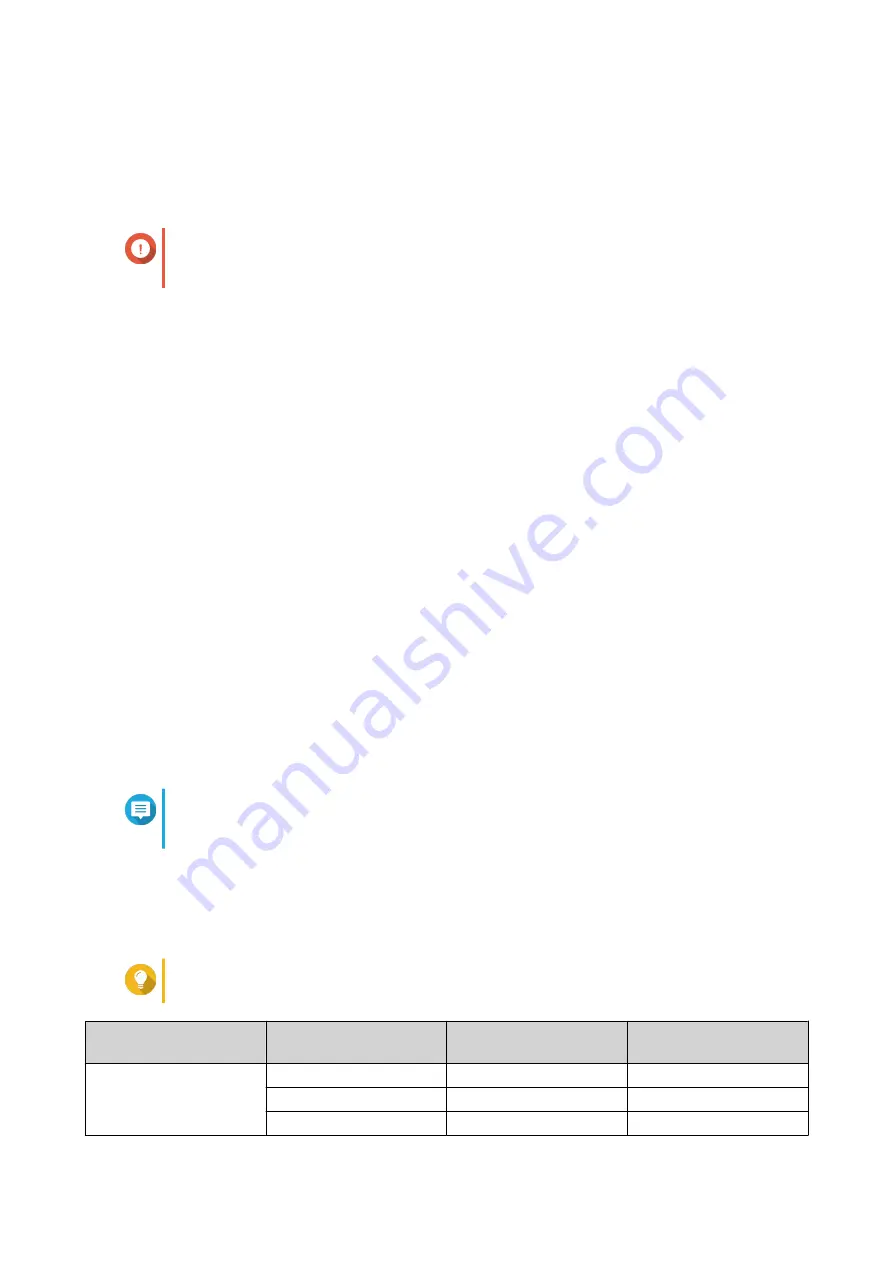
Tiering On Demand
Using Tiering On Demand, you can disable auto tiering for specific LUNs and shared folders in a Qtier
storage pool. If auto tiering is disabled, QTS permanently moves all data in the LUN or folder to the slowest
storage tier.
Important
You can only disable auto tiering for user data. Qtier always tiers system and application
data stored in the pool.
Configuring Tiering On Demand
1.
Go to
Storage & Snapshots
>
Storage
>
Storage/Snapshots
.
2.
Select a Qtier storage pool.
3.
Click
Manage
.
The
Storage Pool Management
window opens.
4.
Go to the
Qtier Auto Tiering
tab.
5.
Click
Tiering On Demand
.
6.
Configure auto tiering for each LUN and shared folder.
7.
Click
Apply
.
Snapshots
A snapshot protects data by recording the state of a thick volume, thin volume, or LUN at a specific point in
time. With snapshots, you can perform the following:
• Restore a volume or LUN to a previous state.
• Access and restore previous versions of files and folders.
• Create an identical copy of a volume or LUN.
Note
To use snapshots, your NAS model must support snapshots and have at least 1 GB of
memory. For a list of compatible NAS models, see
www.qnap.com/solution/snapshots
.
Snapshot Storage Limitations
The maximum number of snapshots a NAS can store is determined by the NAS CPU manufacturer or NAS
series, and installed memory.
Tip
For more information on NAS hardware specifications, go to
.
NAS CPU or Model
Installed Memory
Maximum Snapshots
per NAS
Maximum Snapshots
per Volume or LUN
• Intel CPU
• AMD CPU
≥ 1 GB
32
16
≥ 2 GB
64
32
≥ 4 GB
1024
256
QTS 4.5.x User Guide
Storage & Snapshots
246






























