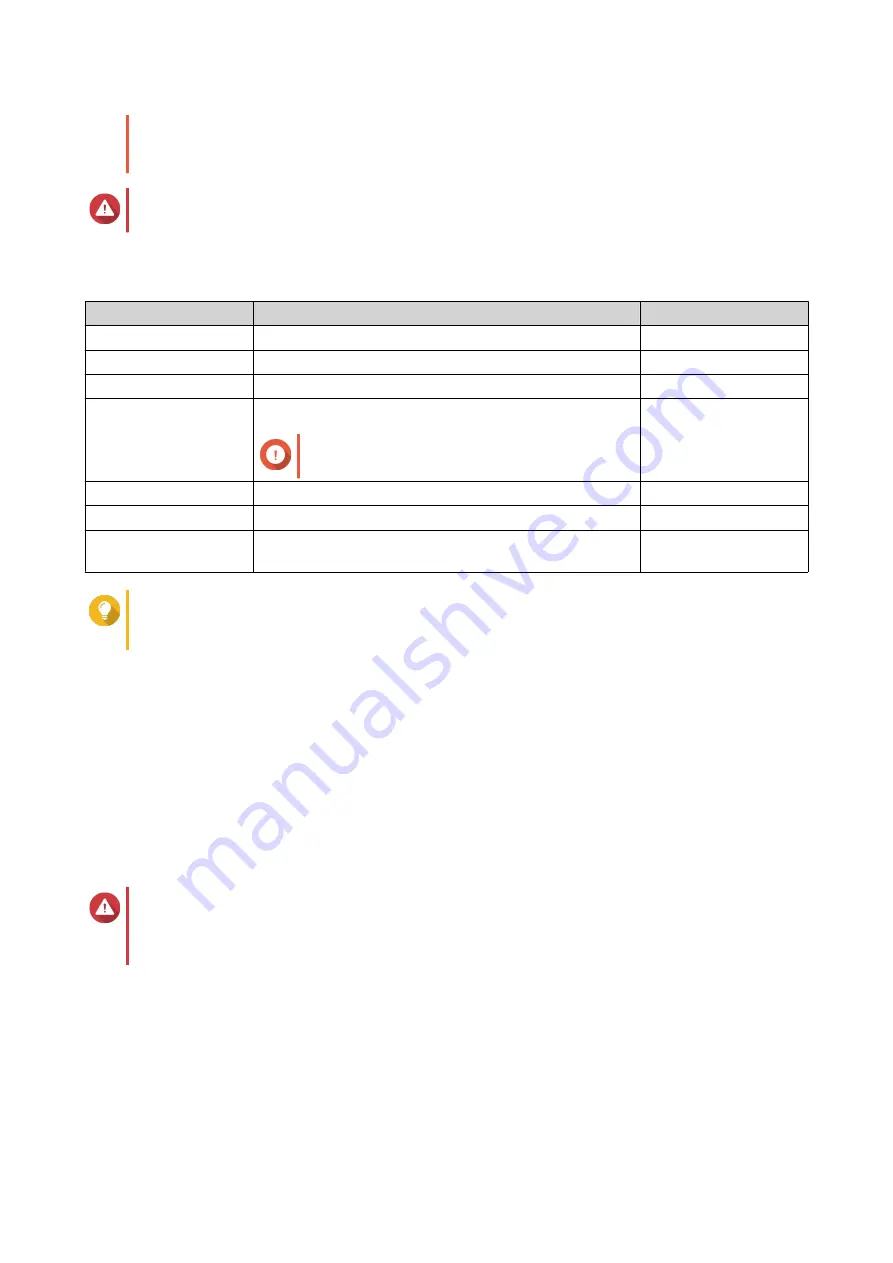
• If you select a disk with the status
In Use
, QTS will temporarily stop all disk storage
services on the NAS in order to unmount the disk, and then delete all data and partitions on
the disk.
Warning
All data on the selected disks will be deleted.
7.
Select a RAID type.
QTS displays all available RAID types and automatically selects the most optimized RAID type.
Number of disks
Supported RAID Types
Default RAID Type
One
Single
Single
Two
JBOD, RAID 0, RAID 1
RAID 1
Three
JBOD, RAID 0, RAID 5
RAID 5
Four
JBOD, RAID 0, RAID 5, RAID 6, RAID 10
Important
RAID 10 requires an even number of disks.
RAID 5
Five
JBOD, RAID 0, RAID 5, RAID 6
RAID 6
Six or more
JBOD, RAID 0, RAID 5, RAID 6, RAID 10, RAID 50
RAID 6
Eight or more
JBOD, RAID 0, RAID 5, RAID 6, RAID 10, RAID 50,
RAID 60
RAID 6
Tip
Use the default RAID type if you are unsure of which option to choose.
For details, see
.
8.
Optional: Select the disk that will be used as a hot spare for this RAID group.
The designated hot spare automatically replaces any disk in the RAID group that fails.
For details, see
9.
Optional: Select the number of RAID 50 or RAID 60 subgroups.
The selected disks are divided evenly into the specified number of RAID 5 or 6 groups.
• A higher number of subgroups results in faster RAID rebuilding, increased disk failure tolerance,
and better performance if all the disks are SSDs.
• A lower number of subgroups results in more storage capacity, and better performance if all the
disks are HDDs.
Warning
If a RAID group is divided unevenly, the excess space becomes unavailable. For example, 10
disks divided into 3 subgroups of 3 disks, 3 disks, and 4 disks will provide only 9 disks of
storage capacity.
10.
Click
Next
.
11.
Optional: Specify an alias for the volume.
The alias must consist of 1 to 64 characters from any of the following groups:
• Letters: A to Z, a to z
• Numbers: 0 to 9
• Special characters: Hyphen (-), underscore (_)
QTS 4.5.x User Guide
Storage & Snapshots
184






























