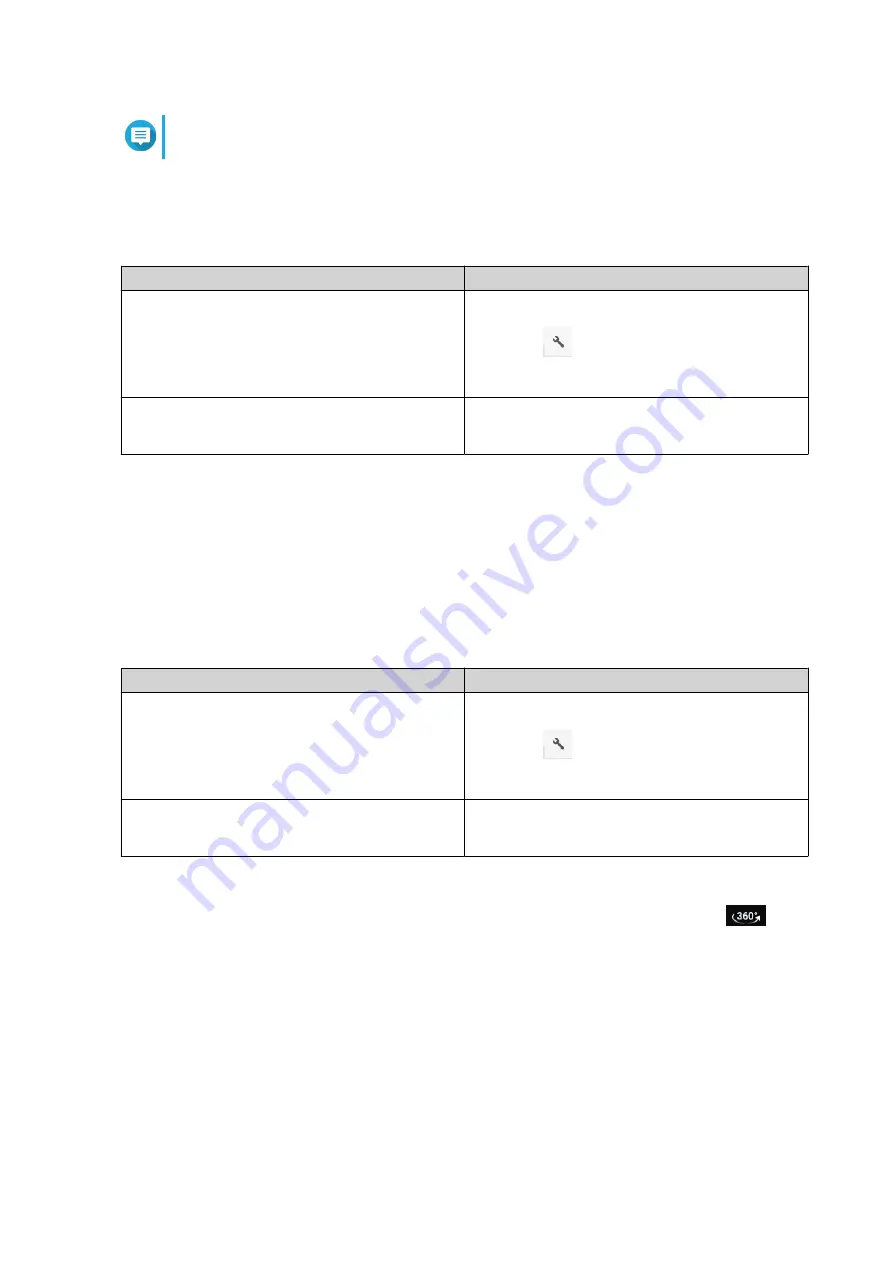
Note
CAYIN MediaSign Player can be enabled and disabled using Multimedia Services.
1.
Open File Station.
2.
Locate the file.
3.
Perform one of the following actions.
Action
Steps
Use the toolbar
a.
Select the file.
b.
Click
.
c.
Click
Play with CAYIN MediaSign Player
.
Use the context menu
a.
Right-click the file.
b.
Click
Play with CAYIN MediaSign Player
File Station plays the selected file using CAYIN MediaSign Player.
Opening a 360-degree Image or Video File
1.
Open File Station.
2.
Locate the folder.
3.
Perform one of the following actions.
Action
Steps
Use the toolbar
a.
Select the file.
b.
Click
.
c.
Select
Play
.
Use the context menu
a.
Right-click the file.
b.
Select
Play
.
4.
Optional: Select the resolution.
File Station opens the selected file using the Media Viewer. You can click
360 Panorama Mode
(
) on
Media Viewer to view the photo or video in Panorama Mode.
Streaming to a Network Media Player
This task requires that you install Media Streaming Add-on from App Center.
1.
Open File Station.
2.
Locate the file.
3.
Perform one of the following actions.
QTS 4.5.x User Guide
File Station
148






























