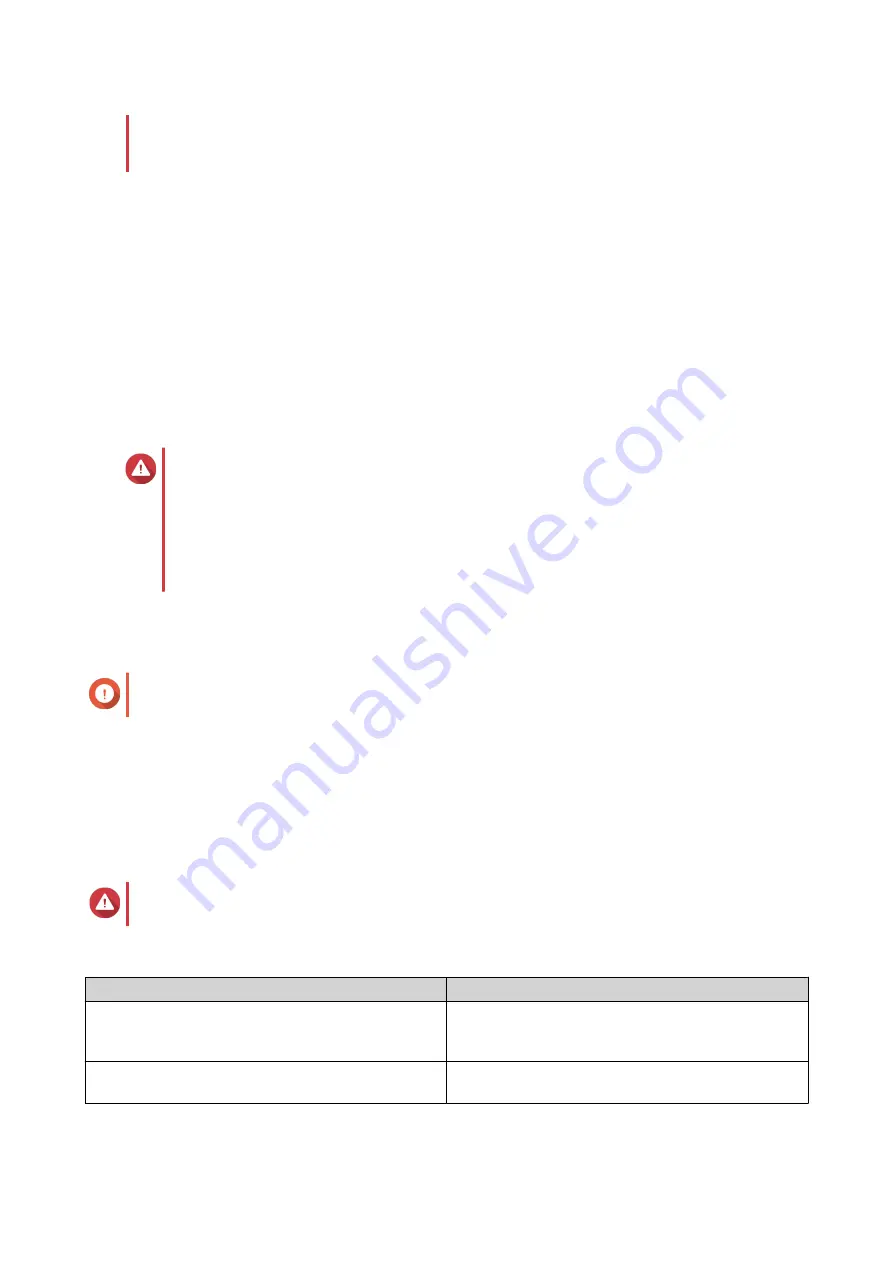
If the network connection is interrupted or if the storage configuration of the source or
destination NAS changes while reverting, the volume might become inaccessible. If this
happens, revert the volume again using a local or remote snapshot.
8.
Click
Remote Revert
.
The
Remote Revert Warning
window opens.
9.
Enter the QTS administrator password.
10.
Click
OK
.
The status of the volume changes to
Remote Reverting
. QTS disables access to the volume until the
revert process is finished.
Reverting a LUN Using a Remote Snapshot
Reverting restores a shared folder or LUN to the state at which the snapshot was taken. Restoring data
using snapshot revert is faster than restoring individual files and folders.
Warning
• While reverting, ensure that data in not being accessed on the LUN. The safest way to
do this is to disconnect all iSCSI initiators. Accessing the LUN during a snapshot revert
might result in data loss.
• Restoration time depends on the amount of data being restored and the connection
speed between the two NAS devices.
1.
Go to
Storage & Snapshots
>
Storage
>
Storage/Snapshots
.
2.
Select a block-based LUN.
Important
The LUN must have at least one snapshot.
3.
Click
Snapshot
, and then select
Snapshot Manager
.
The
Snapshot Manager
window opens.
4.
Under
Select snapshot location
, select a remote NAS.
5.
Select a snapshot.
6.
Click
Revert LUN Snapshot
.
Warning
All changes made after the snapshot was taken will be deleted.
7.
Optional: Configure the following settings.
Setting
Description
Take a new snapshot before reverting
QTS takes a snapshot before starting the revert.
This ensures that changes made to data since the
snapshot was taken are not permanently lost.
Enable encryption during transfer
QTS encrypts the snapshot before sending it for
additional security.
QTS 4.5.x User Guide
Storage & Snapshots
262






























