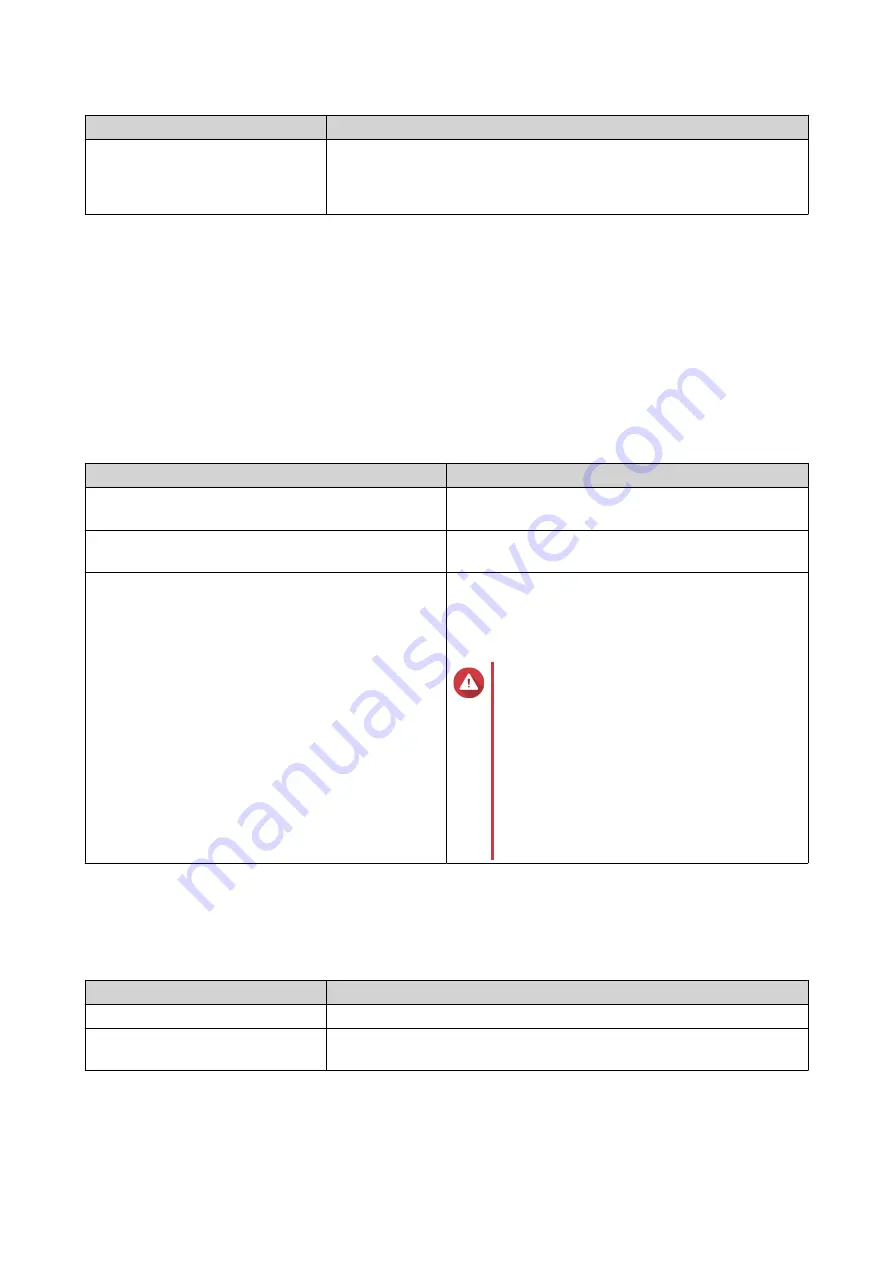
Field
Description
Path
•
Specify path automatically
: Creates a new root folder on the
selected volume using the specified shared folder name.
•
Enter path manually
: Select an existing folder as the root folder.
5.
Optional: Configure user access permissions.
a.
Under
Configure access privileges for users
, click
Edit
.
b.
Specify access permissions for each user.
6.
Optional: Enable folder encryption.
a.
Under
Folder Encryption
, click
Edit
.
b.
Select
Encryption
.
c.
Specify the following information.
Field/Option
Description
Input Password
Specify a password that contains 8 to 32 characters
except the following: " $ : = \
Verify Password
The password must match the previously specified
password.
Save encryption key
When enabled, QTS automatically unlocks the
shared folder after the NAS restarts.
When disabled, the administrator must unlock the
folder after the NAS restarts.
Warning
• Saving the encryption key on the
NAS can result in unauthorized data
access if unauthorized personnel
are able to physically access the
NAS.
• If you forget the encryption
password, all data will become
inaccessible.
7.
Optional: Configure advanced settings.
a.
Under
Advanced Settings
, click
Edit
.
b.
Configure the following settings.
Option
Description
Guest Access Right
Select the permission level assigned to users without a NAS account.
Hide network drive
Selecting this option hides the folder in Windows networks. Users who
know the specific path can still access the folder.
QTS 4.5.x User Guide
File Station
161






























