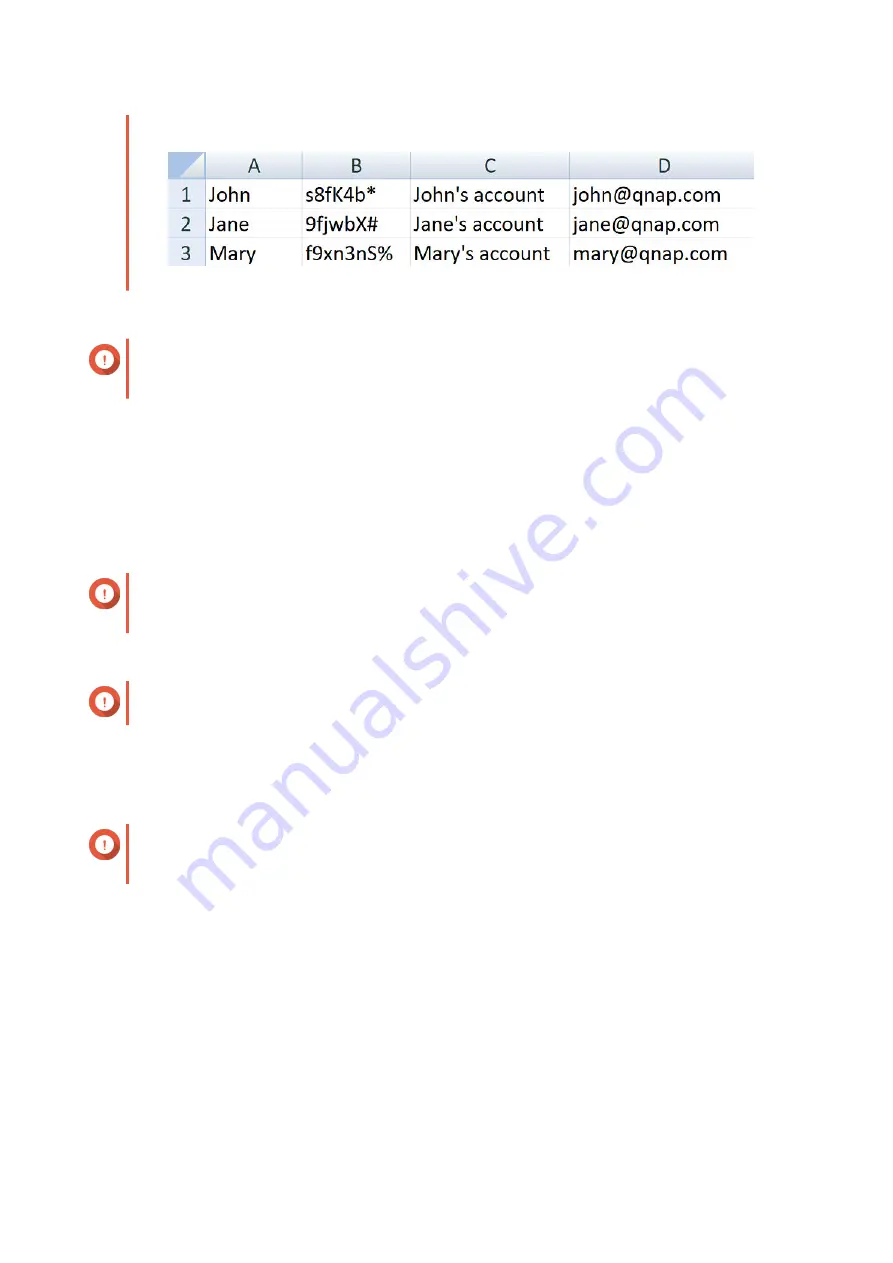
Example:
3.
Save the workbook as a CSV file.
Important
If the list contains multi-byte characters, open the file using a text editor and then save with
UTF-8 encoding.
Batch Importing Domain Users
1.
Go to
Control Panel
>
Privilege
>
Domain Controller
>
Users
.
2.
Click
Create
>
Batch Import Users
.
The
Batch Import Users
wizard appears.
3.
Optional: Select
Overwrite existing users
.
Important
When selected, QTS overwrites existing domain user accounts that have duplicates on the
imported domain user account list.
4.
Click
Browse
, and then select the file that contains the domain user account list.
Important
Ensure that you are importing a valid QTS domain user account list file to avoid parsing errors.
For details, see
5.
Click
Next
.
The
File content preview
screen appears.
Important
Ensure that the file contents are valid. If any information is invalid, the domain user account list
cannot be imported.
6.
Click
Import
.
QTS imports the domain user account list.
7.
Click
Finish
.
Modifying Domain User Account Information
1.
Go to
Control Panel
>
Privilege
>
Domain Controller
>
Users
.
2.
Locate a user.
3.
Perform any of the following tasks.
QTS 4.5.x User Guide
Privilege Settings
110
















































