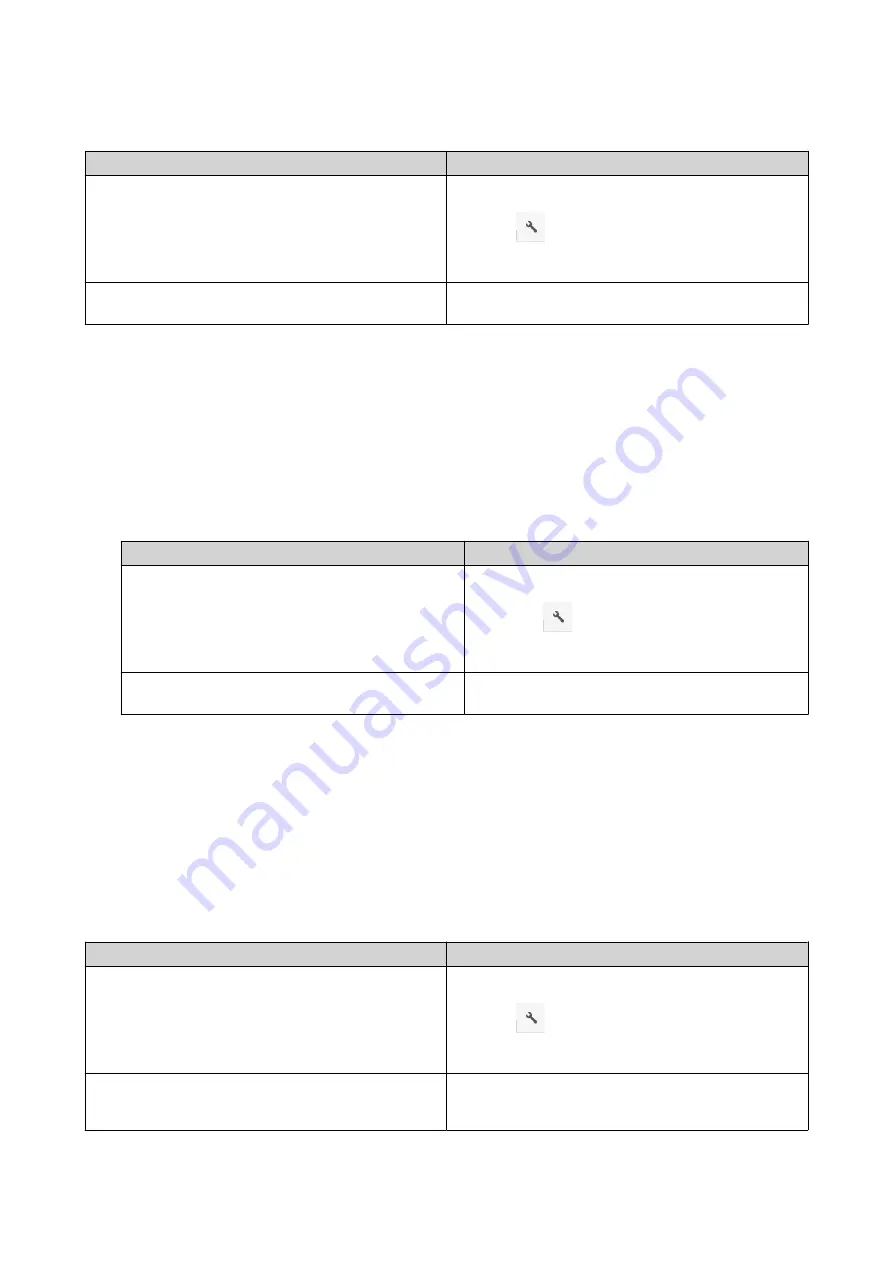
3.
Perform one of the following actions.
Action
Steps
Use the toolbar
a.
Select the file.
b.
Click
.
c.
Select
Edit with Office Online
.
Use the context menu
Right-click the file and then select
Edit with Office
Online
.
File Station opens the file in Microsoft Office Online.
Opening Image Files Using Image2PDF
You must to install Image2PDF from the App Center before starting this task.
1.
Opening File Station
2.
Locate the file.
3.
Perform one of the following methods.
Method
Steps
Use the menu bar
a.
Select the file.
b.
Click
.
c.
Select
Open with Image2PDF
.
Use the context menu
Right-click and then select
Open with
Image2PDF
.
File Station opens the selected image file with the Image2PDF wizard.
Follow the wizard's on-screen instructions to convert the image file into a PDF file.
Viewing File Properties
1.
Open File Station.
2.
Locate the file.
3.
Perform one of the following actions.
Action
Steps
Use the toolbar
a.
Select the file.
b.
Click
.
c.
Select
Properties
.
Use the context menu
a.
Right-click the file.
b.
Select
Properties
.
QTS 4.5.x User Guide
File Station
131






























