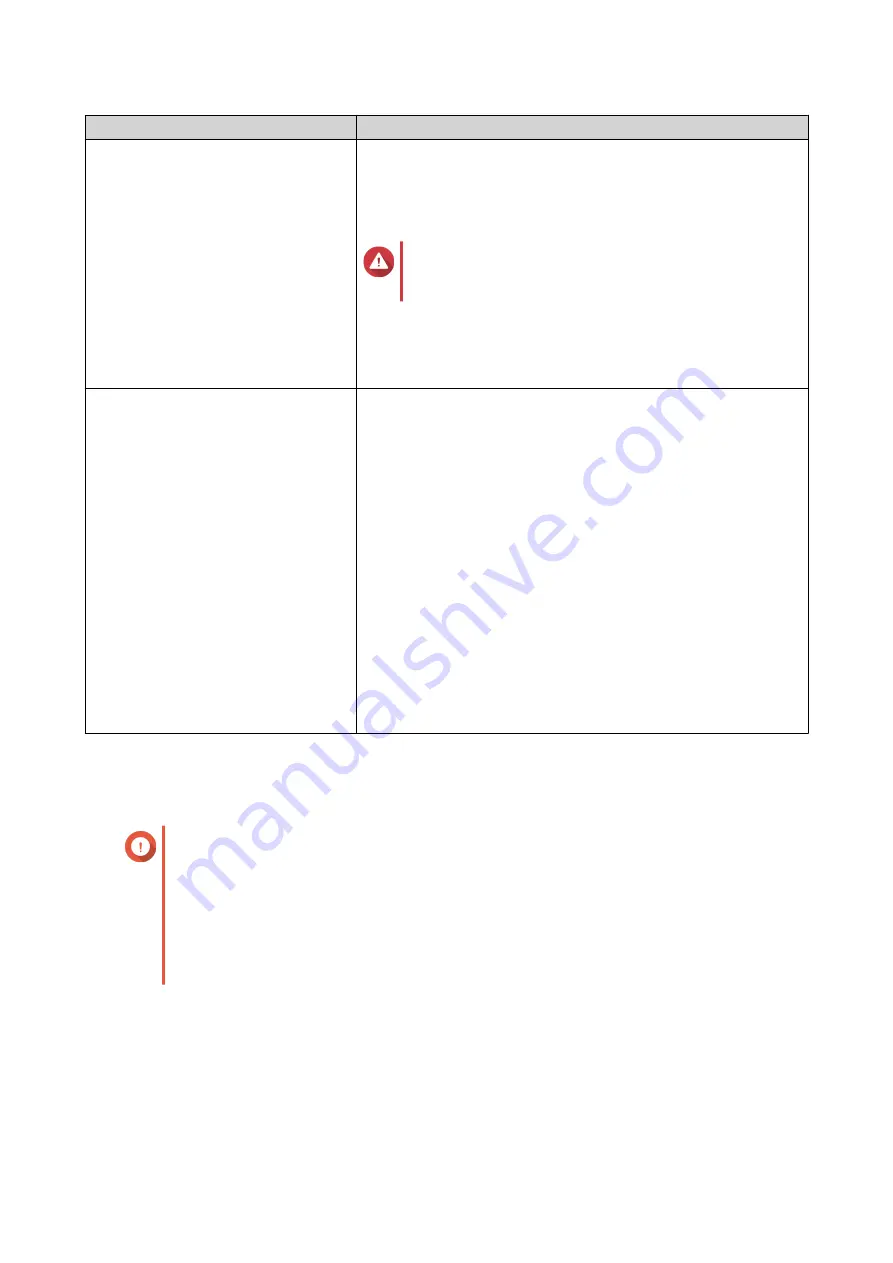
Field
User Action
Enable secure connection (HTTPS)
Select this option to allow HTTPS connections.
a.
Select
Enable secure connection (HTTPS)
.
b.
Select a TLS version.
Warning
Selecting the latest TLS version may decrease
compatibility for other clients in your system.
c.
Specify a port number.
d.
Optional: Select
Force secure connection (HTTPS) only
to
require all users to connect to the NAS using only HTTPS.
Do not allow QTS embedding in
IFrames
a.
Select this option to prevent websites from embedding QTS
using IFrames.
b.
Click
Allowed Websites
to allow a specific website to embed
QTS in IFrames.
c.
The
Allowed Websites
window appears.
d.
Optional: Click
Add
to add a website to the list.
The
Add Host Name
window appears.
e.
Specify a host name.
f.
Click
Add
.
The host name is added to the allowed websites list.
g.
Optional: Select a website, and then click
Delete
to delete a
website from the list.
h.
Click
Apply
.
3.
Click
Apply
.
Configuring Time Settings
Important
You must configure the system time correctly to avoid the following issues.
• When using a web browser to connect to the NAS or save a file, the displayed time of
the action is incorrect.
• Event logs do not reflect the exact time that events occurred.
• Scheduled tasks run at the wrong time.
1.
Go to
Control Panel
>
System
>
General Settings
>
Time
.
2.
Select a time zone.
3.
Specify the date and time format.
4.
Select the time setting.
QTS 4.5.x User Guide
System Settings
34






























