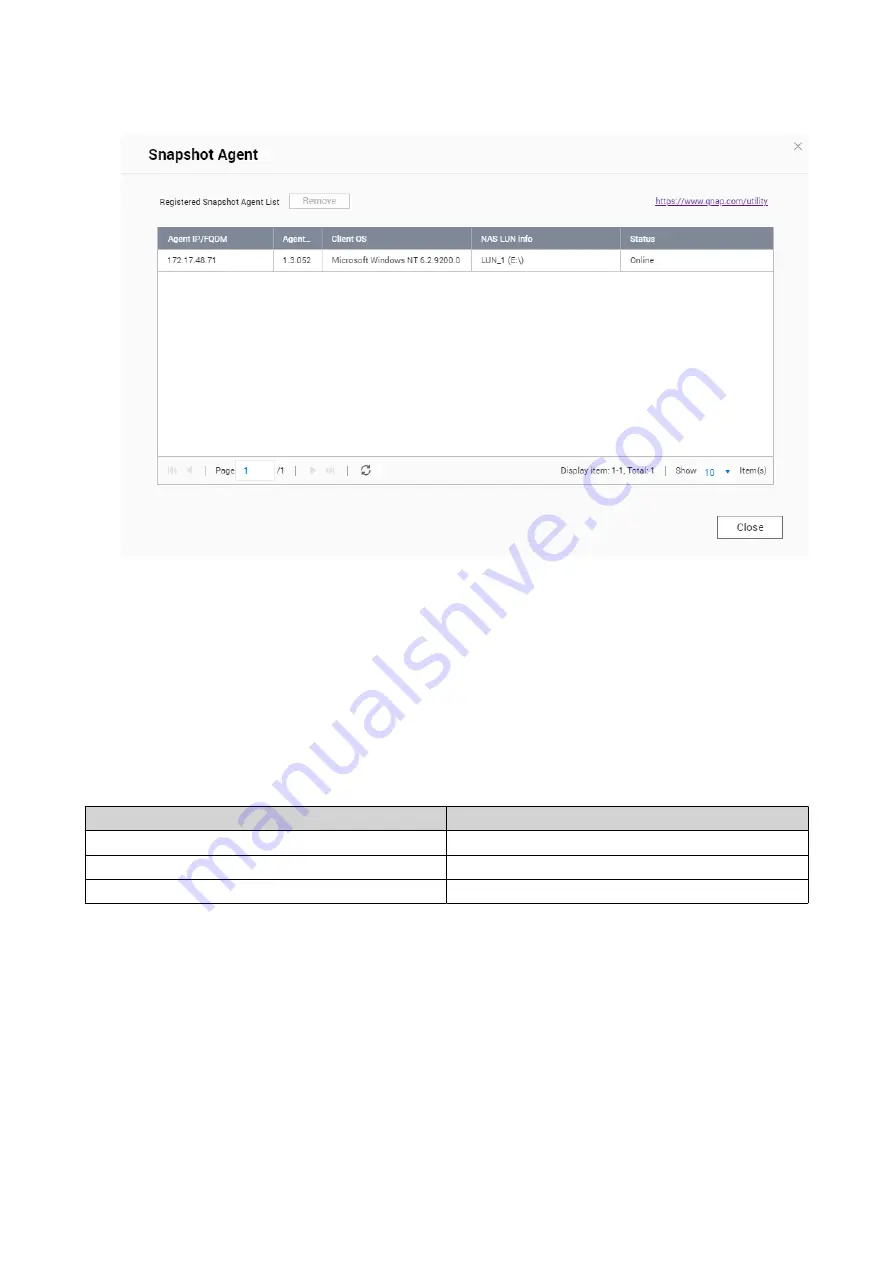
Remote Disk
Remote disk enables QTS to act as an iSCSI initiator, allowing you to expand NAS storage by adding iSCSI
LUNs from other NAS or storage servers as remote disks. When connected, remote disks are automatically
shared on the
Shared Folders
screen. If a remote disk is disconnected, the disk will become inaccessible
and QTS will try to reconnect to the target after 2 minutes. If the target cannot be reached, the status of the
remote disk will change to
Disconnected
.
This feature is only available on NAS models that support iSCSI.
Remote Disk Limitations
Limit
Value
Maximum number of remote disks per NAS
8
Supported file systems
ext3, ext4, FAT32, NTFS, HFS+
Maximum remote disk size
16 TB
Adding a Remote Disk
1.
Go to
iSCSI & Fibre Channel
>
iSCSI
>
Remote Disks
.
2.
Click
Add Virtual Disk
.
3.
Specify the IP address or hostname of the remote server.
4.
Optional: Specify the iSCSI port of the remote server.
5.
Click
Get Remote Disk
.
QTS connects to the remote server and then lists all available iSCSI targets.
QTS 4.5.x User Guide
iSCSI & Fibre Channel
317
















































